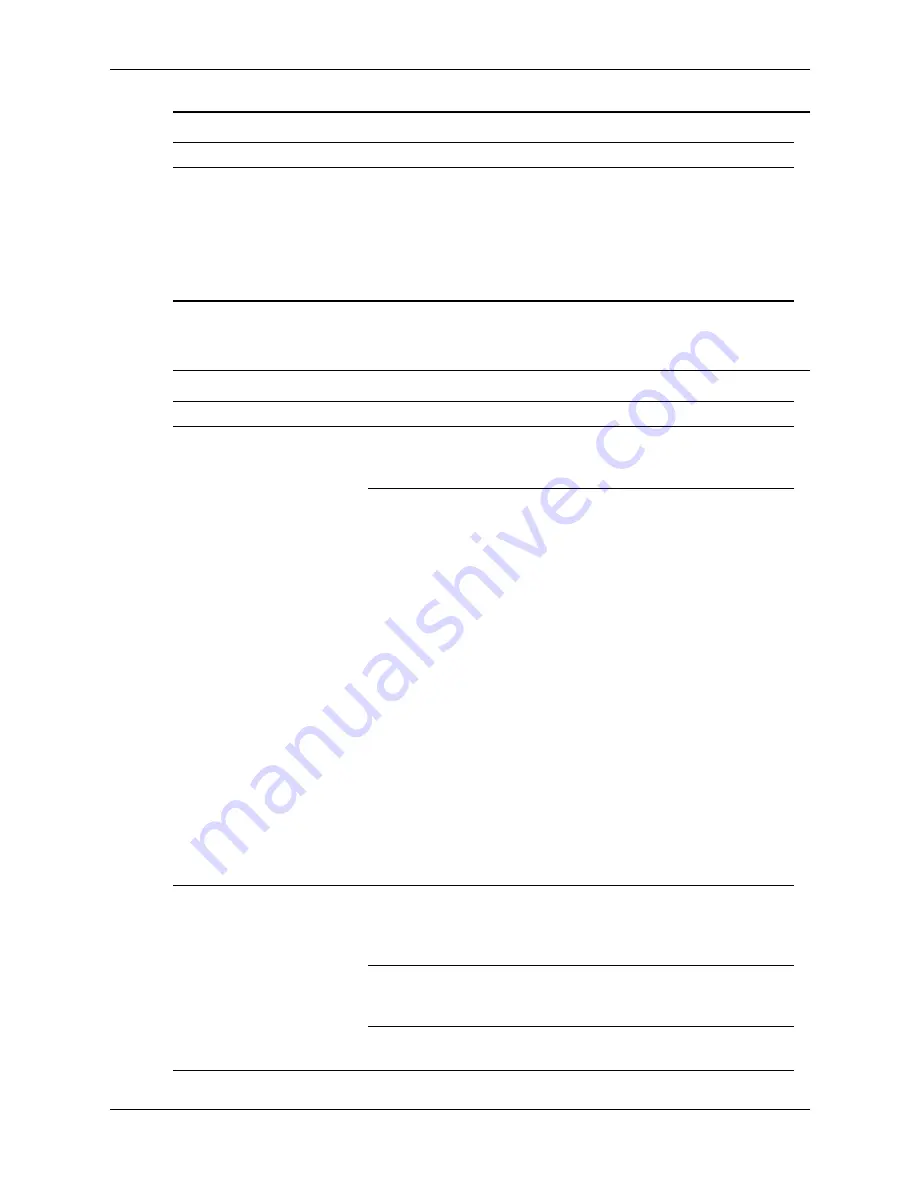
Service Reference Guide, dx7300
433611-001
D–17
Troubleshooting Without Diagnostics
Solving Audio Problems
Certain typed symbols do
not appear correct.
The font you are using
does not support that
particular symbol.
Use the Character Map to locate the
and select the appropriate symbol.
Click
Start > All Programs >
Accessories > System Tools >
Character Map
. You can copy
the symbol from the Character Map
into a document.
Solving Display Problems
(Continued)
Problem
Cause
Solution
Solving Audio Problems
Problem
Cause
Solution
Sound cuts in and out.
Processor resources are
being used by other
applications.
Shut down all open
processor-intensive applications.
Direct sound latency,
common in many media
player applications.
In Windows XP:
1. From the
Control Panel,
select
Sounds and Audio
Devices.
2. On the
Audio
tab, select a
device from the
Sound
Playback
list.
3. Click the
Advanced
, button
and select the
Performance
tab.
4. Set the
Hardware
acceleration
slider to
None
and the
Sample rate
conversion quality
slider to
Good
and retest the audio.
5. Set the
Hardware
acceleration
slider to
Full
and the
Sample rate
conversion quality
slider to
Best
and retest the audio.
Sound does not come
out of the speaker or
headphones.
Software volume control
is turned down.
Double-click the
Speaker
icon on
the taskbar, then make sure that
Mute
is not selected and use the
volume slider to adjust the volume.
Audio is hidden in
Computer Setup.
Enable the audio in Computer
Setup:
Security > Device
Security >Audio
.
The external speakers
are not turned on.
Turn on the external speakers.
















































