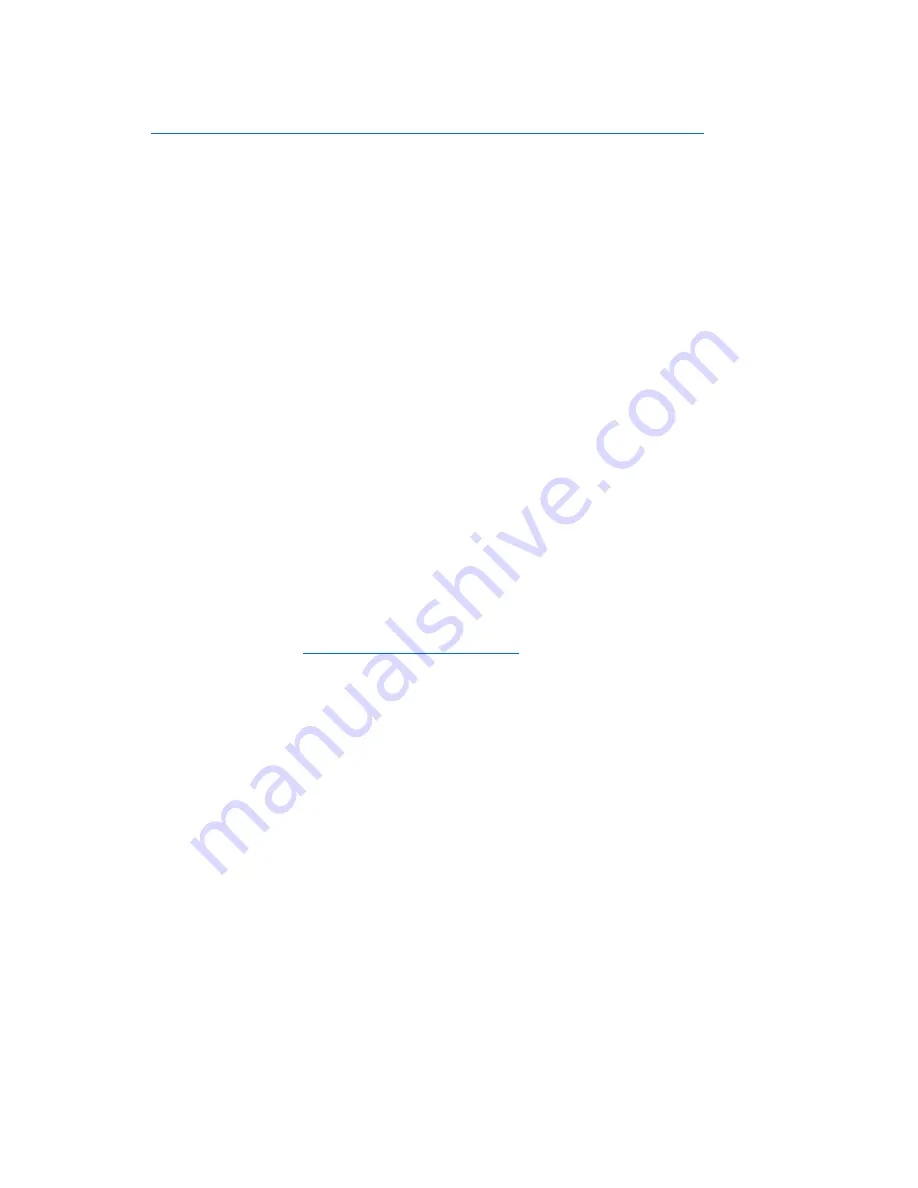
Software tools and solutions 57
7.
Press the
Esc
key to exit the current menu, or press the
F10
key to exit RBSU.
For more information on online spare memory, refer to the white paper on the HP website
(
http://h18000.www1.hp.com/products/servers/technology/memoryprotection.html
).
Option ROM Configuration for Arrays
Before installing an operating system, you can use the ORCA utility to create the first logical drive, assign
RAID levels, and establish online spare configurations.
The utility also provides support for the following functions:
•
Reconfiguring one or more logical drives
•
Viewing the current logical drive configuration
•
Deleting a logical drive configuration
•
Setting the controller to be the boot controller
If you do not use the utility, ORCA will default to the standard configuration.
For more information regarding array controller configuration, refer to the controller user guide.
For more information regarding the default configurations that ORCA uses, refer to the
HP ROM-Based
Setup Utility User Guide
on the Documentation CD.
HP ProLiant Essentials Rapid Deployment Pack
The RDP software is the preferred method for rapid, high-volume server deployments. The RDP software
integrates two powerful products: Altiris Deployment Solution and the HP ProLiant Integration Module.
The intuitive graphical user interface of the Altiris Deployment Solution console provides simplified point-
and-click and drag-and-drop operations that enable you to deploy target servers, including server blades,
remotely. It enables you to perform imaging or scripting functions and maintain software images.
For more information about the RDP, refer to the HP ProLiant Essentials Rapid Deployment Pack CD or
refer to the HP website (
http://www.hp.com/servers/rdp
).
Re-entering the server serial number and product ID
After you replace the system board, you must re-enter the server serial number and the product ID.
1.
During the server startup sequence, press the
F9
key to access RBSU.
2.
Select the
System Options
menu.
3.
Select
Serial Number
. The following warning is displayed:
WARNING! WARNING! WARNING! The serial number is loaded into the system
during the manufacturing process and should NOT be modified. This option
should only be used by qualified service personnel. This value should
always match the serial number sticker located on the chassis.
4.
Press the
Enter
key to clear the warning.
5.
Enter the serial number and press the
Enter
key.
6.
Select
Product ID
.
7.
Enter the product ID and press the
Enter
key.
8.
Press the
Esc
key to close the menu.
9.
Press the
Esc
key to exit RBSU.
10.
Press the
F10
key to confirm exiting RBSU. The server will automatically reboot.
















































