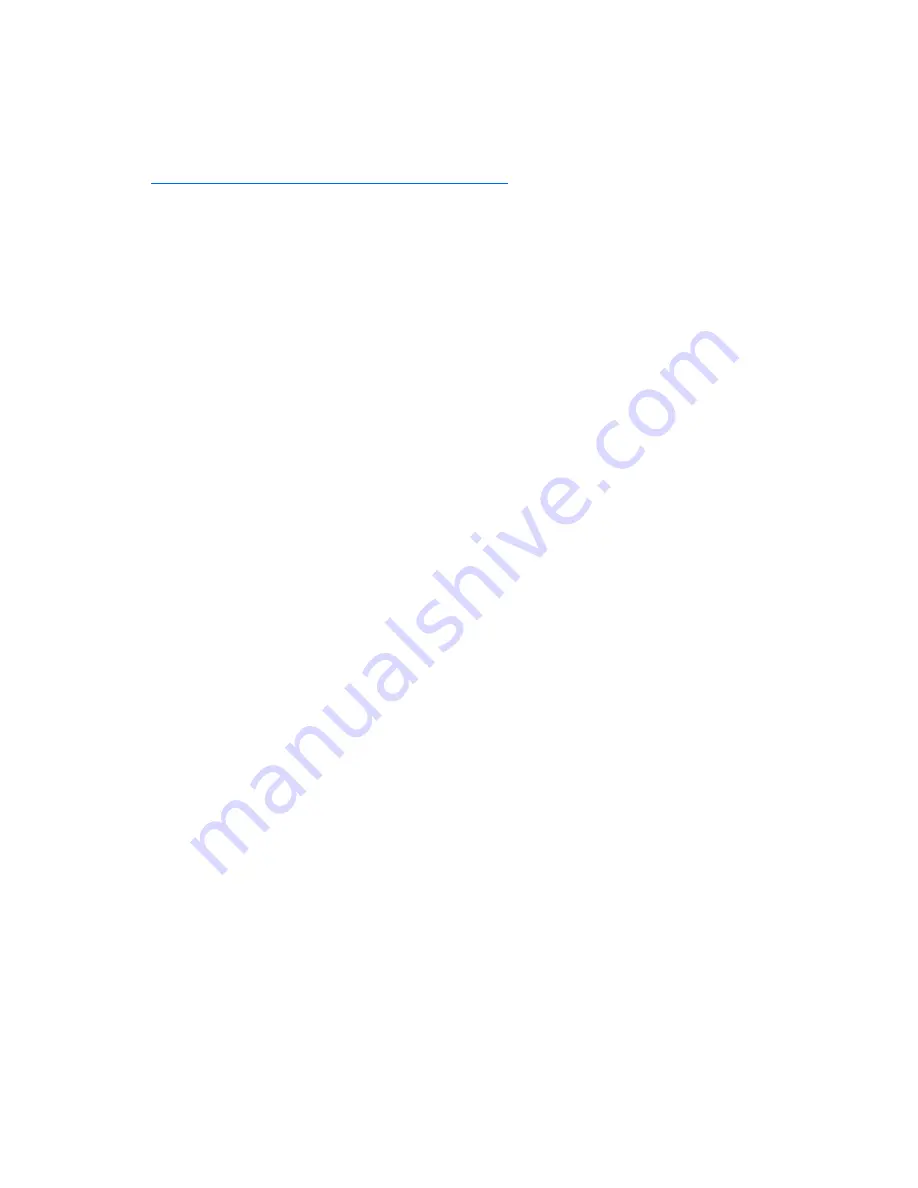
Software problems 52
•
Linux—Refer to the operating system documentation for information.
Linux operating systems
For troubleshooting information specific to Linux operating systems, refer to the Linux for ProLiant website
(
http://h18000.www1.hp.com/products/servers/linux
).
Application software problems
Software locks up
Action
:
1.
Check the application log and operating system log for entries indicating why the software failed.
2.
Check for incompatibility with other software on the server.
3.
Check the support website of the software vendor for known problems.
4.
Review log files for changes made to the server which may have caused the problem.
5.
Scan the server for viruses with an updated virus scan utility.
Errors occur after a software setting is changed
Action
: Check the system logs to determine what changes were made, and then change settings to the
original configuration.
Errors occur after the system software is changed
Action
: Change settings to the original configuration. If more than one setting was changed, change the
settings one at a time to isolate the cause of the problem.
Errors occur after an application is installed
Action
:
•
Check the application log and operating system log for entries indicating why the software failed.
•
Check system settings to determine if they are the cause of the error. You may need to obtain the
settings from the server setup utility and manually set the software switches. Refer to the application
documentation, the vendor website, or both.
•
Check for overwritten files. Refer to the application documentation to find out which files are added
by the application.
•
Reinstall the application.
•
Be sure you have the most current drivers.
Remote ROM flash problems
General remote ROM flash problems are occurring
Action
: Be sure you follow these requirements for using the Remote ROM flash utility:
•
A local administrative client system that is running the Microsoft® Windows NT® 4.0,
Windows® 2000, or Windows Server™ 2003 operating system















































