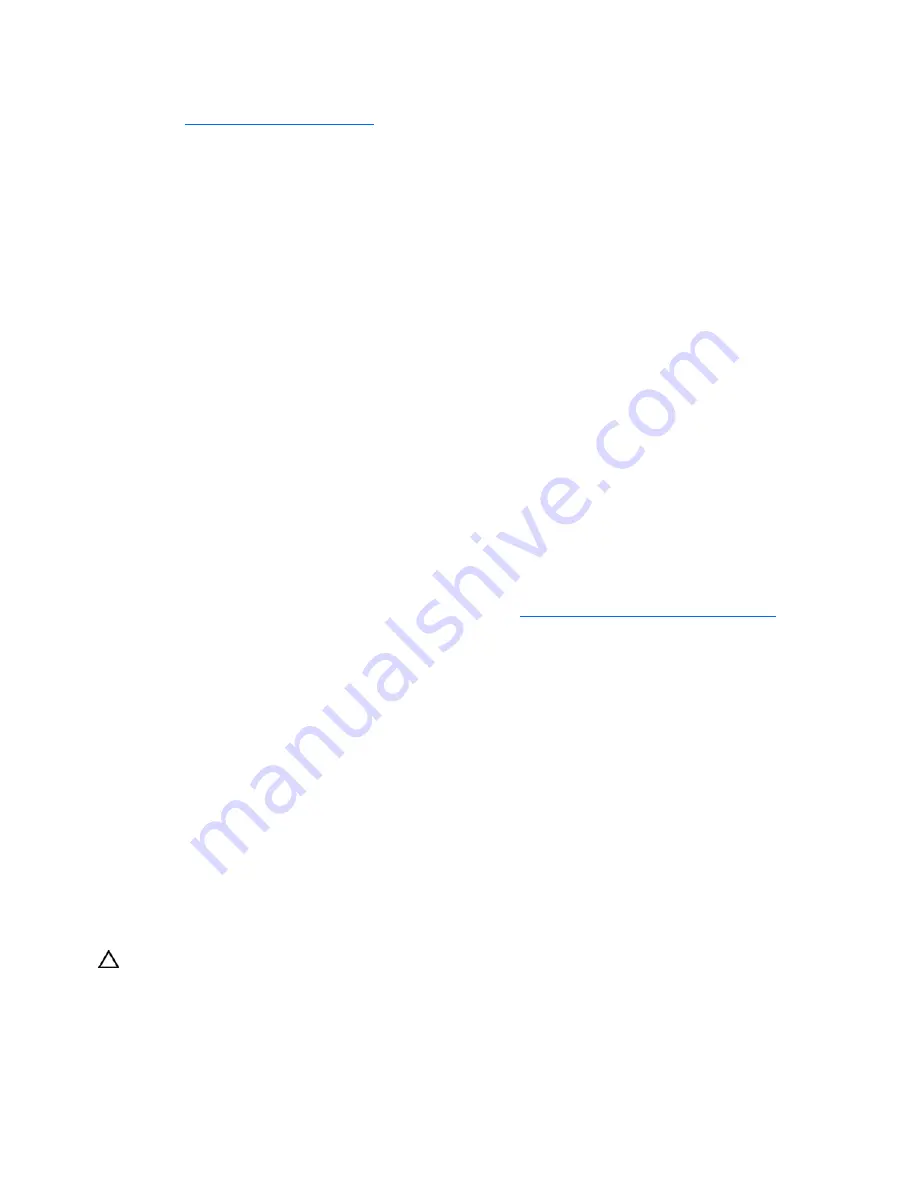
Hardware problems 34
2.
Refer to the release notes included with the hardware to be sure the problem is not caused by a
change to the hardware release. If no documentation is available, refer to the HP support website
(
http://www.hp.com/support
).
3.
Be sure the new hardware is installed properly. Refer to the device, server, and OS documentation
to be sure all requirements are met.
Common problems include:
•
Incomplete population of a memory bank
•
Installation of a processor without a corresponding PPM
•
Installation of a SCSI device without termination or without proper ID settings
•
Setting of an IDE device to Primary/Secondary when the other device is set to CS
•
Connection of the data cable, but not the power cable, of a new device
4.
Be sure no memory, I/O, or interrupt conflicts exist.
5.
Be sure no loose connections (on page
15
) exist.
6.
Be sure all cables are connected to the correct locations and are the correct lengths. For more
information, refer to the server documentation.
7.
Be sure other components were not unseated accidentally during the installation of the new
hardware component.
8.
Be sure all necessary software updates, such as device drivers, ROM updates, and patches, are
installed, current, and the correct version for the hardware installed. For example, if you are using a
Smart Array controller, you need the latest Smart Array Controller device driver. Uninstall any
incorrect drivers before installing the correct drivers.
9.
Run RBSU after boards or other options are installed or replaced to be sure all system components
recognize the changes. If you do not run the utility, you may receive a POST error message
indicating a configuration error. After you check the settings in RBSU, save and exit the utility, and
then restart the server. For more information on RBSU, refer to the
HP ROM-Based Setup Utility User
Guide
on the Documentation CD or the HP website (
http://www.hp.com/servers/smartstart
).
10.
Be sure all switch settings are set correctly. For additional information about required switch settings,
refer to the labels located on the inside of the server access panel or the server documentation.
11.
Be sure all boards are properly installed in the server.
12.
Run HP Insight Diagnostics (on page
61
) to see if it recognizes and tests the device.
13.
Uninstall the new hardware.
Unknown problem
Action
:
1.
Disconnect power to the server.
2.
Following the guidelines and cautionary information in the server documentation, strip the server to
its most basic configuration by removing every card or device that is not necessary to start the
server. Keep the monitor connected to view the server startup process.
3.
Reconnect power, and then power the system on.
•
If the video does not work, refer to "Video problems (on page
43
)."
CAUTION:
Only authorized technicians trained by HP should attempt to remove the system board. If you
believe the system board requires replacement, contact HP Technical Support before proceeding.
•
If the system fails in this minimum configuration, one of the primary components has failed. If you
have already verified that the processor, PPM, power supply, and memory are working before
getting to this point, replace the system board. If not, be sure each of those components is
working.
















































