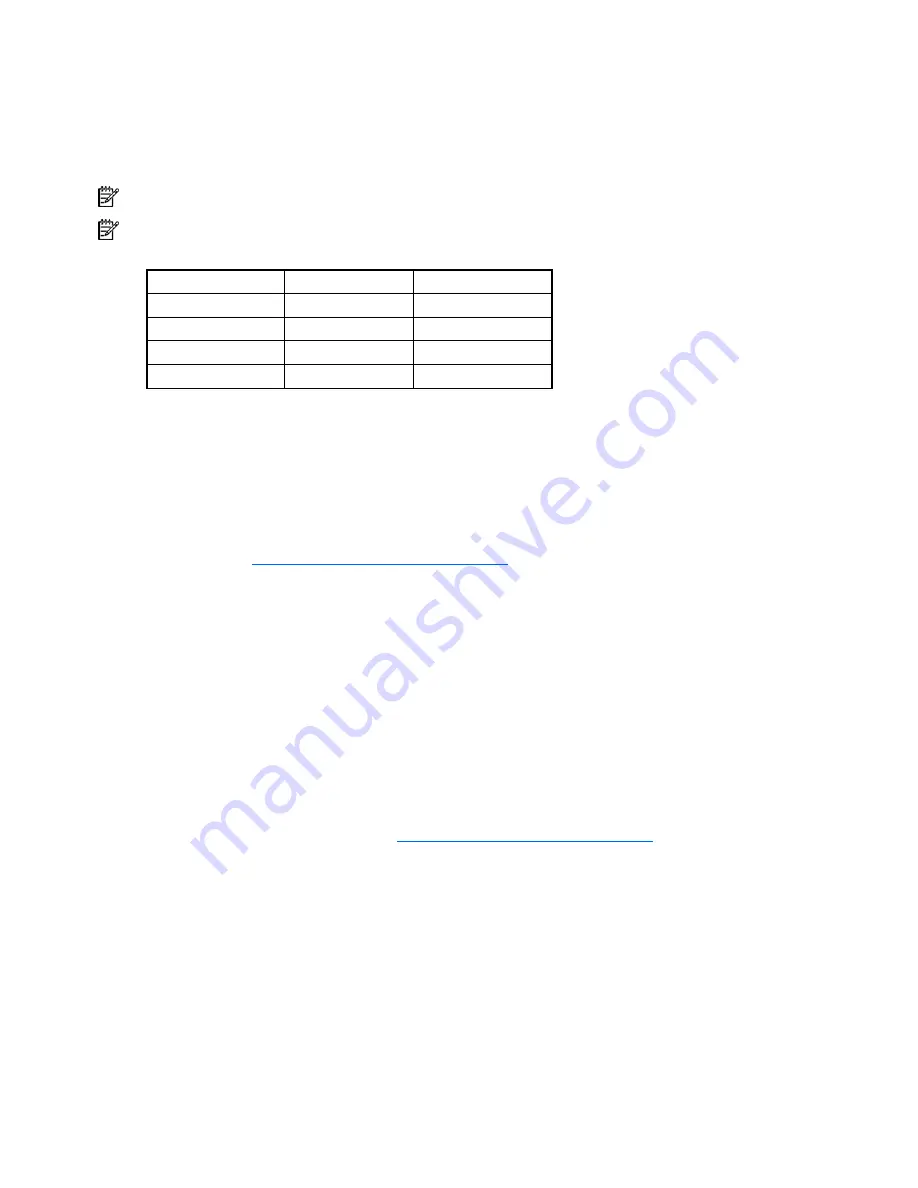
Software tools and solutions 56
Auto-configuration process
The auto-configuration process automatically runs when you boot the server for the first time. During the
power-up sequence, the system ROM automatically configures the entire system without needing any
intervention. During this process, the ORCA utility, in most cases, automatically configures the array to a
default setting based on the number of drives connected to the server.
NOTE:
The server may not support all the following examples.
NOTE:
If the boot drive is not empty or has been written to in the past, ORCA does not automatically
configure the array. You must run ORCA to configure the array settings.
Drives installed
Drives used
RAID level
1 1
RAID
0
2 2
RAID
1
3, 4, 5, or 6
3, 4, 5, or 6
RAID 5
More than 6
0
None
To change any ORCA default settings and override the auto-configuration process, press the
F8
key when
prompted.
By default, the auto-configuration process configures the system for the English language. To change any
default settings in the auto-configuration process (such as the settings for language, operating system, and
primary boot controller), execute RBSU by pressing the
F9
key when prompted. After the settings are
selected, exit RBSU and allow the server to reboot automatically.
For more information, refer to the
HP ROM-Based Setup Utility User Guide
on the Documentation CD or
the HP website (
http://www.hp.com/servers/smartstart
).
Boot options
After the auto-configuration process completes, or after the server reboots upon exit from RBSU, the POST
sequence runs, and then the boot option screen is displayed. This screen is visible for several seconds
before the system attempts to boot from a diskette, CD, or hard drive. During this time, the menu on the
screen allows you to install an operating system or make changes to the server configuration in RBSU.
BIOS Serial Console
BIOS Serial Console allows you to configure the serial port to view POST error messages and run RBSU
remotely through a serial connection to the server COM port. The server that you are remotely configuring
does not require a keyboard and mouse.
For more information about BIOS Serial Console, refer to the
BIOS Serial Console User Guide
on the
Documentation CD or the HP website (
http://www.hp.com/servers/smartstart
).
Configuring online spare memory
To configure online spare memory:
1.
Install the required DIMMs.
2.
Access RBSU by pressing the
F9
key during power-up when the prompt is displayed in the upper
right corner of the screen.
3.
Select
System Options
.
4.
Select
Advanced Memory Protection
.
5.
Select
Online Spare with Advanced ECC Support
.
6.
Press the
Enter
key.
















































