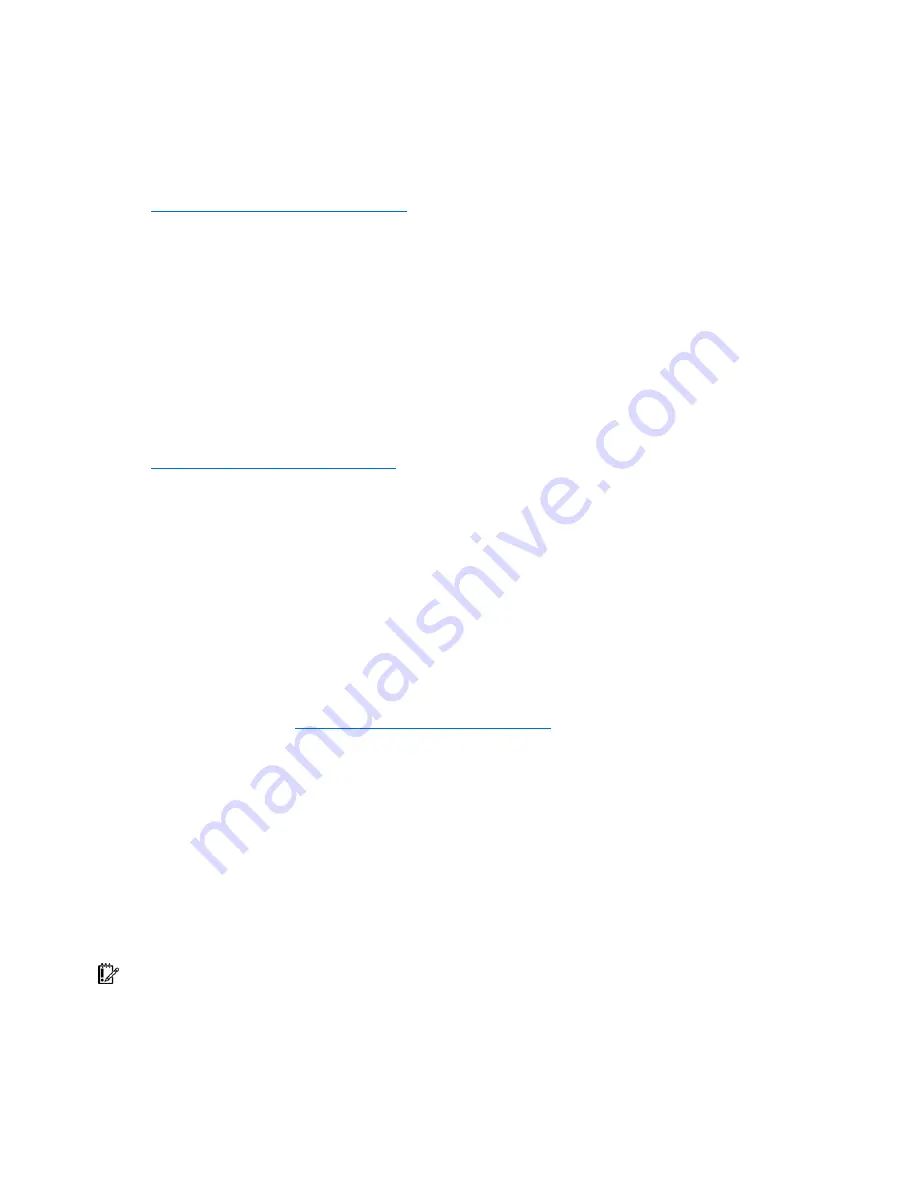
Software tools and solutions 55
•
Installing software drivers directly from the CD. With systems that have internet connection, the
SmartStart Autorun Menu provides access to a complete list of ProLiant system software.
•
Enabling access to the Array Configuration Utility (on page
54
), Array Diagnostic Utility (on page
63
), and Erase Utility (on page
59
)
SmartStart is included in the HP ProLiant Essentials Foundation Pack. For more information about
SmartStart software, refer to the HP ProLiant Essentials Foundation Pack or the HP website
(
http://www.hp.com/servers/smartstart
).
SmartStart Scripting Toolkit
The SmartStart Scripting Toolkit is a server deployment product that delivers an unattended automated
installation for high-volume server deployments. The SmartStart Scripting Toolkit is designed to support
ProLiant BL, ML, and DL servers. The toolkit includes a modular set of utilities and important documentation
that describes how to apply these new tools to build an automated server deployment process.
Using SmartStart technology, the Scripting Toolkit provides a flexible way to create standard server
configuration scripts. These scripts are used to automate many of the manual steps in the server
configuration process. This automated server configuration process cuts time from each server deployed,
making it possible to scale server deployments to high volumes in a rapid manner.
For more information, and to download the SmartStart Scripting Toolkit, refer to the HP website
(
http://www.hp.com/servers/sstoolkit
).
HP ROM-Based Setup Utility
RBSU, an embedded configuration utility, performs a wide range of configuration activities that may
include:
•
Configuring system devices and installed options
•
Displaying system information
•
Selecting the primary boot controller
•
Configuring memory options
•
Language selection
For more information on RBSU, refer to the
HP ROM-Based Setup Utility User Guide
on the Documentation
CD or the HP website (
http://www.hp.com/servers/smartstart
).
Using RBSU
The first time you power up the server, the system prompts you to enter RBSU and select a language.
Default configuration settings are made at this time and can be changed later. Most of the features in
RBSU are not required to set up the server.
To navigate RBSU, use the following keys:
•
To access RBSU, press the
F9
key during power up when prompted in the upper right corner of the
screen.
•
To navigate the menu system, use the arrow keys.
•
To make selections, press the
Enter
key.
IMPORTANT:
RBSU automatically saves settings when you press the
Enter
key. The utility does not prompt
you for confirmation of settings before you exit the utility. To change a selected setting, you must select a
different setting and press the
Enter
key.
















































