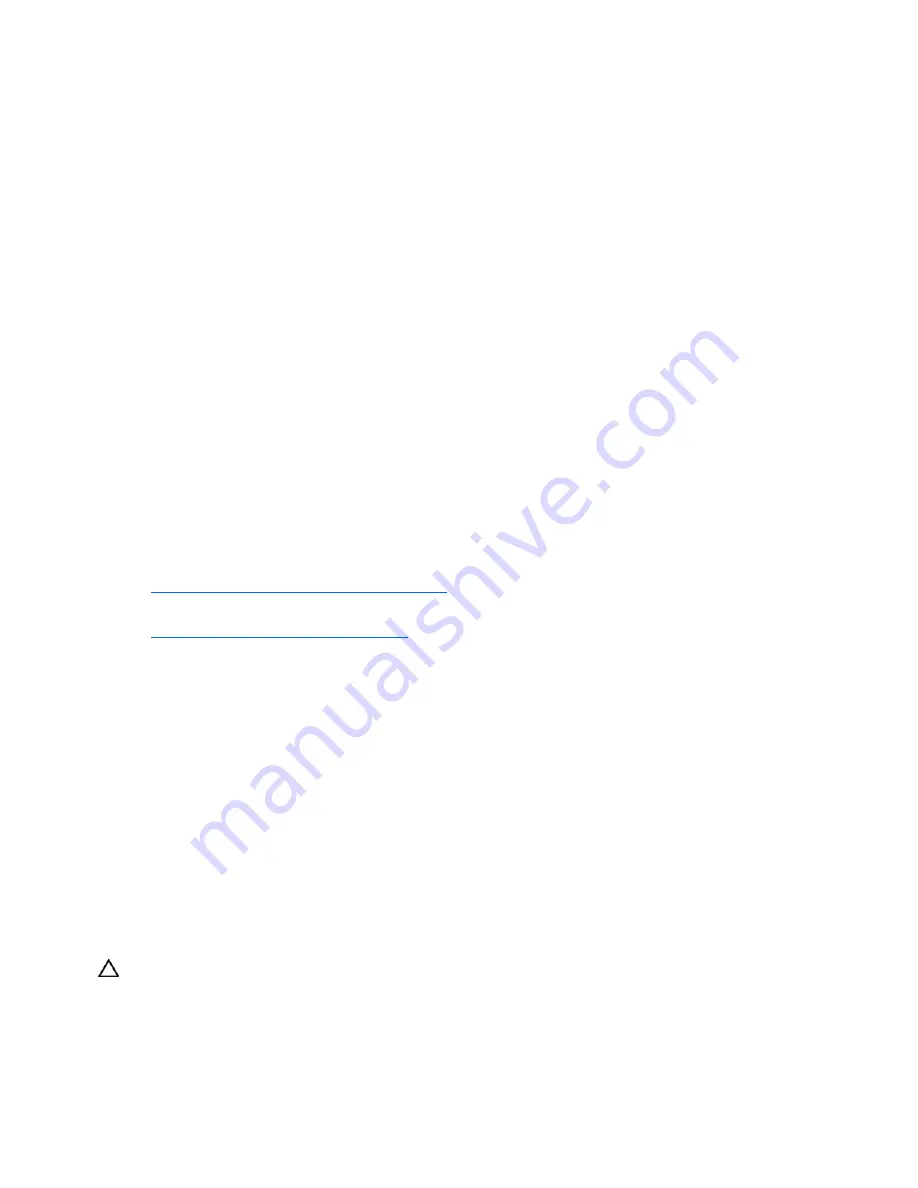
Hardware problems 37
Drive is not found
Action
: Be sure no loose connections (on page
15
) exist with the drive.
Non-system disk message is displayed
Action
:
1.
Remove the non-system diskette from the drive.
2.
Check for and disconnect any non-bootable USB devices.
Diskette drive cannot write to a diskette
Action
:
1.
If the diskette is not formatted, format the diskette.
2.
Be sure the diskette is not write protected. If it is, use another diskette or remove the write protection.
3.
Be sure you are attempting to write to the proper drive by checking the drive letter in the path
statement.
4.
Be sure enough space is available on the diskette.
Tape drive problems
The following sections include the most common tape drive issues. Actions are listed in the order that they
should be tried. If the issue is resolved, it is not necessary to complete the remaining actions.
All actions may not apply to all tape drives.
For detailed tape drive troubleshooting information, see the HP website
(
http://www.hp.com/support/proliantstorage
).
To download HP StorageWorks Library and Tape Tools, see the HP website
(
http://www.hp.com/support/tapetools
).
Stuck tape issue
Action:
1.
Manually press the Eject button. Allow up to 10 minutes for the tape to rewind and eject.
2.
Perform a forced eject:
a.
Press and hold the Eject button for at least 10 seconds.
b.
Allow up to 10 minutes for the tape to rewind and eject. The green Ready LED should flash.
3.
Power cycle the drive. Allow up to 10 minutes for the drive to become ready again.
4.
Press the Emergency Reset button.
5.
Check for conflicts in backup software services.
6.
Check the SCSI/HBA/Driver configuration of the drive.
7.
Inspect media and cables, and discard any that are faulty or damaged.
8.
Run the Acceptance Test in HP StorageWorks Library and Tape Tools.
CAUTION:
Running the Acceptance Test overwrites the tape. To avoid overwriting the tape, run the shorter
Device Analysis Test instead.
9.
Contact HP support.
















































