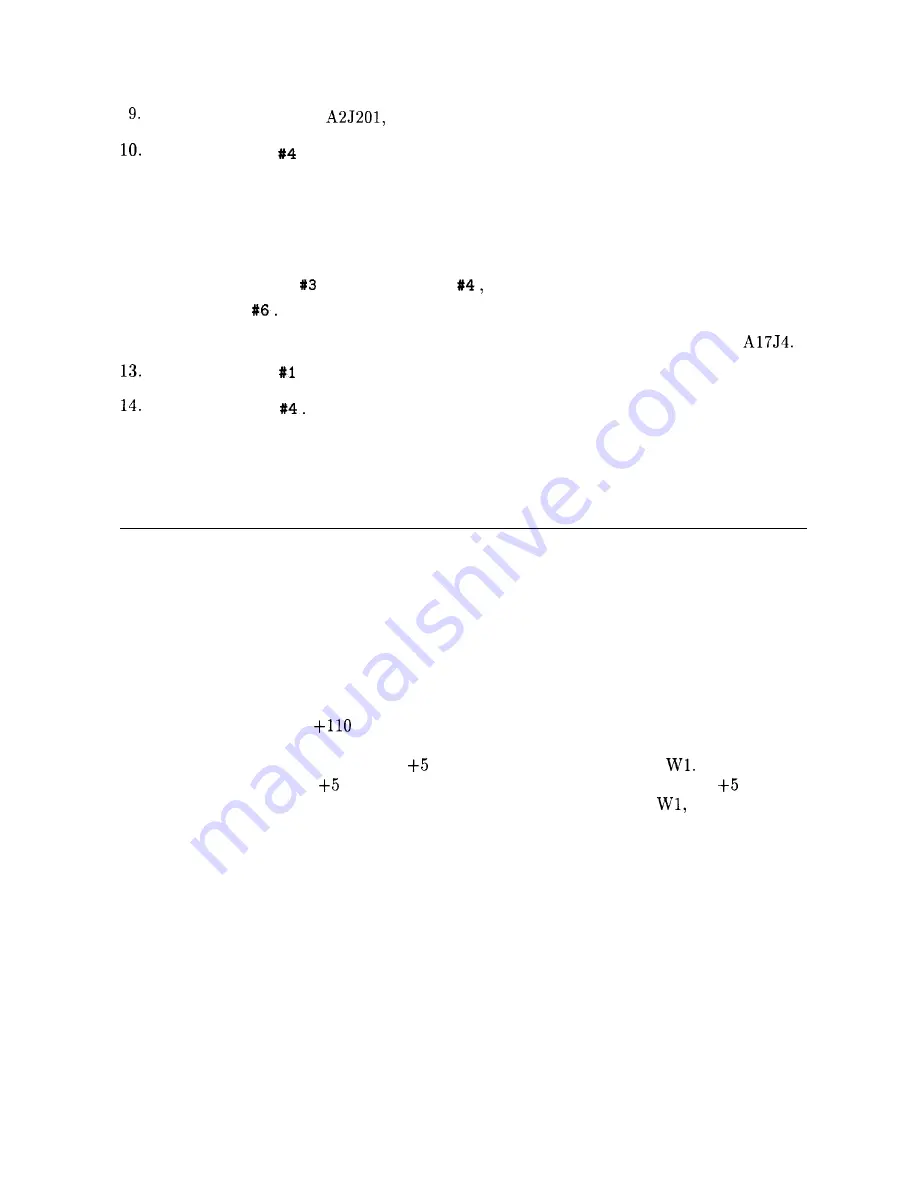
Move the probe cable to
press
SOFT KEY
#l and wait five seconds.
Press
SOFT
KEY
. The results will be sent to the printer.
11. If a failure is indicated in any of these tests, the fault lies on the A2 Controller assembly.
to obtain more information:
a. Press the down arrow key one less time than the test number. (For example, press it
twice for the third test on the list.)
b. Press
SOFT KEY
, then SOFT KEY
and when the printout is complete,
SOFT KEY
12.
If no failures were indicated in testing the A2 Controller, move the probe cable to
Press
SOFT KEY
and wait five seconds.
Press
SOFT KEY
The results will be sent to the printer.
15. If no failure is indicated in the printout, check the high-voltage supplies as described
“High Voltage Supplies” in this chapter.
Blank Display
1. If the LED above the front-panel LINE switch is lit, most of the A6 Power Supply is
functioning properly.
2. Carefully check the voltages on the front-panel PROBE POWER jack. Be careful to avoid
shorting the pins together. See Figure 12-3.
3. Check that the fan is operating. If the PROBE POWER voltages are correct, and the fan
is turning, the A6 Power Supply is probably working properly.
4. If the rear-panel’s CRT
VDC ON LED is lit, the high-voltage supplies should also
be operating. (The high-voltage supplies will be turned off if the HV SHUT-DOWN line
is low.) The A6 Power Supply feeds
V to the A2 Controller through
The A2
assembly distributes this
V to the Al7 CRT Driver through W7. Al7 sends
V back
to A6 as the HV SHUT_DOWN signal over W8. As a result, A2, A17,
W7, and W8
must all be in place for the high-voltage supplies to operate.
12-6 Display/Power Supply Section
Summary of Contents for 8560A
Page 93: ......
Page 150: ... ...
Page 178: ...4 20 Replaceable Parts ...
Page 180: ...4 22 Replaceable Parts ...
Page 182: ...4 24 Replaceable Parts ...
Page 184: ...4 26 Replaceable Parts ...
Page 186: ...4 28 Replaceable Parts ...
Page 188: ...4 30 Replaceable Parts ...
Page 190: ...4 32 Replaceable Parts ...
Page 191: ......
Page 192: ......
Page 193: ......
Page 194: ......
Page 195: ......
Page 205: ...Bl Figure 5 8 Rear View BTl A20 5 10 Major Assembly and Cable Locations ...
Page 249: ...6 44 General Troubleshooting ...
Page 250: ......
Page 251: ......
Page 252: ......
Page 253: ......
Page 282: ......
Page 307: ......
Page 319: ......
Page 324: ...8 42 IF Section ...
Page 325: ......
Page 326: ......
Page 327: ......
Page 344: ......
Page 397: ......
Page 398: ......
Page 423: ......
Page 441: ...12 18 Display Power Supply Section ...
Page 442: ......
Page 443: ......
Page 449: ...A 6 Component Level Information Packets ...
Page 450: ......
















































