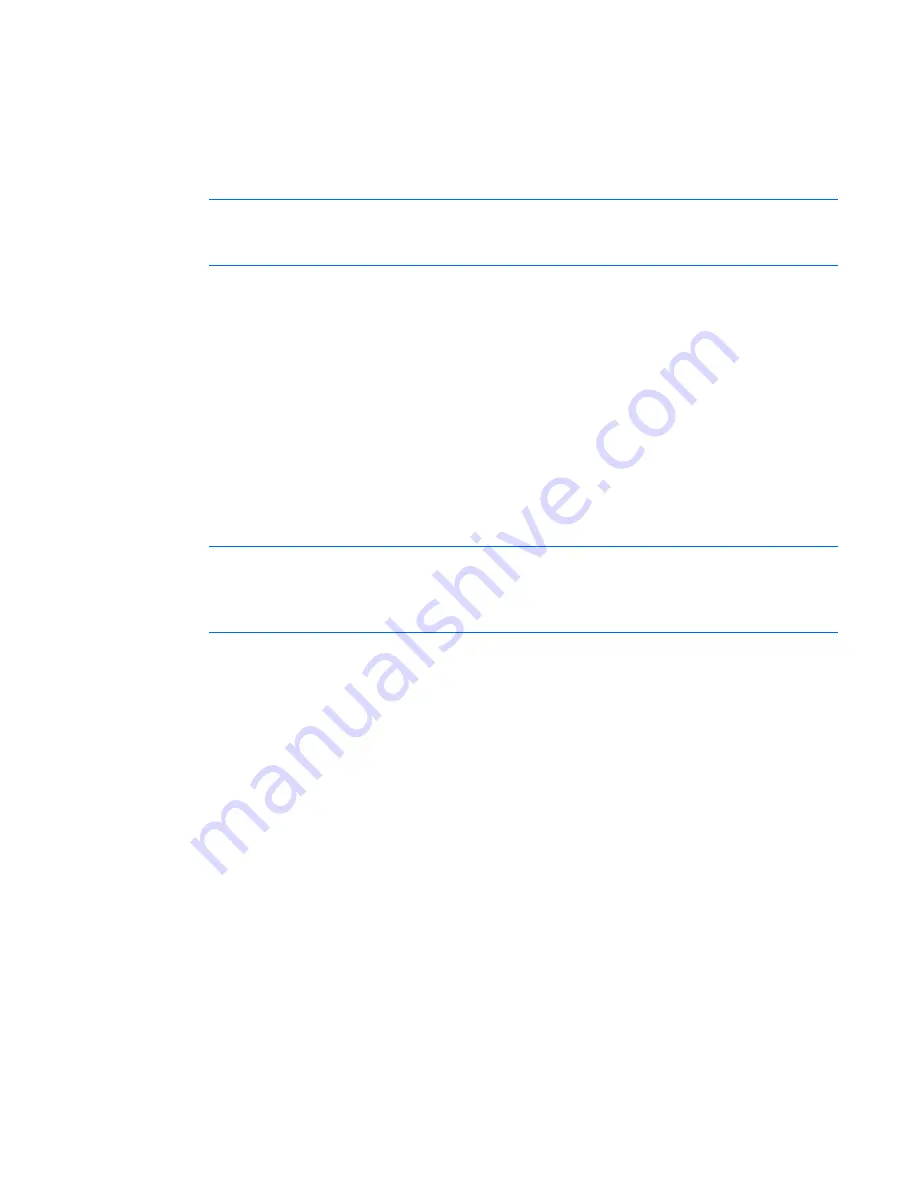
Managing remote servers through the Video Session Viewer 84
3.
Click
Yes
or
OK.
-or-
Click
No
to cancel the stealth request.
The Video Session Viewer of the target server session opens, and the administrator can view all video
output of the target server while remaining undetected.
NOTE:
If Stealth is not listed as a session type or if you are not prompted to connect in stealth
mode, either the server properties are not configured to accept stealth mode sessions or you do
not have the access rights necessary.
Connection sharing (HP IP Console Switches with Virtual Media
only)
Connection sharing allows multiple users to interact with a server at the same time. When you are a
primary user, you can be notified by a dialog box that another user would like to share your connection.
You can click
Yes
to accept sharing,
No
to reject sharing, or
Passive Share
to allow the new user to share
without having any control over the connection.
When you attempt to open a video session with a server that is already being viewed by another user,
you are notified that the server is already being viewed. Depending on the configuration of sharing
settings, you can be offered the option to share or preempt the video session. You can also be offered the
option to open a stealth video session.
NOTE:
Stealth video sessions are passive video sessions, where the primary user is not aware
of the presence of the secondary user. The ability to open a stealth video session is governed
by the privilege of the user. If a user can preempt another user, they can also open a Stealth
video session.
Access to the server is governed by the nature of the current connection of the user to the server.
There are two types of Video Session Viewer users, a primary user and up to 11 simultaneous secondary
users (a single console switch supports up to 12 simultaneous sessions across all attached servers). Only
the primary user can accept or reject preemption requests for all users sharing a connection. The primary
user also maintains control of video parameters and the display resolution of the video session.
Secondary users can be either active users who have the ability to input mouse and keyboard data or
passive users who may not input mouse and keyboard data.
If Automatic Sharing is enabled on the console switch (Global>Session), secondary users do not need the
permission of the primary user to join the session.
If a primary user leaves the session, then the oldest secondary user with active user privileges will become
the primary user. If there are no secondary users with active user privileges sharing the session when the
primary user leaves the session, then the session will be closed.
For more information about configuring connection sharing, see "Configuring session parameters."
Expanding and refreshing the Video Session Viewer
You can adjust your view using the three icons at the top of the Video Session Viewer. The first icon,
Single Cursor Mode, hides the local cursor. Press the
F10
key to return to dual cursor mode. The second
Summary of Contents for 1x1x16 - IP Console Switch KVM
Page 1: ...HP IP Console Viewer User Guide Part Number 409053 003 July 2008 Third Edition ...
Page 50: ...Managing KVM console switches 50 Unlocking an account 1 Select Users ...
Page 176: ...Organizing the system 176 Serial console switch General tab Server General tab ...
Page 181: ...Organizing the system 181 KVM console switch Network tab Serial console switch Network tab ...
Page 259: ...Using the on board Web interface OBWI 259 5 Click Save ...
Page 264: ...Troubleshooting 264 2 Select Install Certificate ...
Page 268: ...Troubleshooting 268 3 Select Install Certificate ...
Page 296: ...LDAP client behavior overview 296 ...
















































