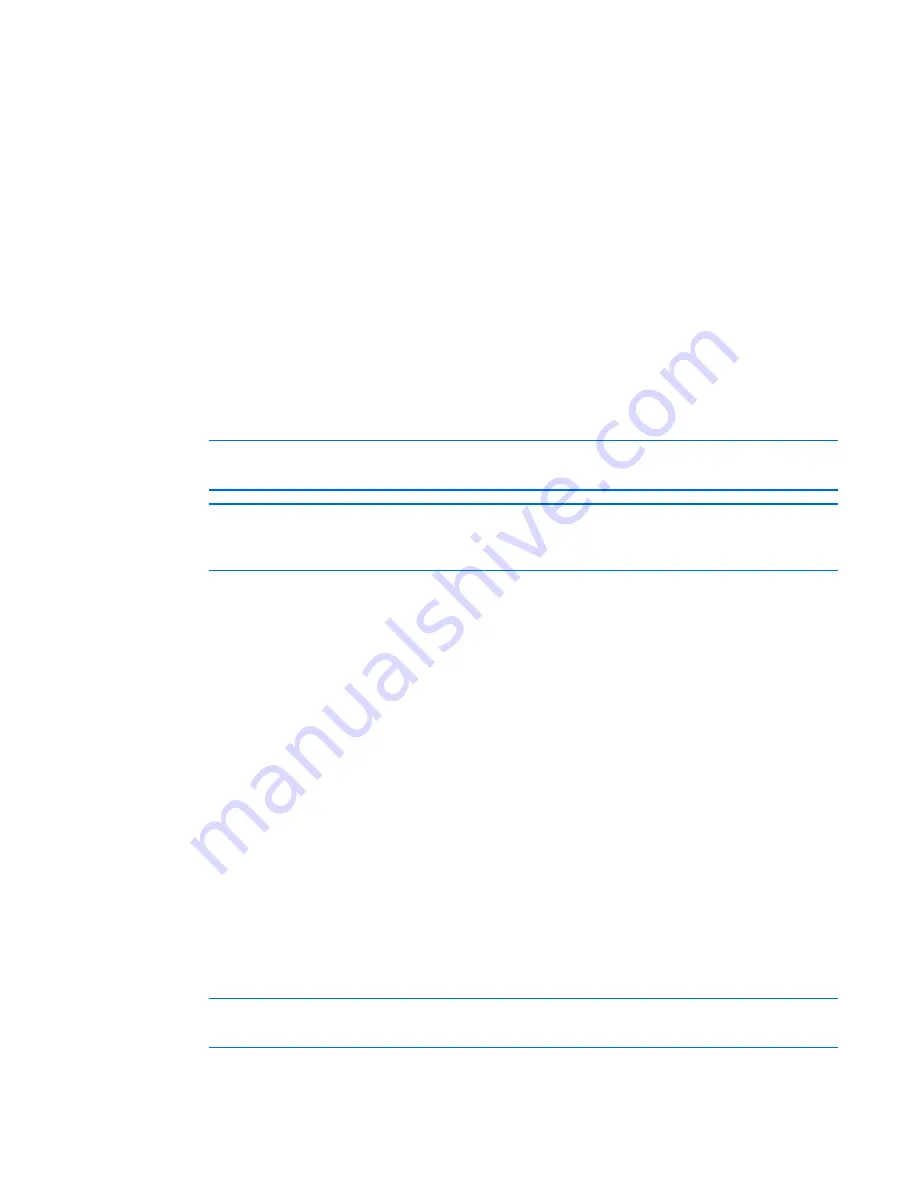
Upgrading the firmware 273
Using TFTP for firmware upgrades
To upgrade the firmware using TFTP, you need a TFTP service application on the workstation or server that
will be used to perform upgrades. After the TFTP has been enabled, then begin the upgrade.
Before beginning the upgrade procedure, be sure that the Secure TFTP Server is installed and that the GET
access permissions for the folder that the updated file is in is selected. Also, be sure that the HP IP Console
Switch is on the same network as the computer that is being used for the upgrade.
For Windows® operating systems, follow the instructions in the \TFTP\TFTP Install Instructions.txt file on
the CD included with this kit or the Softpaq TFTP directory.
For Linux operating systems see "TFTP for Linux operating systems (on page
273
)."
TFTP for Linux operating systems
For most systems using RPM packages, TFTP is provided by the TFTP server RPM (RPM-
IVH/Redhat/RPMS/). Depending on the type of distribution, the Internet services daemon is provided by
xinetd.
NOTE:
The following Linux example uses Red Hat 3.0. For more information, refer to your
Linux operating system's HELP or documentation.
NOTE:
By default, TFTP executes in secure mode and only provides readable files under the
/tftpboot directory. Other directories can be specified through the /etc/xinetd.d/tftp files. In
secure mode, TFTP expects the file to be relative to the /tftpboot directory.
To enable TFTP for Linux operating systems (GNOME):
1.
From the main menu, select
Programs>System>Service Configuration.
2.
In the Service Configuration menu, verify that the
xinetd
checkbox is selected to start at boot.
-or-
If the checkbox is not selected, select the checkbox, and click
Save.
3.
Find the TFTP in the list of services, and highlight it.
4.
Select the checkbox to start TFTP at boot, and click
Save.
To enable TFTP for Linux operating systems (KDE):
1.
Go to the main menu, and select
Control Panel>Services.
2.
In the Service Configuration menu, verify that the
xinetd
checkbox is selected to start at boot.
-or-
If the checkbox is not selected, select the checkbox, and click
Save.
3.
Find TFTP in the list of services, and highlight it.
4.
Select the checkbox to start TFTP at boot, and click
Save.
Verifying TFTP for Linux operating systems
NOTE:
The following Linux example uses Red Hat 3.0. For more information, refer to your
Linux operating system's HELP or documentation.
Summary of Contents for 1x1x16 - IP Console Switch KVM
Page 1: ...HP IP Console Viewer User Guide Part Number 409053 003 July 2008 Third Edition ...
Page 50: ...Managing KVM console switches 50 Unlocking an account 1 Select Users ...
Page 176: ...Organizing the system 176 Serial console switch General tab Server General tab ...
Page 181: ...Organizing the system 181 KVM console switch Network tab Serial console switch Network tab ...
Page 259: ...Using the on board Web interface OBWI 259 5 Click Save ...
Page 264: ...Troubleshooting 264 2 Select Install Certificate ...
Page 268: ...Troubleshooting 268 3 Select Install Certificate ...
Page 296: ...LDAP client behavior overview 296 ...






























