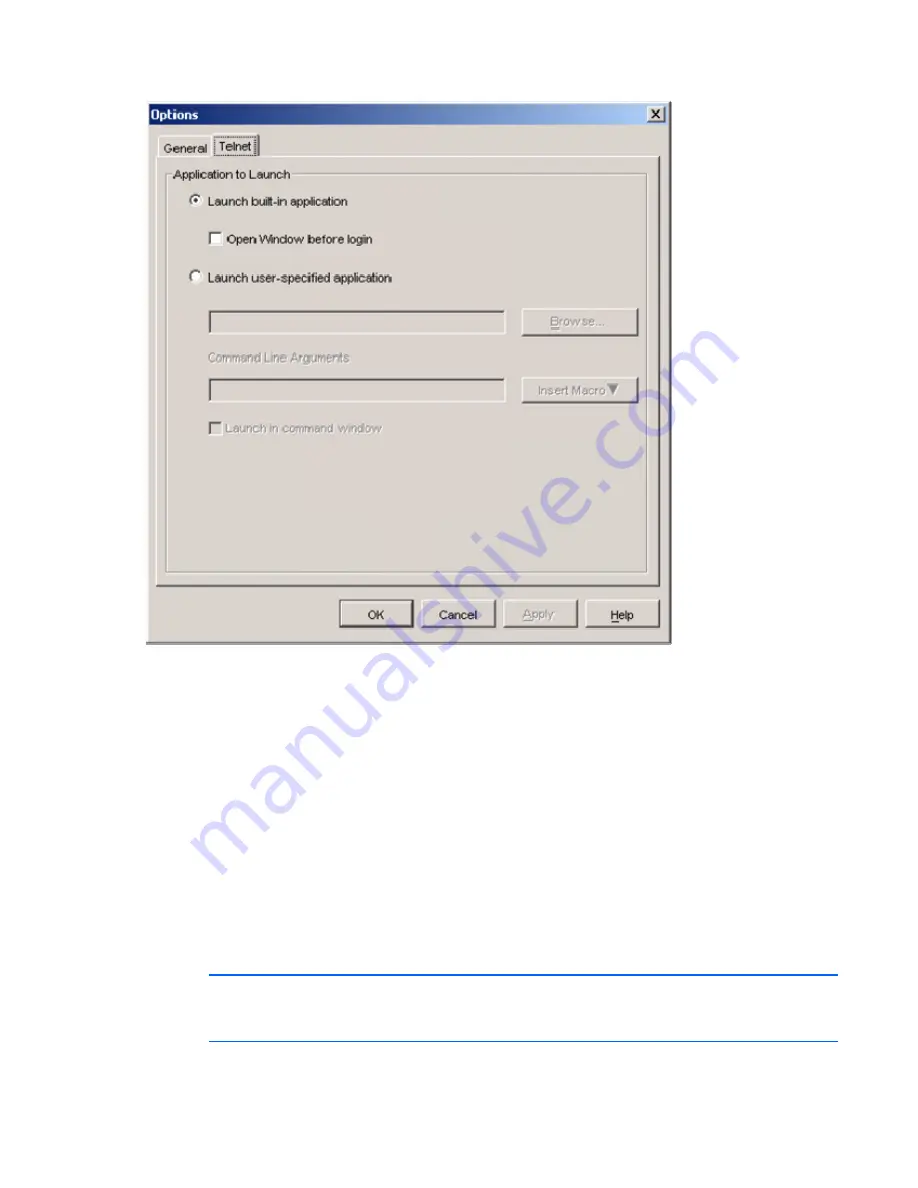
Managing remote servers through the Serial Session Viewer 165
2.
Click
Telnet.
3.
Select or clear the
Open Window before login
checkbox. When enabled, the Serial Session Viewer
window appears before login is attempted. When disabled, the Serial Session Viewer window
appears only after a successful login.
4.
Click
OK
to save the new setting.
-or-
Click
Cancel
to exit without saving the new setting.
Using logging
The Serial Session Viewer has a logging function that saves the contents of a session to a file. You can
enable automatic logging or dynamically start logging at any time. Additionally, you can pause, resume,
and stop logging, regardless of whether it was started automatically or dynamically.
While logging is occurring or when it is paused, the status bar at the bottom of the Serial Session Viewer
window contains a logging status label.
NOTE:
When you select or clear automatic logging, the logging begins or ends at the start of
the next Serial Session Viewer session to that unit. If you change the default log file directory
used for automatic logging, the change does not take effect until the next session to that unit.
Summary of Contents for 1x1x16 - IP Console Switch KVM
Page 1: ...HP IP Console Viewer User Guide Part Number 409053 003 July 2008 Third Edition ...
Page 50: ...Managing KVM console switches 50 Unlocking an account 1 Select Users ...
Page 176: ...Organizing the system 176 Serial console switch General tab Server General tab ...
Page 181: ...Organizing the system 181 KVM console switch Network tab Serial console switch Network tab ...
Page 259: ...Using the on board Web interface OBWI 259 5 Click Save ...
Page 264: ...Troubleshooting 264 2 Select Install Certificate ...
Page 268: ...Troubleshooting 268 3 Select Install Certificate ...
Page 296: ...LDAP client behavior overview 296 ...
















































