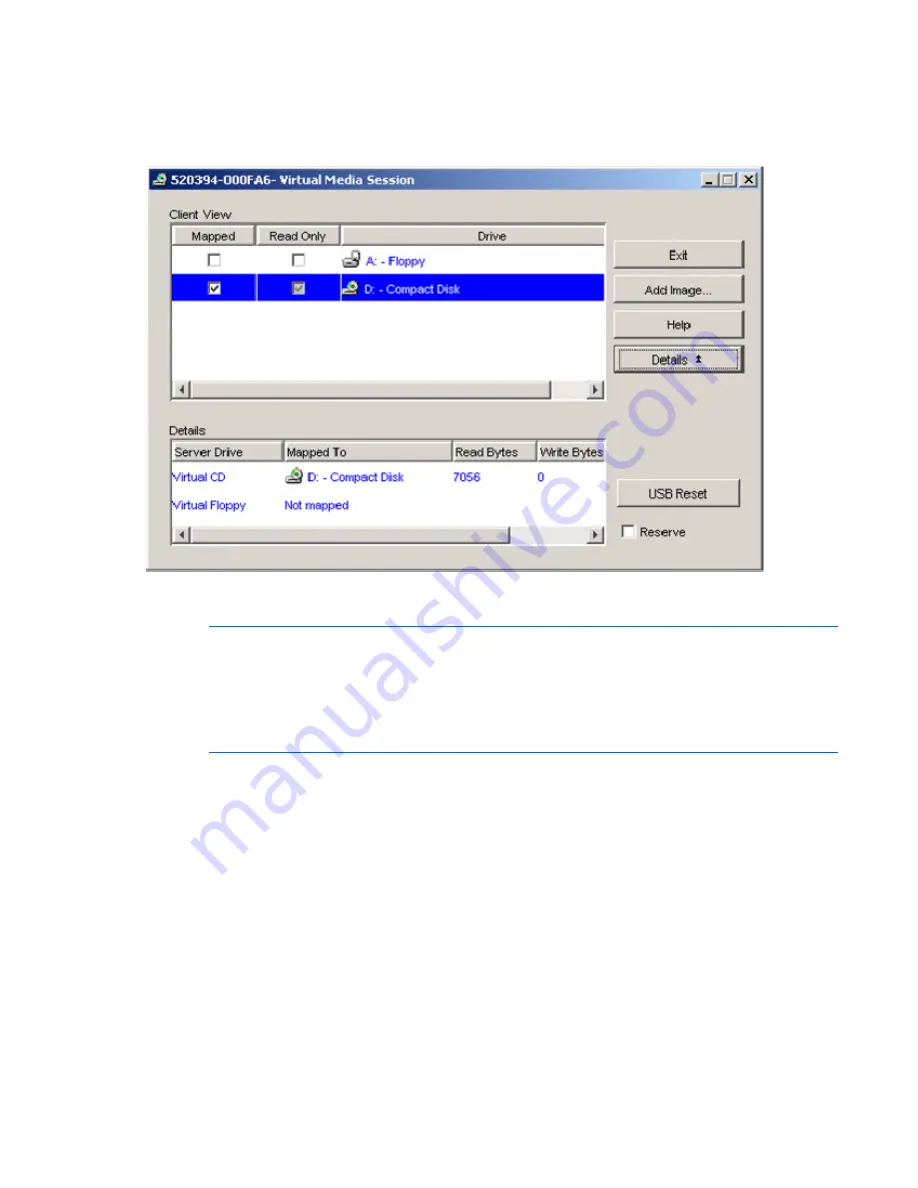
Managing remote servers through the Video Session Viewer 95
2.
From the Video Session Viewer toolbar, select
Tools>Virtual Media.
The Virtual Media window
appears.
3.
If you want to make this a reserved session, on the Virtual Media window, click
Details,
and select
the
Reserve
checkbox.
Mapping to Virtual Media drives
NOTE:
In a Windows® operating system, the USB 2.0 interface adapter with Virtual Media
displays two USB devices, one CD type and one mass storage type, when a Virtual Media
mapping has not been established. These two devices and a USB root hub also display in the
Safely Remove Hardware utility in the system tray of the desktop. If the devices or the rest hub
are removed using the Safely Remove Hardware utility, the Virtual Media function does not
work until the USB devices are rediscovered.
Open a Virtual Media session from the Video Viewer toolbar by selecting
Tools>Virtual Media.
Mapping to a physical drive as a Virtual Media drive
1.
In the Virtual Media window, click
Mapped
next to the drives you want to map.
2.
If you want to limit the mapped drive to read-only access click
Read Only
next to the drive before to
mapping the drive. If the Virtual Media session was previously configured so that all mapped drives
must be read-only, this checkbox is enabled and cannot be changed.
Summary of Contents for 1x1x16 - IP Console Switch KVM
Page 1: ...HP IP Console Viewer User Guide Part Number 409053 003 July 2008 Third Edition ...
Page 50: ...Managing KVM console switches 50 Unlocking an account 1 Select Users ...
Page 176: ...Organizing the system 176 Serial console switch General tab Server General tab ...
Page 181: ...Organizing the system 181 KVM console switch Network tab Serial console switch Network tab ...
Page 259: ...Using the on board Web interface OBWI 259 5 Click Save ...
Page 264: ...Troubleshooting 264 2 Select Install Certificate ...
Page 268: ...Troubleshooting 268 3 Select Install Certificate ...
Page 296: ...LDAP client behavior overview 296 ...






























