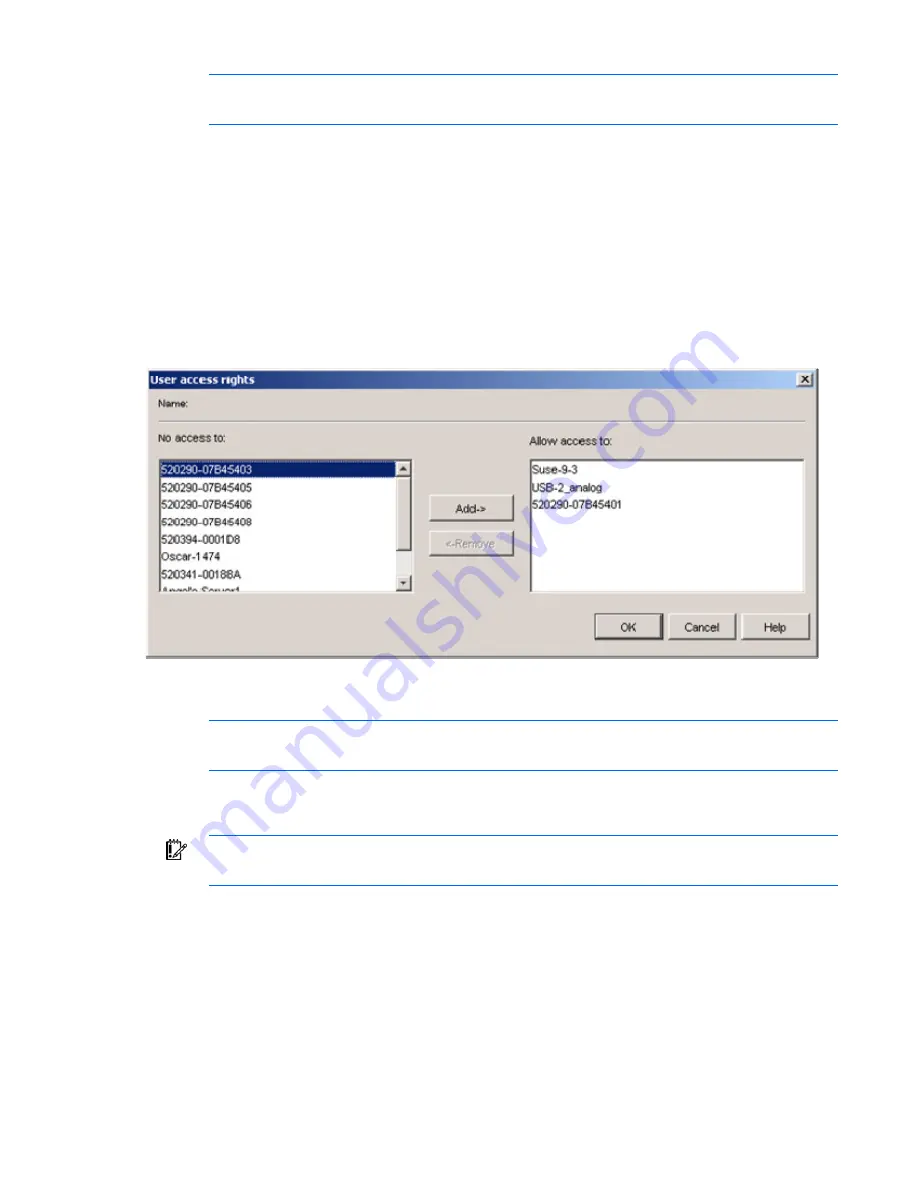
Managing KVM console switches 47
NOTE:
The password fields are disabled (grayed-out), when using LDAP Authentication Only
mode.
5.
Select the appropriate access level for the user from the Access Level dropdown list. If you select the
User option, the Access Rights button activates.
a.
Click
Access Rights
to select individual servers for that user. The User access rights dialog box
appears.
b.
From the left column, select one or more servers for which this user should have access rights.
Click
Add.
c.
From the right column, select one or more servers from which to remove the access rights of a
user. Click
Remove.
d.
Repeat steps b and c until the right column represents the appropriate server access for this user,
and click
OK.
6.
Click
OK
to save settings and return to the main window, or click
Cancel
to exit.
Adding or modifying an LDAP Authentication Only user
NOTE:
For LDAP Authentication and Access Control users, add user accounts and passwords
in the directory.
1.
Select
Users.
2.
Select a user.
IMPORTANT:
The user name in the Users category must be the same as the display name in
the active directory.
3.
Click
Add
to add a new user. The Add User dialog box appears.
-or-
Summary of Contents for 1x1x16 - IP Console Switch KVM
Page 1: ...HP IP Console Viewer User Guide Part Number 409053 003 July 2008 Third Edition ...
Page 50: ...Managing KVM console switches 50 Unlocking an account 1 Select Users ...
Page 176: ...Organizing the system 176 Serial console switch General tab Server General tab ...
Page 181: ...Organizing the system 181 KVM console switch Network tab Serial console switch Network tab ...
Page 259: ...Using the on board Web interface OBWI 259 5 Click Save ...
Page 264: ...Troubleshooting 264 2 Select Install Certificate ...
Page 268: ...Troubleshooting 268 3 Select Install Certificate ...
Page 296: ...LDAP client behavior overview 296 ...






























