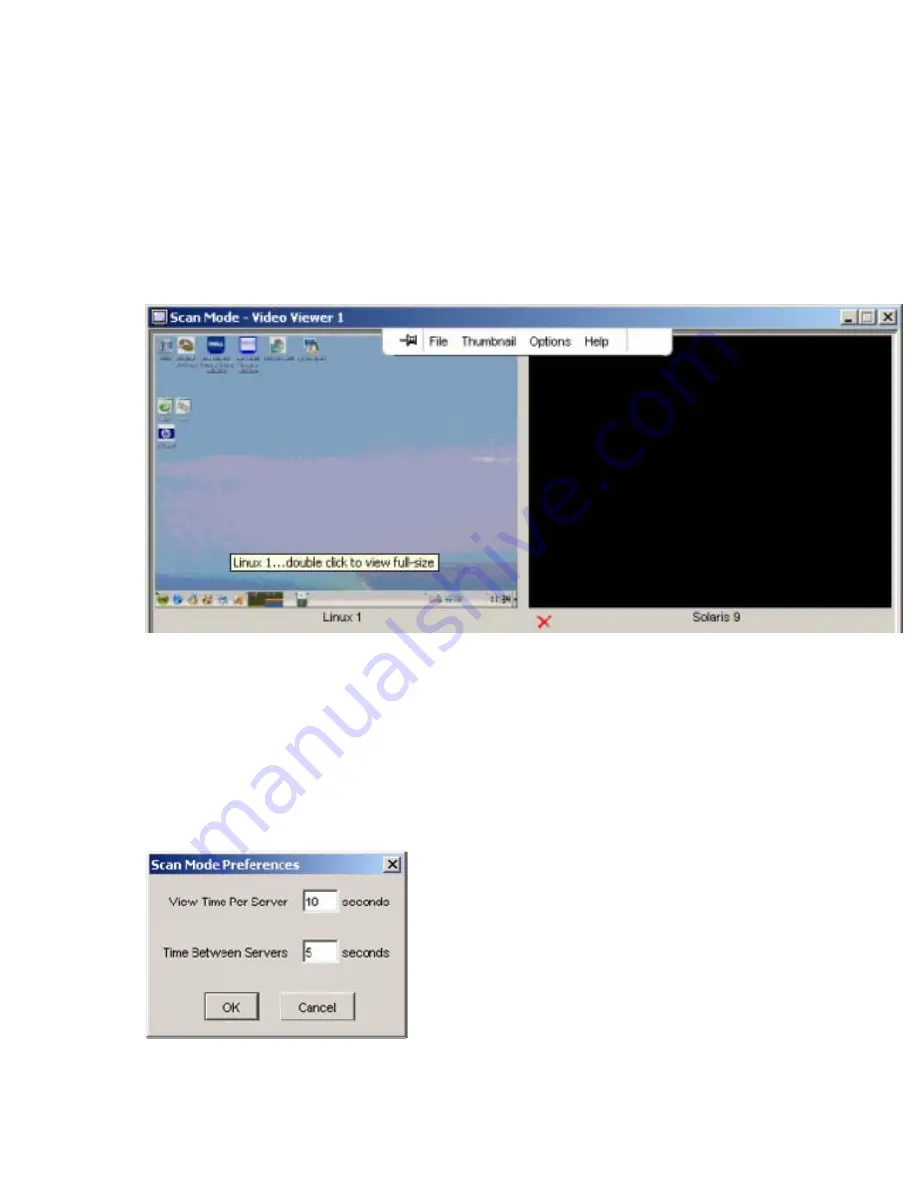
Managing remote servers through the Video Session Viewer 89
Scan mode is a lower priority than an active connection. If you have an interactive session with a server,
that server is omitted in the scan sequence and the scan proceeds to the next server. No login error
messages display. After the interactive session is closed, the server is included in the scan sequence
again. If another user has an active connection to a server, you see that thumbnail in your scan list.
Accessing Scan mode
1.
From main window, click
Server, Sites,
or
Folders.
2.
Select two or more servers by clicking the servers while pressing the
Shift
key or the
Control
key. The
Scan Mode button appears.
3.
Click
Scan Mode.
The Scan Mode window appears.
Setting scan preferences
1.
From the thumbnail view, select
Options>Preferences.
The Scan Mode Preference dialog box
appears.
2.
Enter the time each thumbnail is active during the scan (10 to 60 seconds) in the View Time Per
Server field.
3.
Enter the length of time the scan stops between each server (5 to 60 seconds) in the Time Between
Servers field.
4.
Click
OK
to save changes or
Cancel
to exit without saving.
Summary of Contents for 1x1x16 - IP Console Switch KVM
Page 1: ...HP IP Console Viewer User Guide Part Number 409053 003 July 2008 Third Edition ...
Page 50: ...Managing KVM console switches 50 Unlocking an account 1 Select Users ...
Page 176: ...Organizing the system 176 Serial console switch General tab Server General tab ...
Page 181: ...Organizing the system 181 KVM console switch Network tab Serial console switch Network tab ...
Page 259: ...Using the on board Web interface OBWI 259 5 Click Save ...
Page 264: ...Troubleshooting 264 2 Select Install Certificate ...
Page 268: ...Troubleshooting 268 3 Select Install Certificate ...
Page 296: ...LDAP client behavior overview 296 ...






























