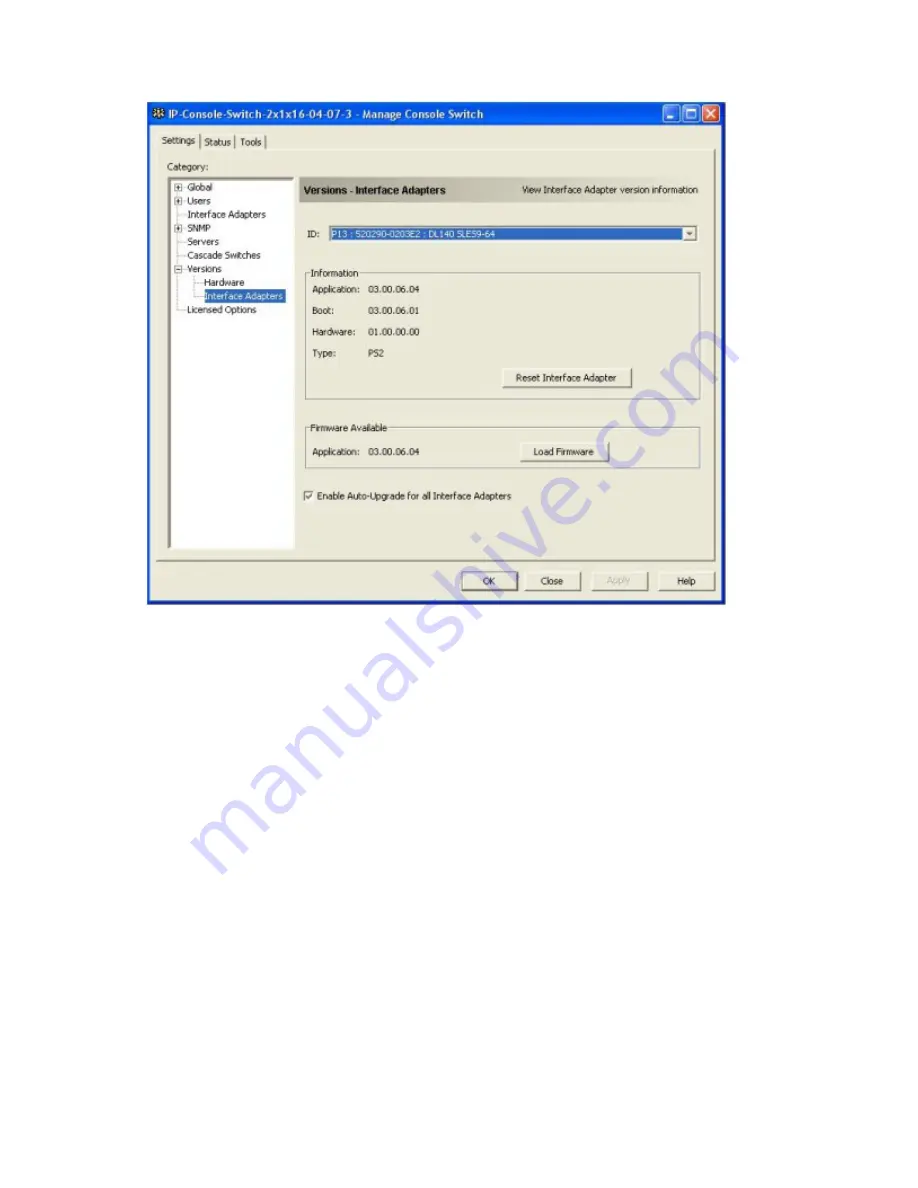
Using the on-board Web interface (OBWI) 221
2.
Under the Versions heading in the Category list, select the
Interface Adapters
subcategory.
3.
From the ID list, select the interface adapter.
The IDs that appear in the list are a combination of the EID of the interface adapter and the name of
the device (server or console switch) that is connected to the interface adapter. If no device is
connected to the interface adapter, the list displays
None.
4.
Compare the data in the Information field to that in the Firmware Available field to confirm that a
firmware upgrade is available.
5.
Select the firmware.
6.
Click
Load Firmware.
You are notified when the firmware upgrade is complete.
7.
Repeat steps 3 through 6 for each interface adapter that requires a firmware upgrade.
8.
When you finish upgrading interface adapter firmware, click
OK.
Migrating console switches to the OBWI
1.
Upgrade the console switch firmware to a version that supports the OBWI ("
Upgrading the console
switch firmware for OBWI compatibility
" on page
219
).
2.
On the main IP Console Viewer screen, click the
Tools
tab.
3.
Click
Migrate.
Summary of Contents for 1x1x16 - IP Console Switch KVM
Page 1: ...HP IP Console Viewer User Guide Part Number 409053 003 July 2008 Third Edition ...
Page 50: ...Managing KVM console switches 50 Unlocking an account 1 Select Users ...
Page 176: ...Organizing the system 176 Serial console switch General tab Server General tab ...
Page 181: ...Organizing the system 181 KVM console switch Network tab Serial console switch Network tab ...
Page 259: ...Using the on board Web interface OBWI 259 5 Click Save ...
Page 264: ...Troubleshooting 264 2 Select Install Certificate ...
Page 268: ...Troubleshooting 268 3 Select Install Certificate ...
Page 296: ...LDAP client behavior overview 296 ...






























