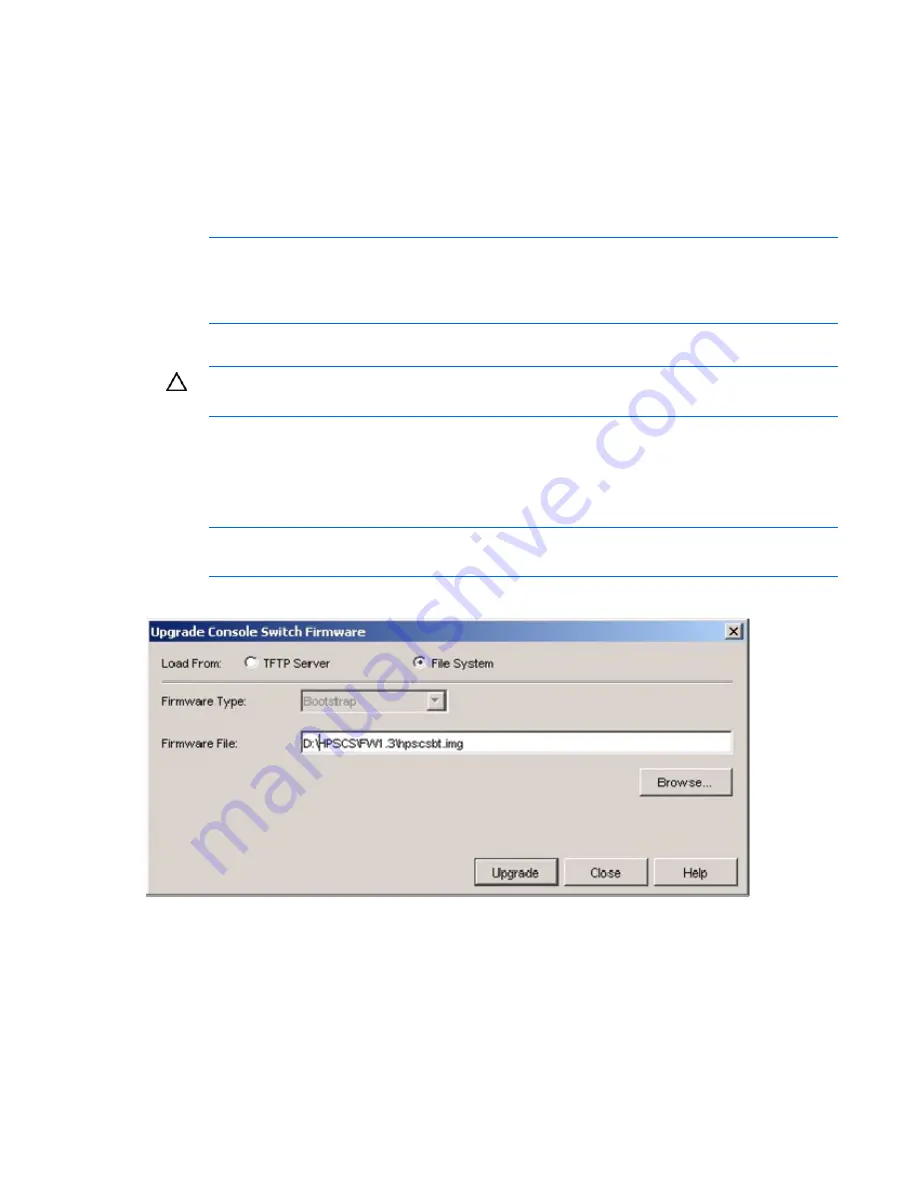
Managing serial console switches 146
2.
Click
Reboot Serial Console Switch.
A reboot warning appears.
3.
Click
Yes.
Wait 60 seconds after powering up before performing any console switch operations.
Upgrading serial console switch firmware
You can upgrade the serial console switch firmware by using TFTP or file system.
NOTE:
If you made changes in the Settings tab of the Manage Console Switch window, but
have not yet applied those changes before starting the upgrade, a warning message prompts
you to confirm the upgrade because the upgrade process requires that the console switch be
rebooted. If you do not apply the changes, they are discarded before upgrading the firmware.
To perform TFTP downloads, TFTP must be enabled.
CAUTION:
Do not power down the console switch while it is upgrading. This process can take
up to 10 minutes to complete.
1.
Select
Tools.
2.
Click
Upgrade Console Switch Firmware.
The Upgrade Console Switch Firmware dialog box
appears.
3.
Select
TFTP Server
or
File System.
NOTE:
You must upload two firmware files, bootstrap and application.
4.
If you enabled File System, enter the Firmware file name, or browse for it on the file system.
-or-
If you enabled TFTP Server:
a.
Select the Firmware Type.
b.
Enter the IP address in the TFTP Server IP address field.
Summary of Contents for 1x1x16 - IP Console Switch KVM
Page 1: ...HP IP Console Viewer User Guide Part Number 409053 003 July 2008 Third Edition ...
Page 50: ...Managing KVM console switches 50 Unlocking an account 1 Select Users ...
Page 176: ...Organizing the system 176 Serial console switch General tab Server General tab ...
Page 181: ...Organizing the system 181 KVM console switch Network tab Serial console switch Network tab ...
Page 259: ...Using the on board Web interface OBWI 259 5 Click Save ...
Page 264: ...Troubleshooting 264 2 Select Install Certificate ...
Page 268: ...Troubleshooting 268 3 Select Install Certificate ...
Page 296: ...LDAP client behavior overview 296 ...






























