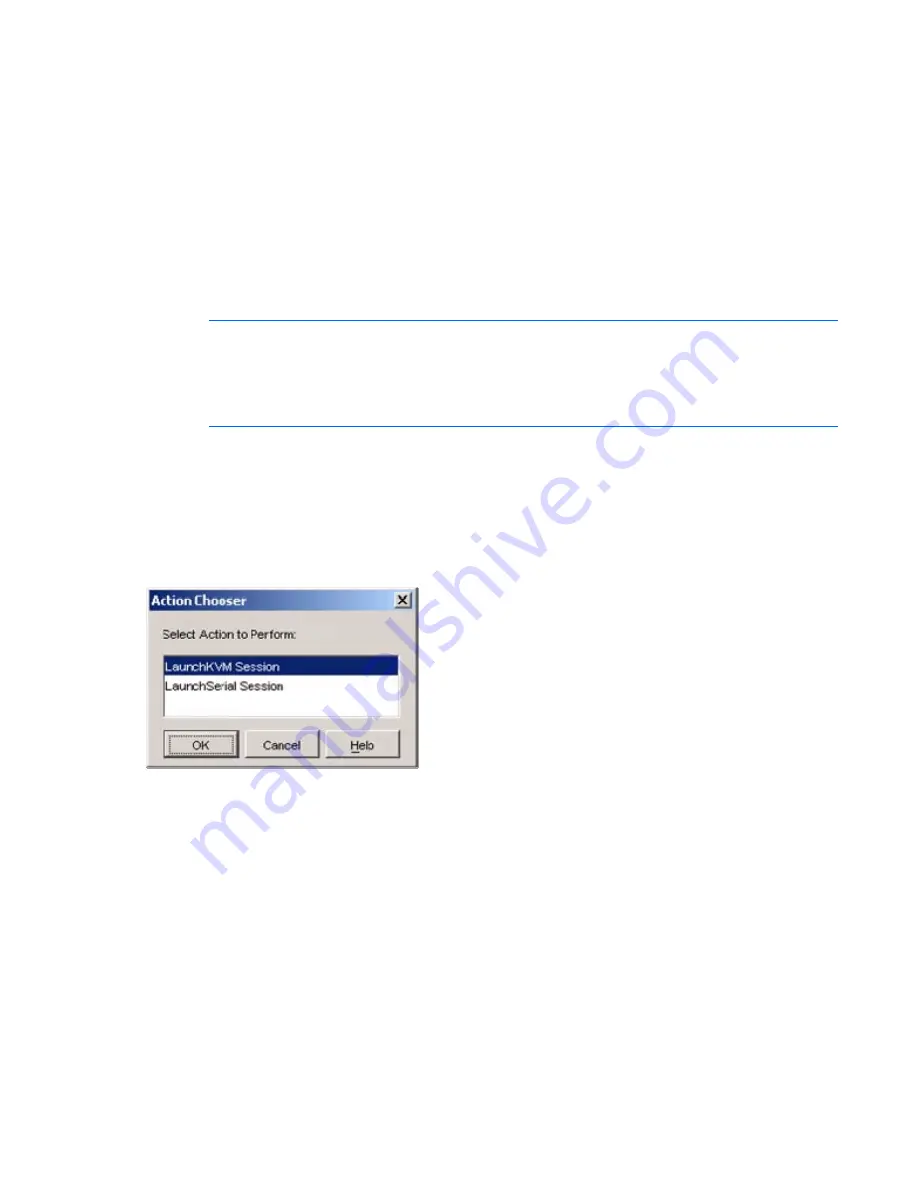
Managing remote servers through the Video Session Viewer 79
Accessing the Video Session Viewer
1.
Click
Servers.
2.
Double-click the server name.
-or-
Select a server, and click
Launch KVM Session.
-or-
Right-click the server name, and select
Launch KVM Session.
-or-
Select a server, and press
Enter.
The Video Session Viewer launches in a new window.
NOTE:
If this is the first unit access of the HP IP Console Viewer session, you might be
prompted for a user name and password. Requests for login credentials during subsequent
access attempts are affected by the credential caching settings. For more information on
cached credentials, if you have not previously entered and cached successfully, refer to
"Managing cached credentials (on page
35
)."
Selecting an action
If the HP IP Console Viewer receives more than one primary action for a selected unit, because it has
more than one connection type, the Action Chooser dialog box appears and prompts you to select a
single action from the list of possible actions to perform.
To select an action, highlight it and click
OK.
Closing the Video Session Viewer
To close a Video Session Viewer, select
File>Exit.
Video session types
When using the Video Viewer with console switches, you have several options of session types according
to the rights of each user. You can choose to operate the KVM session to the target server in exclusive
session, share a session, scan multiple servers, or monitor a server in stealth mode, depending on your
access rights. Video session types affect both the display characteristics of the Video Session Viewer and
the rights of other users to access the server. The current type of session is indicated by an icon displayed
on the right side of the video viewer toolbar. Video session types are outlined in the following table.
Summary of Contents for 1x1x16 - IP Console Switch KVM
Page 1: ...HP IP Console Viewer User Guide Part Number 409053 003 July 2008 Third Edition ...
Page 50: ...Managing KVM console switches 50 Unlocking an account 1 Select Users ...
Page 176: ...Organizing the system 176 Serial console switch General tab Server General tab ...
Page 181: ...Organizing the system 181 KVM console switch Network tab Serial console switch Network tab ...
Page 259: ...Using the on board Web interface OBWI 259 5 Click Save ...
Page 264: ...Troubleshooting 264 2 Select Install Certificate ...
Page 268: ...Troubleshooting 268 3 Select Install Certificate ...
Page 296: ...LDAP client behavior overview 296 ...






























