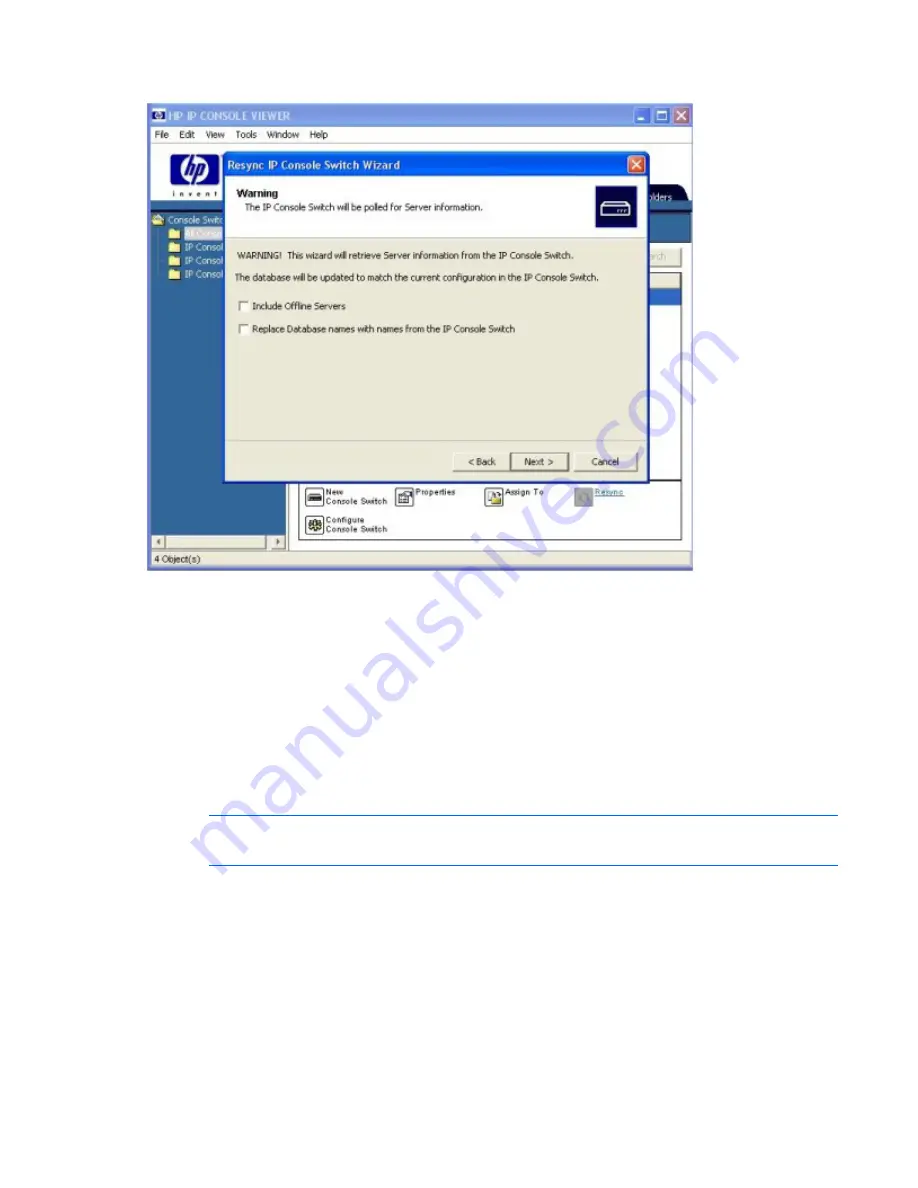
Using the on-board Web interface (OBWI) 223
3.
Click
Next.
4.
(Optional) To include offline servers in the database, select
Include Offline Servers.
5.
(Optional) To overwrite the server names in the local database, select
Replace Database names with
names from the IP Console Switch.
6.
Click
Next.
When synchronization is complete, the Detected Changes window opens.
7.
Click
Finish.
Launching the OBWI
1.
Install Java™ 1.6 or higher.
NOTE:
For more information on installing Java™ without internet capabilities, see the
Documentation CD.
2.
Open a browser window.
3.
Enter the secure IP address (https:\\) of a console switch.
To set the IP address of the console switch, you can use the OBWI, the OSD, or the serial port. For
more information, see the installation guide or user guide specific to the console switch.
If you get a dialog box indicating that there are problems with the security certificate, accept the
certificate for this session:
—
In Microsoft® Internet Explorer, click
Yes.
—
In Mozilla Firefox, select
Accept this certificate temporarily for this session
and then click
OK.
Summary of Contents for 1x1x16 - IP Console Switch KVM
Page 1: ...HP IP Console Viewer User Guide Part Number 409053 003 July 2008 Third Edition ...
Page 50: ...Managing KVM console switches 50 Unlocking an account 1 Select Users ...
Page 176: ...Organizing the system 176 Serial console switch General tab Server General tab ...
Page 181: ...Organizing the system 181 KVM console switch Network tab Serial console switch Network tab ...
Page 259: ...Using the on board Web interface OBWI 259 5 Click Save ...
Page 264: ...Troubleshooting 264 2 Select Install Certificate ...
Page 268: ...Troubleshooting 268 3 Select Install Certificate ...
Page 296: ...LDAP client behavior overview 296 ...






























