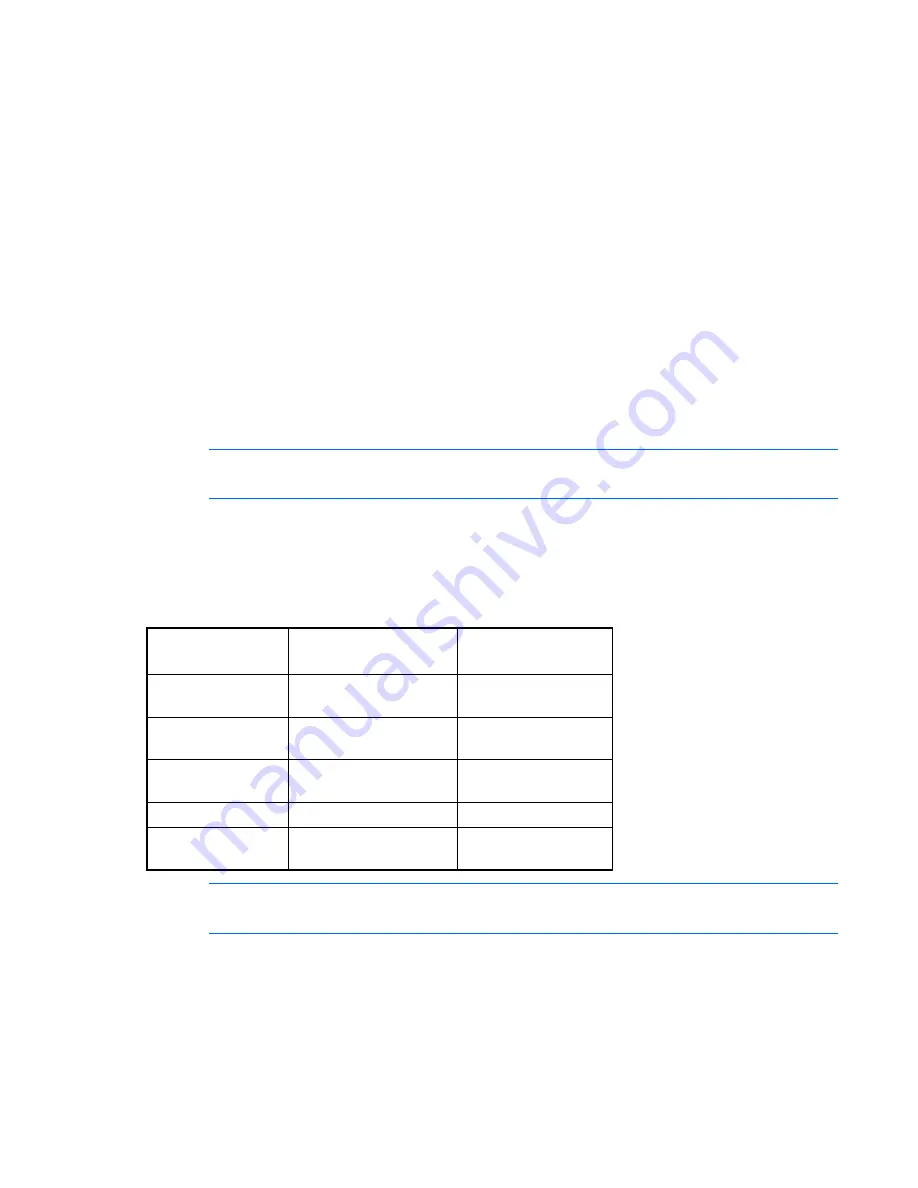
Managing remote servers through the Video Session Viewer 82
Select a server, and press
Enter.
When another user is viewing this server, a message notifies you that the server is already involved
in a KVM session.
If the server has multiple session types enabled, you are prompted to choose the session type. If
connection sharing is enabled on the console switch and your access rights are sufficient, you are
prompted to either share or preempt the existing session. If the option is available, select
Share.
3.
Select
Yes
or
OK
to save and complete your request.
If Automatic Sharing is not enabled, a share request is sent to the primary user, who can accept or
reject your request and choose Passive mode.
-or-
Select
No
to cancel the share request.
If the primary user accepts the share request or if Automatic Sharing is enabled, a Video Session Viewer
of the target server sessions open, and the indicator icon displays the session status as active or passive.
If the primary user rejects the share request, the Video Session Viewer displays the request denied
message. Administrators then have the ability to close the session and attempt to connect again. The new
connection attempt could be used to either preempt the session or connect in stealth mode.
NOTE:
If Share is not listed as a session type or if you are not prompted to connect in share
mode, the target server properties are not configured to accept digital share mode session.
Using preemption mode (HP IP Console Switches with Virtual Media only)
Preemption provides a means for users with sufficient access level to take control of a server from another
(remote or local) user with lesser or equal access level. Depending on the access level of the user issuing
the preemption request and that of the user being preempted, the preemption request can be rejected.
User level
Preempted by
Can the preemption
be rejected?
Local User
Console Switch
Administrator
Yes
Console Switch
Administrator
Local User
Yes
Console Switch
Administrator
Console Switch
Administrator
Yes
Remote User
Local User
No
Remote User
Console Switch
Administrator
No
NOTE:
The Override Administrator account is treated as a Console Switch Administrator in the
preceding preemption scenarios.
To preempt a local user:
1.
Click
Servers.
2.
Double-click the server in the Unit list.
-or-
Select the server, and click
Launch KVM Session.
Summary of Contents for 1x1x16 - IP Console Switch KVM
Page 1: ...HP IP Console Viewer User Guide Part Number 409053 003 July 2008 Third Edition ...
Page 50: ...Managing KVM console switches 50 Unlocking an account 1 Select Users ...
Page 176: ...Organizing the system 176 Serial console switch General tab Server General tab ...
Page 181: ...Organizing the system 181 KVM console switch Network tab Serial console switch Network tab ...
Page 259: ...Using the on board Web interface OBWI 259 5 Click Save ...
Page 264: ...Troubleshooting 264 2 Select Install Certificate ...
Page 268: ...Troubleshooting 268 3 Select Install Certificate ...
Page 296: ...LDAP client behavior overview 296 ...






























