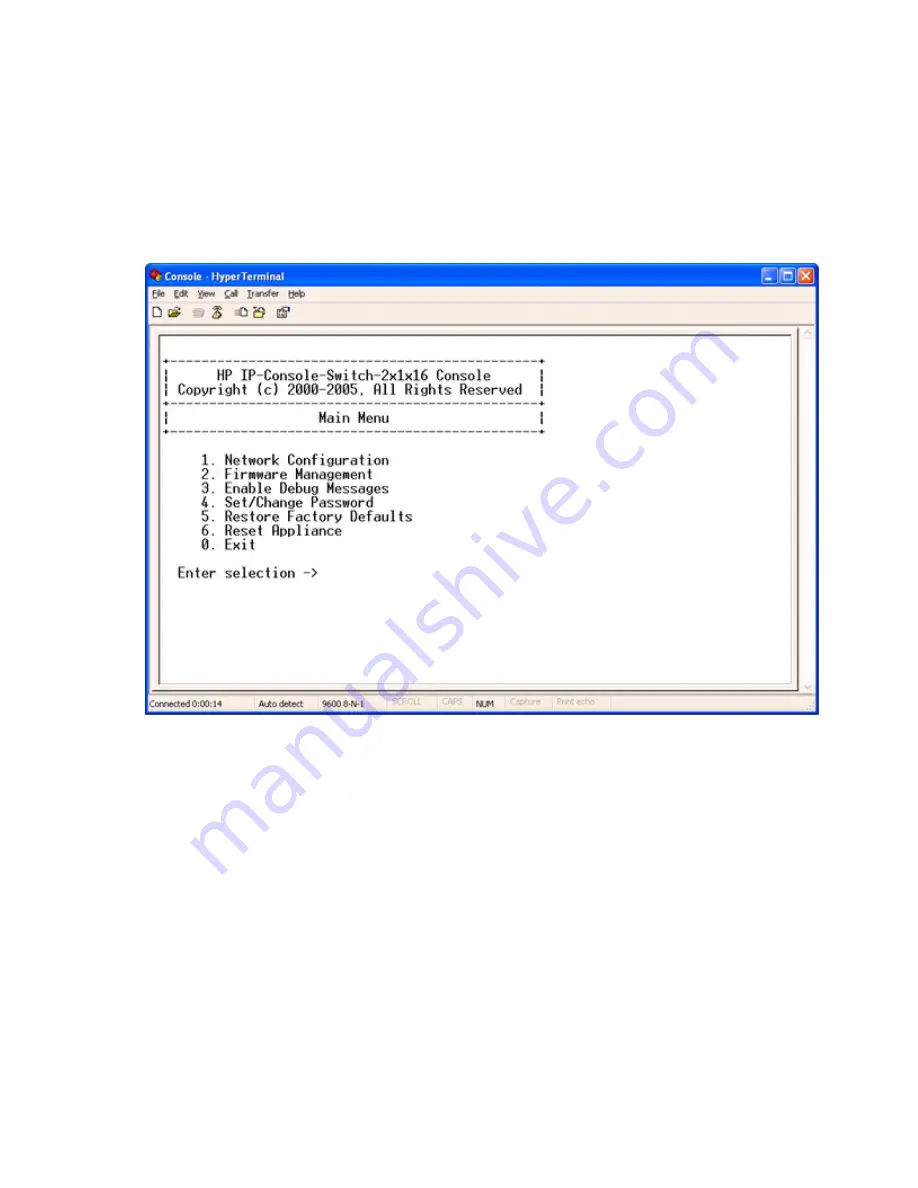
Upgrading the firmware 275
F—Hardware Flow Control: No
G—Software Flow Control: No
g.
Press the
Enter
key to return to the Confirmation menu. Scroll down to the
Save setup as dfl
option, and press the
Enter
key.
h.
Scroll down the Configuration menu to the Exit from Minicom option, and press the
Enter
key.
i.
From the Linux command prompt, enter
minicom
. As soon as a connection is established, the
Main menu for the console switch appears. Follow the on-screen options to configure the console
switch. The Main Menu with six options appears.
4.
Plug the supplied power cord into the rear of the console switch and then into a valid power source,
if not already connected.
5.
Power on the console switch, if not already powered on. The activity indicator on the rear panel
powers on. The activity indicator blinks for 30 seconds while performing a self-test. Approximately
10 seconds after it stops blinking, press the
Enter
key to access the main menu.
Summary of Contents for 1x1x16 - IP Console Switch KVM
Page 1: ...HP IP Console Viewer User Guide Part Number 409053 003 July 2008 Third Edition ...
Page 50: ...Managing KVM console switches 50 Unlocking an account 1 Select Users ...
Page 176: ...Organizing the system 176 Serial console switch General tab Server General tab ...
Page 181: ...Organizing the system 181 KVM console switch Network tab Serial console switch Network tab ...
Page 259: ...Using the on board Web interface OBWI 259 5 Click Save ...
Page 264: ...Troubleshooting 264 2 Select Install Certificate ...
Page 268: ...Troubleshooting 268 3 Select Install Certificate ...
Page 296: ...LDAP client behavior overview 296 ...






























