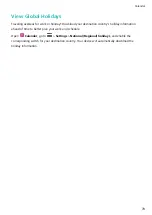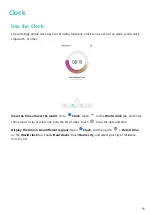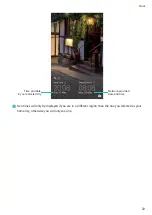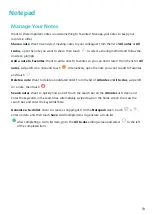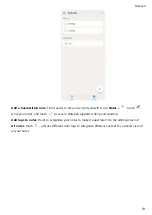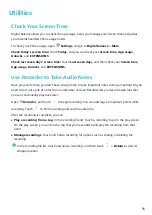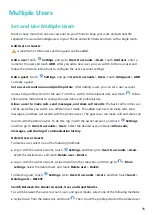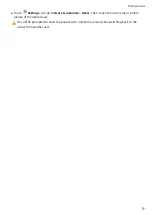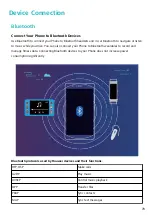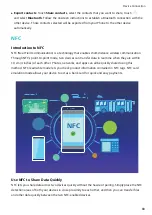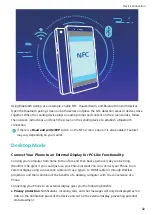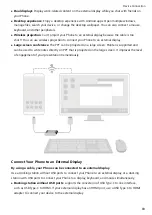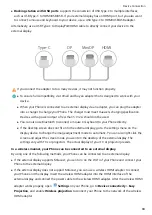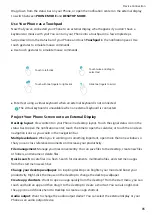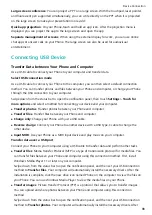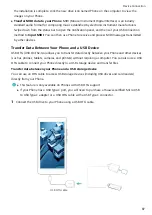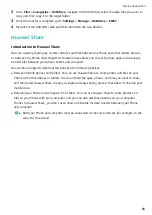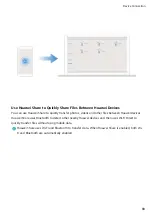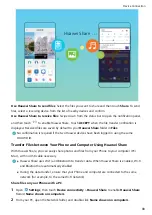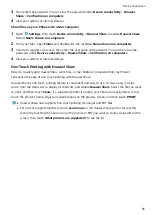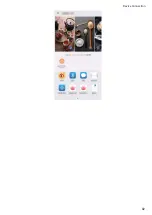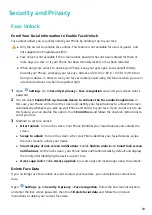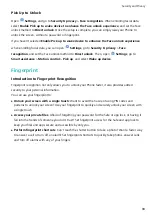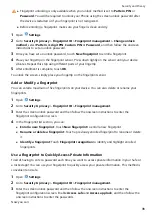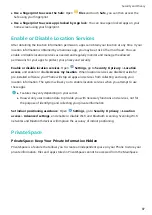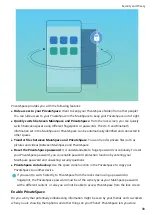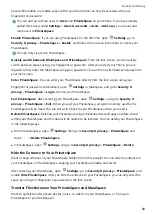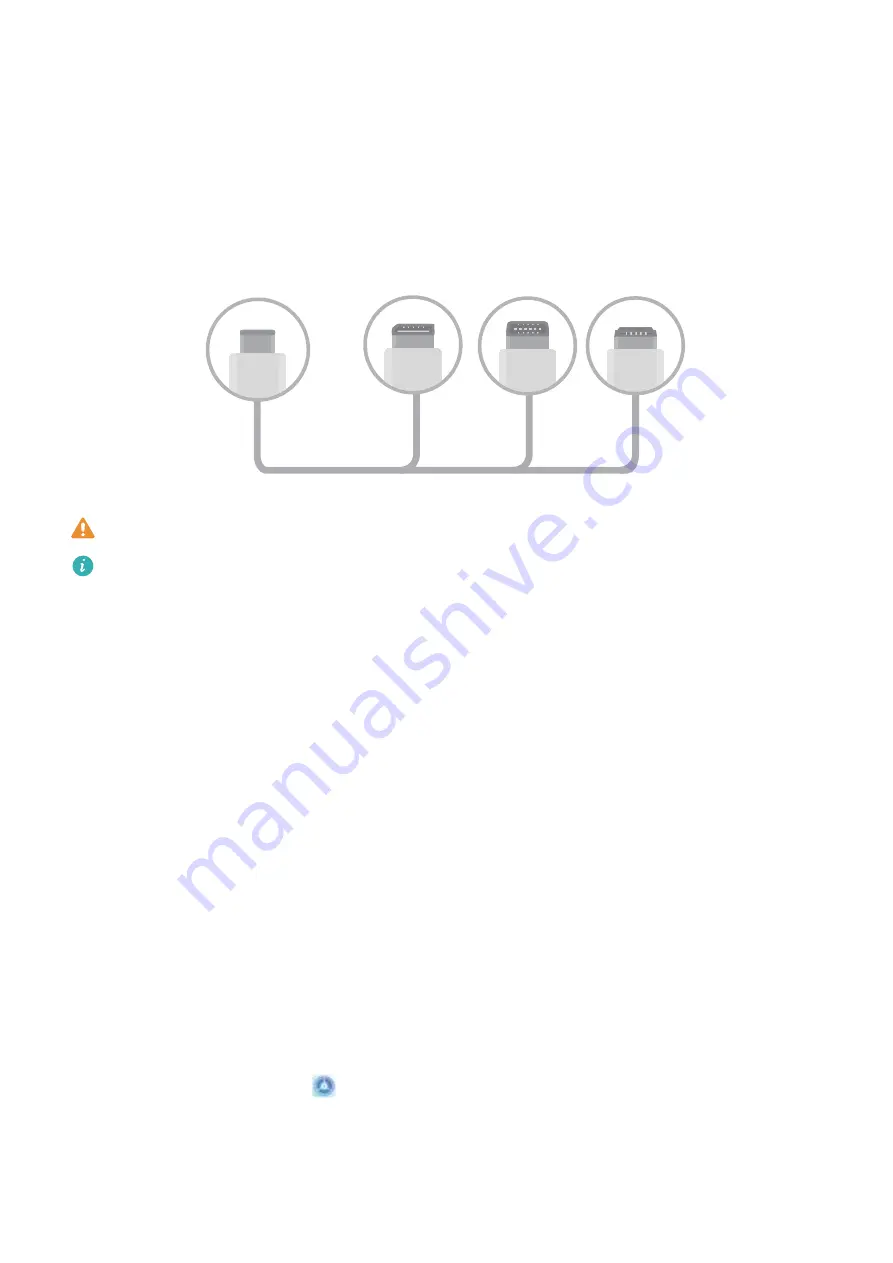
l
Docking station with USB ports: supports the conversion of USB Type-C to multiple interfaces,
such as USB Type-C to HDMI/USB/USB. If your external display has an HDMI port, but you also want
to connect a mouse and keyboard to your device, use a USB Type-C to HDMI/USB/USB adapter.
Alternatively, use a USB Type-C to DisplayPort/HDMI cable to directly connect your device to the
external display.
Type-C
DP MiniDP HDMI
If you connect the adapter to too many devices, it may not function properly.
l
To ensure full compatibility, visit Vmall and buy an adapter that is designed to work with your
device.
l
When your Phone is connected to an external display via an adapter, you can plug the adapter
into a charger to charge your Phone. The charger must meet Huawei's charging specification.
Devices with a power output of less than 5 V/2 A should not be used.
l
You can also use Bluetooth to connect a mouse or keyboard to your Phone directly.
l
If the desktop screen does not fit onto the external display, go to the settings menu on the
display device to change the image adjustment mode to automatic. You can also right-click the
screen and adjust the screen mode you want on the desktop of the external display. The
settings vary with TVs or projectors. The actual display of your TV or projector prevails.
In a wireless manner, your Phone can be connected to an external display.
By using one of the following methods, your Phone can be connected to an external display:
l
If the external display supports Miracast, you can turn on the Wi-Fi of your Phone and connect your
Phone to the external display.
l
If the external display does not support Miracast, you can use a wireless HDMI adapter to connect
your Phone and the display. Insert the wireless HDMI adapter into the HDMI interface of the
external display and connect the power cable to the wireless HDMI adapter. After the wireless HDMI
adapter works properly, open
Settings on your Phone, go to Device connectivity > Easy
Projection, and enable Wireless projection to connect your Phone to the network of the wireless
HDMI adapter.
Device Connection
84
Summary of Contents for PCT-AL10
Page 1: ...User Guide ...
Page 25: ...New Device 21 ...
Page 29: ...Gestures and Operations 25 ...
Page 96: ...Device Connection 92 ...