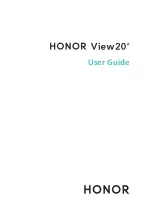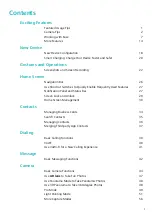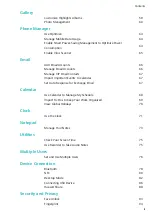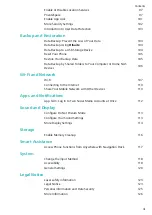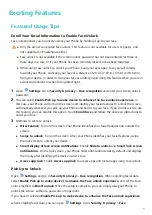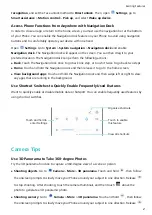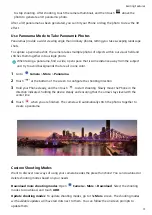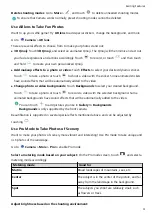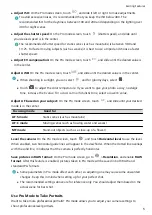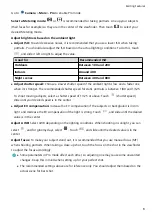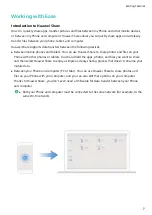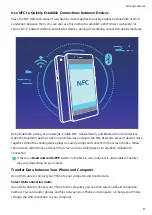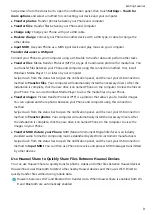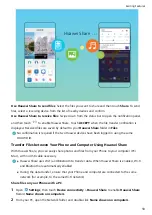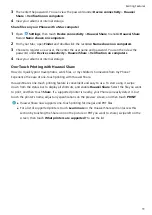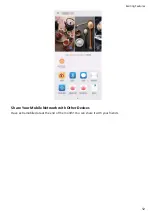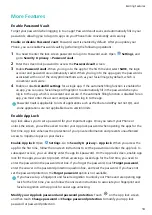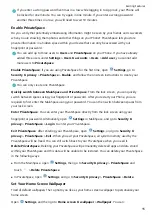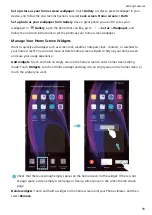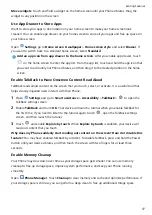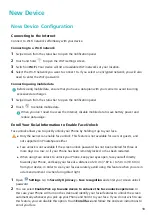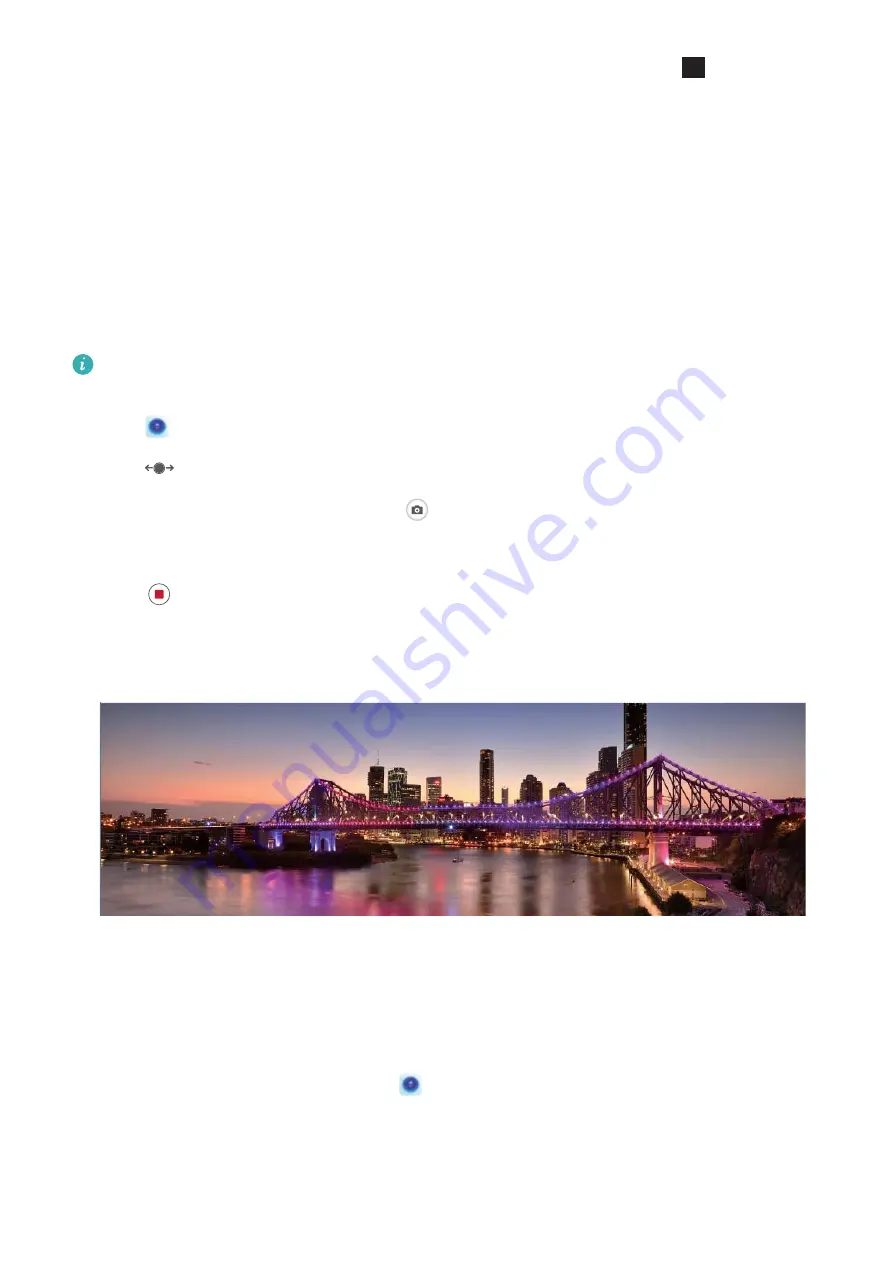
to stop shooting. After shooting, touch the camera thumbnail, and then touch
3D
above the
photo to generate a 3D panoramic photo.
After a 3D panorama has been generated, you can tilt your Phone or drag the photo to view the 3D
effect.
Use Panorama Mode to Take Panoramic Photos
Panoramas provide a wider viewing angle than ordinary photos, letting you take sweeping landscape
shots.
To capture a panorama shot, the camera takes multiple photos of objects within our visual field and
stitches them together into a single photo.
When taking a panorama, find a wide, open space that is some distance away from the subject
and try to avoid backgrounds that are all in one color.
1
Go to
Camera > More > Panorama.
2
Touch
at the bottom of the screen to configure the shooting direction.
3
Hold your Phone steady, and then touch
to start shooting. Slowly move the Phone in the
direction indicated, holding the device steady and ensuring that the arrow stays level with the
center line.
4
Touch
when you are finished. The camera will automatically stitch the photos together to
create a panorama.
Custom Shooting Modes
Want to discover new ways of using your camera besides the preset functions? You can download or
delete shooting modes based on your needs.
Download more shooting modes: Open
Camera > More > Download. Select the shooting
modes to download, and touch ADD.
Update shooting modes: To update shooting modes, go to the More screen. The shooting modes
with available updates will have red dots next to them. You can follow the onscreen prompts to
update them.
Exciting Features
3
Summary of Contents for PCT-AL10
Page 1: ...User Guide ...
Page 25: ...New Device 21 ...
Page 29: ...Gestures and Operations 25 ...
Page 96: ...Device Connection 92 ...