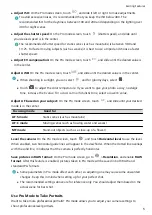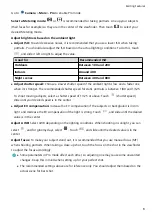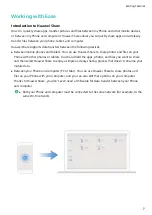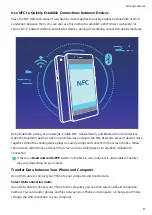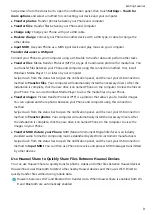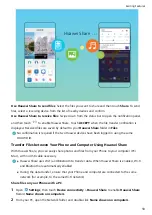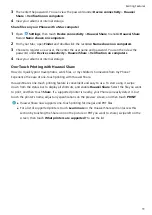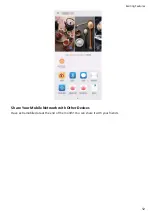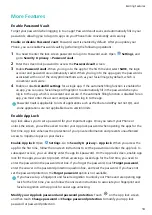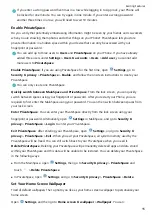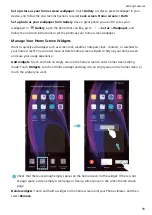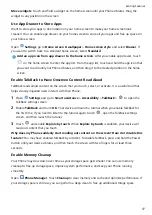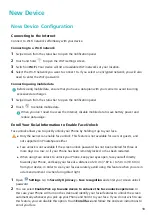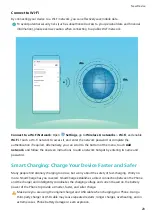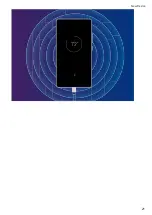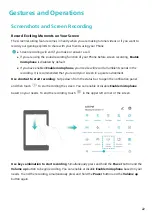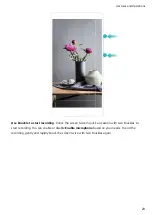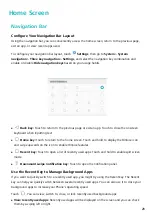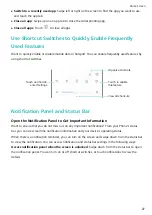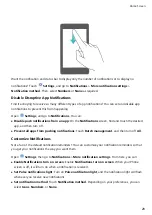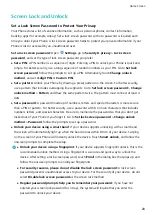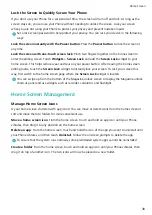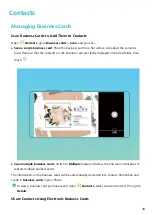3
Methods to set Face unlock:
l
Direct unlock: Turn on the screen. Your Phone identifies your facial features and unlocks the
screen.
l
Swipe to unlock: Turn on the screen. After your Phone identifies your facial features, swipe
the lock screen to unlock your device.
l
Smart display of lock screen notifications: Enable Slide to unlock and Smart lock screen
notifications. On the lock screen, your Phone hides notification details by default and displays
them only after identifying the device owner's face.
l
Access app lock: Enable Access app lock to access apps and locked apps using Face unlock.
Pick Up to Unlock
Open
Settings, and go to Security & privacy > Face recognition. When enrolling facial data,
select Enable Pick up to wake device to enhance the Face unlock experience, and set the Face
unlock method to Direct unlock. Once the setup is complete, you can simply raise your Phone to
unlock the screen, without a password or fingerprint.
If you haven't selected Enable Pick up to wake device to enhance the Face unlock experience
when enrolling facial data, you can open
Settings, go to Security & privacy > Face
recognition, and set the Face unlock method to Direct unlock. Then, open
Settings, go to
Smart assistance > Motion control > Pick up, and select Wake up device.
Enroll a Fingerprint
You can enroll a fingerprint on your Phone and then use your fingerprint to unlock your screen or
access your Safe or App Lock without a password.
l
Fingerprint unlocking is only available when your unlock method is set to Pattern, PIN or
Password. You will be required to unlock your Phone using the screen unlock password after
the device is restarted or if your fingerprint is not recognized.
l
Before enrolling a fingerprint, make sure your finger is clean and dry.
1
Open
Settings.
2
Go to Security & privacy > Fingerprint ID > Fingerprint management > Change unlock
method, select Pattern, 4-digit PIN, Custom PIN or Password, and then follow the onscreen
instructions to set an unlock password.
3
Once you have set an unlock password, touch New fingerprint to enroll a fingerprint.
4
Place your fingertip on the fingerprint sensor. Press down lightly on the sensor until your device
vibrates. Repeat this step using different parts of your fingertip.
5
After enrollment is complete, touch OK.
To unlock the screen, simply place your fingertip on the fingerprint sensor.
New Device
19
Summary of Contents for PCT-AL10
Page 1: ...User Guide ...
Page 25: ...New Device 21 ...
Page 29: ...Gestures and Operations 25 ...
Page 96: ...Device Connection 92 ...