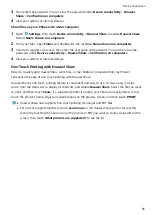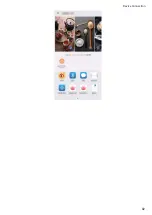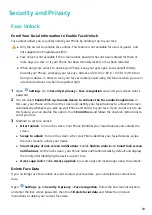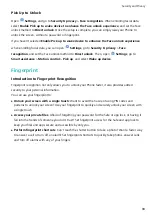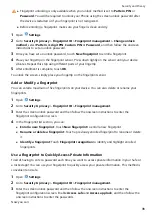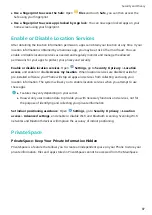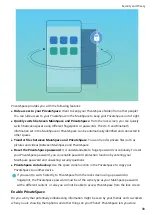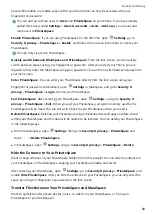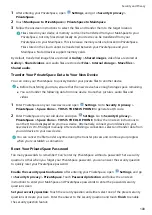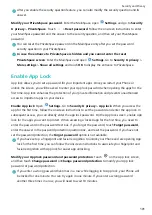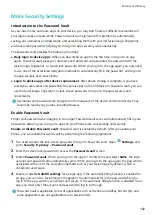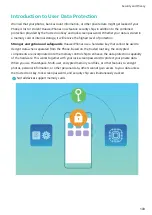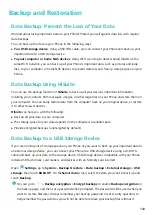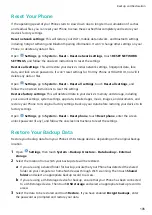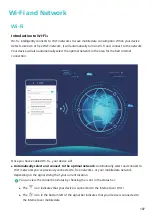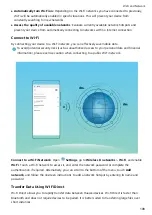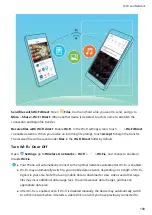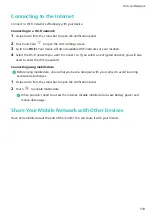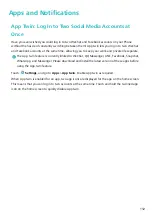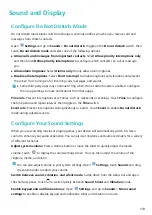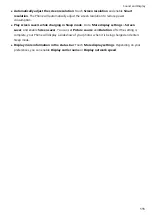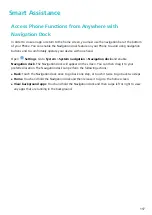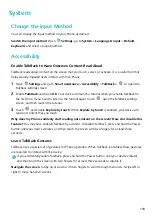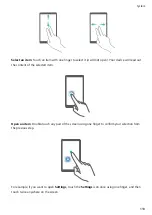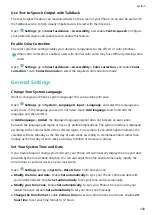Reset Your Phone
If the operating speed of your Phone starts to slow down due to long-term accumulation of caches
and residual files, you can reset your Phone to erase these cached files completely and restore your
device's factory settings.
Reset network settings: This will restore your Wi-Fi, mobile data network, and Bluetooth settings,
including hotspot tethering and Bluetooth pairing information. It won't change other settings on your
Phone, or delete any data or files.
Open
Settings, go to System > Reset > Reset network settings, touch RESET NETWORK
SETTINGS, and follow the onscreen instructions to reset the settings.
Restore all settings: This will restore your device's initial network settings, fingerprint data, face
data, and lock screen passwords. It won't reset settings for Find my Phone or HUAWEI ID, nor will it
delete any data or files.
Open
Settings, go to System > Reset > Reset all settings, touch Reset all settings, and
follow the onscreen instructions to reset the settings.
Restore factory settings: This will delete all data in your device's memory and storage, including
your account settings, system settings, app data, installed apps, music, images, and documents, and
restore your Phone to its original factory settings. Back up your data before restoring your device to its
factory settings.
Open
Settings, go to System > Reset > Reset phone, touch Reset phone, enter the screen
unlock password (if any), and follow the onscreen instructions to reset the settings.
Restore Your Backup Data
Restore your backup data from your Phone's USB storage devices, depending on the original backup
location.
1
Open
Settings, then touch System > Backup & restore > Data backup > External
storage.
2
Select the location from which your backup data will be restored.
a
If you are using a shared folder for backup, ensure that your Phone has detected the shared
folder on your computer or home NAS devices through Wi-Fi scanning. Then touch Shared
folder and select an appropriate backup record to access.
b
If you are using a USB storage device for backup, ensure that your Phone has been connected
to a USB storage device. Then touch USB storage and select an appropriate backup record to
access.
3
Select the data to be restored and touch Restore. If you have enabled Encrypt backups, enter
the password as prompted and restore your data.
Backup and Restoration
105
Summary of Contents for PCT-AL10
Page 1: ...User Guide ...
Page 25: ...New Device 21 ...
Page 29: ...Gestures and Operations 25 ...
Page 96: ...Device Connection 92 ...