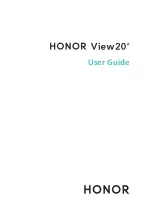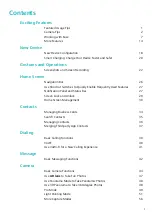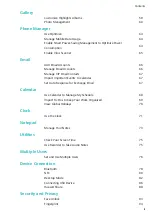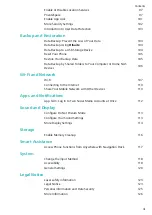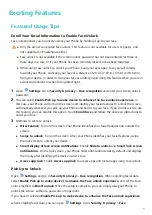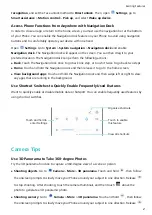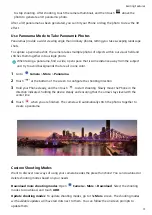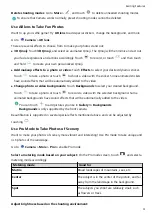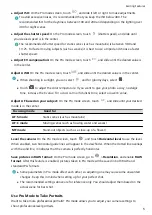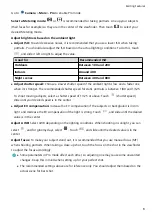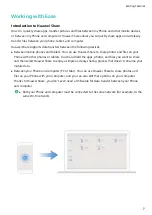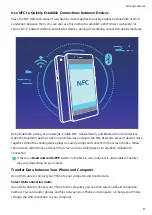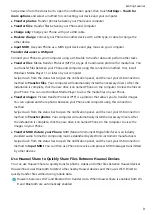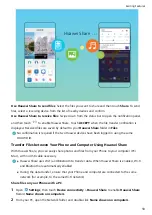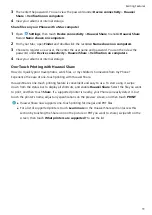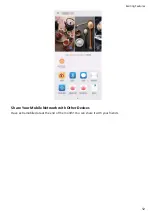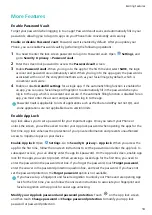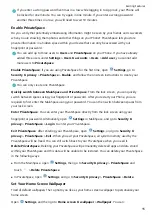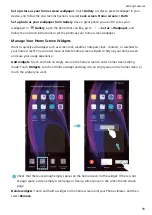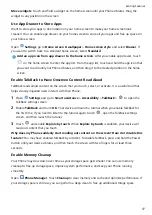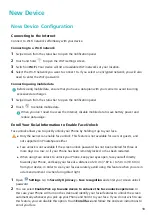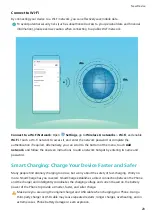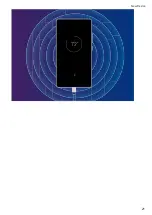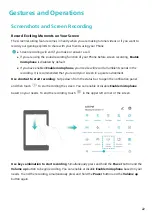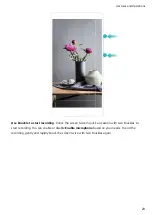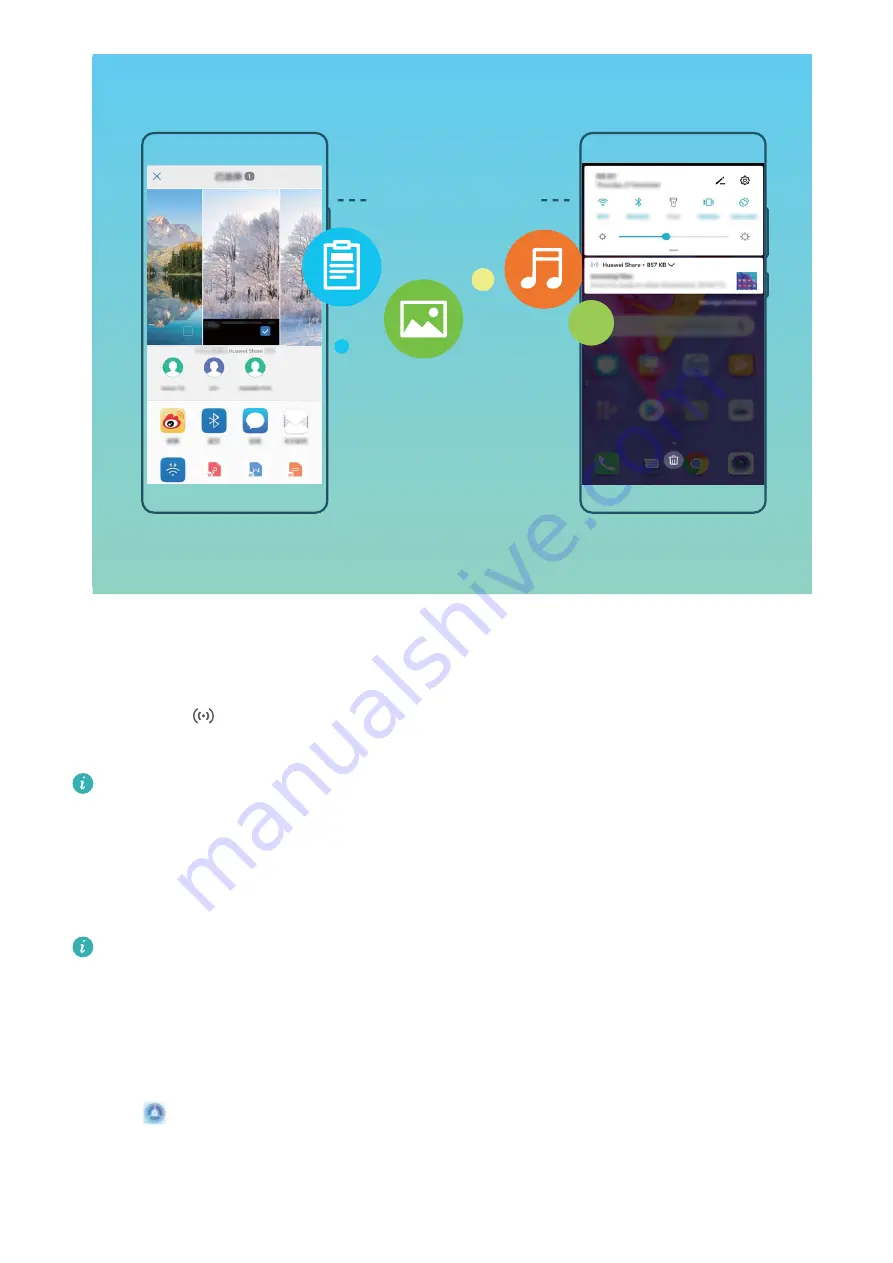
Huawei Share
Use Huawei Share to send files: Select the files you want to share and then touch Share. To send
files, select a receiving device from the list of nearby devices and confirm.
Use Huawei Share to receive files: Swipe down from the status bar to open the notification panel,
and then touch
to enable Huawei Share. Touch ACCEPT when the file transfer notification is
displayed. Received files are saved by default to your Huawei Share folder in Files.
No confirmation is required if the two Huawei devices have been logged in using the same
HUAWEI ID.
Transfer Files between Your Phone and Computer Using Huawei Share
With Huawei Share, you can easily share photos and files from your Phone to your computer (PC/
Mac), with no USB cable necessary.
l
Huawei Share uses Wi-Fi and Bluetooth to transfer data. When Huawei Share is enabled, Wi-Fi
and Bluetooth are automatically enabled.
l
During the data transfer, ensure that your Phone and computer are connected to the same
network (for example, to the same Wi-Fi network).
Share files on your Phone with a PC
1
Open
Settings, then touch Device connectivity > Huawei Share to enable Huawei Share.
Record Name shown on computers.
2
From your PC, open the Network folder, and double-click Name shown on computers.
Exciting Features
10
Summary of Contents for PCT-AL10
Page 1: ...User Guide ...
Page 25: ...New Device 21 ...
Page 29: ...Gestures and Operations 25 ...
Page 96: ...Device Connection 92 ...