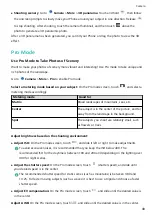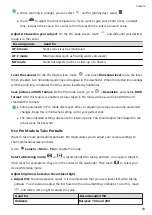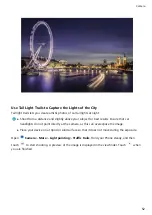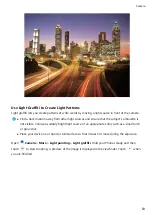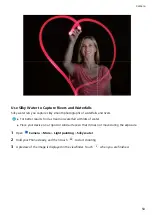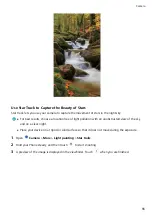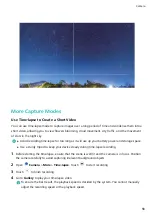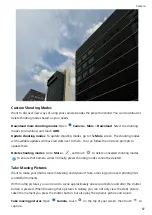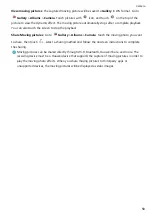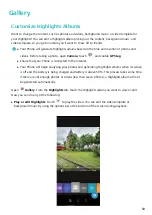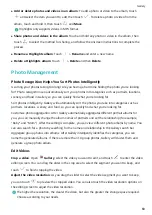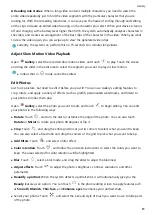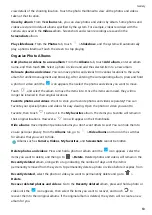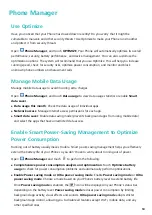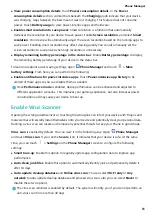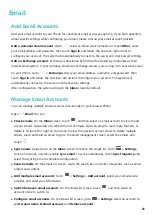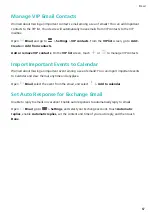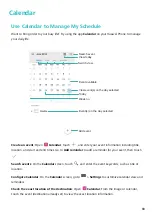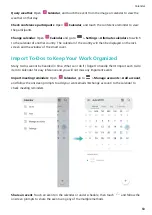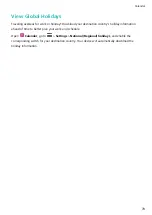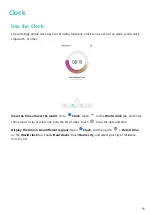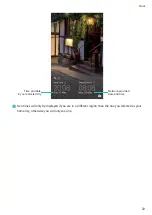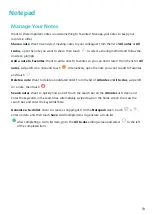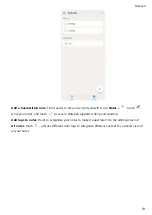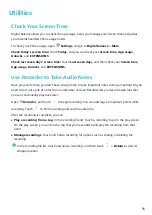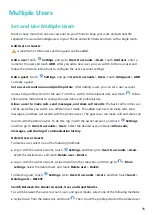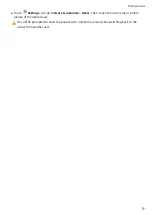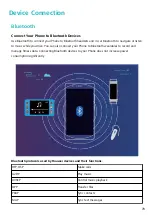view details of the shooting location. Touch the photo thumbnail to view all the photos and videos
taken at that location.
View by album: From the Albums tab, you can view photos and videos by album. Some photos and
videos are stored in default albums specified by the system. For example, videos recorded with the
camera are saved in the Videos album. Screenshots and screen recordings are saved in the
Screenshots album.
Play slideshows: From the Photos tab, touch
> Slideshow, and the system will automatically
play a photo slideshow. Touch the screen to stop playing.
Organize Photo Albums
Add photos or videos to a new album: From the Albums tab, touch Add album, enter an album
name, and then touch OK. Select a photo or video and add the selected item to a new album.
Relocate photos and videos: You can move photos and videos from various locations to the same
album for unified management and browsing. After entering the corresponding album, press and hold
a photo or video until the
icon appears, then select the photos and videos you want to move.
Touch
, and select the album to move the items into. Once the items are moved, they will no
longer be retained in their original locations.
Favorite photos and videos: Want to store your favorite photos and videos separately? You can
Favorite your special photos and videos for easy viewing. Open the photo or video you want to
Favorite, then touch
to store it in the My favorites album. The items you Favorite will remain in
their original locations. However, a
icon will appear on their thumbnails.
Hide albums: Have important personal albums you don't want others to see? You can hide them to
ensure personal privacy. From the Albums tab, go to
> Hide albums and turn on the switches
for albums that you want to hide.
Albums such as Camera, Videos, My favorites, and Screenshots cannot be hidden.
Delete photos and videos: Press and hold a photo or album until the
icon appears, select the
items you want to delete, and then go to
> Delete. Deleted photos and videos will remain in the
Recently deleted album, along with a tag indicating the number of days until the item is
permanently removed from the system. To permanently delete a photo or video before it expires, from
Recently deleted, select the photo or video you want to permanently delete and go to
>
Delete.
Recover deleted photos and videos: Go to the Recently deleted album, press and hold a photo or
video until the
icon appears, then select the items you want to recover, and touch
to
recover them to their original albums. If the original album is deleted, the system will re-create a new
album for you.
Gallery
63
Summary of Contents for PCT-AL10
Page 1: ...User Guide ...
Page 25: ...New Device 21 ...
Page 29: ...Gestures and Operations 25 ...
Page 96: ...Device Connection 92 ...