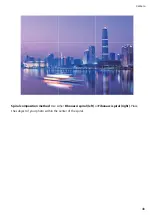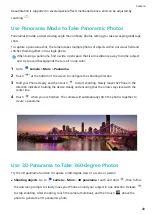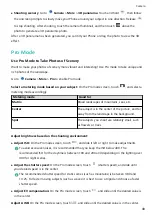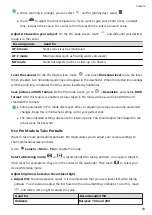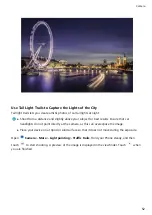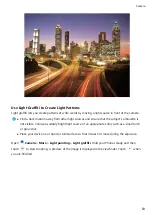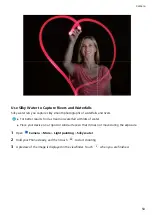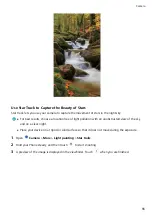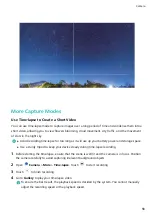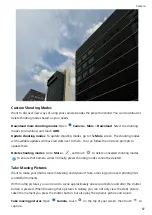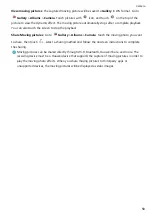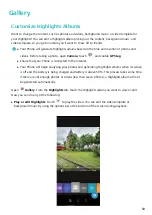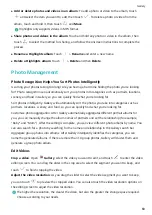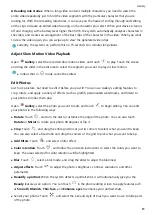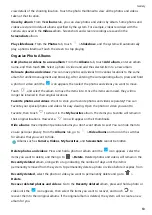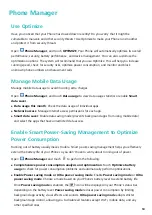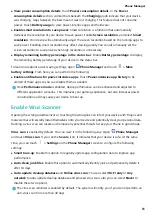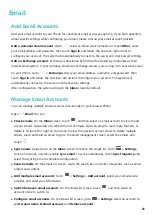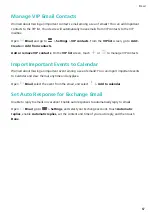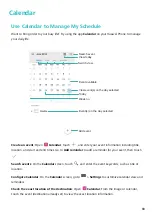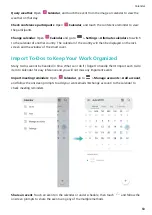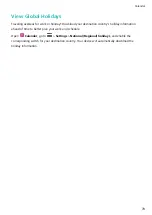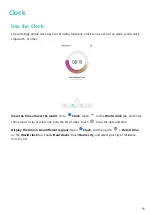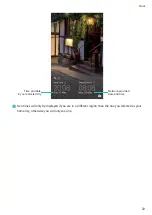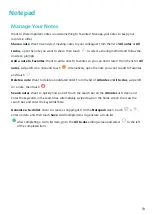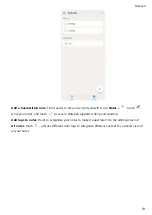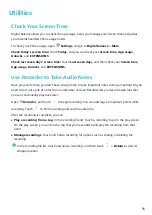l
Add or delete photos and videos in an album: To add a photo or video to the album, touch
and select the item you want to add, then touch
. To delete a photo or video from the
album, touch and hold it, then touch
and Move.
Highlights only supports videos in MP4 format.
l
Share photos and videos in the album: Touch and hold any photo or video in the album, then
touch
to select the method for sharing, and follow the onscreen instructions to complete the
process.
l
Rename a Highlights album: Touch
> Rename and enter a new name.
l
Delete a Highlights album: Touch
> Delete and then Delete.
Photo Management
Photo Recognition Helps You Sort Photos Intelligently
Is sorting your photos taking too long? Are you having a hard time finding the photo you're looking
for? Photo recognition can automatically sort your photos into categories such as portraits, locations,
scenery, and food in Gallery, so you can quickly find what you're looking for.
Sort photos intelligently: Gallery will automatically sort the photos you take into categories such as
portraits, locations, scenery, and food, so you can quickly find what you're looking for.
Customize photo aggregation: After Gallery automatically aggregates different portrait albums for
you, you can manually change the album names of portraits and set the relationship (for example,
"Baby" and "Mom"). After the setting is complete, you can view different photo albums by name. You
can also search for a photo by searching for the name and relationship in the Gallery search bar.
Aggregate group photos into albums: After Gallery intelligently identifies the categories, you can
name the generated albums. If there are more than 10 group photos, Gallery will cluster them and
generate a group photo album.
Edit Videos
Crop a video: Open
Gallery, select the video you want to edit, and touch
to enter the video
editing screen. You can drag the slider in the crop area to select the segment you want to keep, and
touch
to finish cropping the video.
Adjust the video resolution: As you drag the slider to select the video segment you want to keep,
you can touch
to preview the cropped video. You can also touch the video resolution options on
the editing screen to adjust the video resolution.
The higher the resolution, the clearer the video, but also the greater the storage space required.
Choose according to your needs.
Gallery
60
Summary of Contents for PCT-AL10
Page 1: ...User Guide ...
Page 25: ...New Device 21 ...
Page 29: ...Gestures and Operations 25 ...
Page 96: ...Device Connection 92 ...