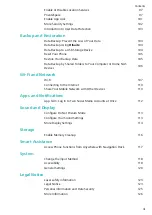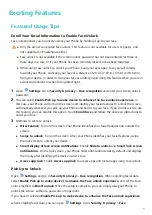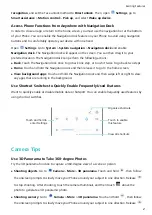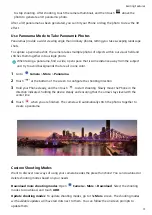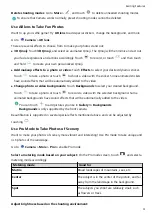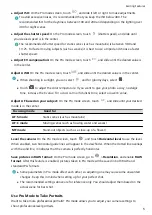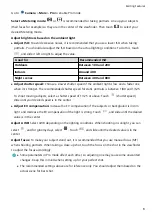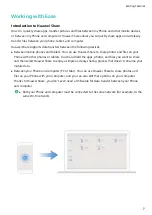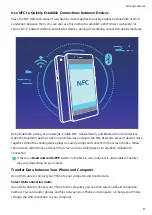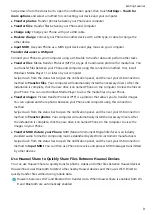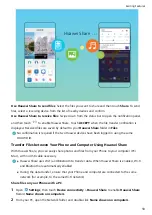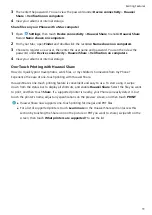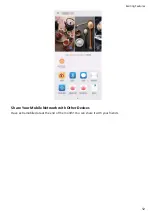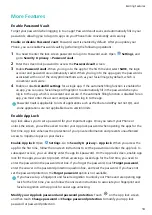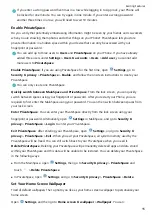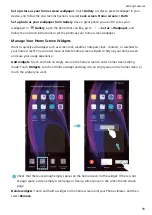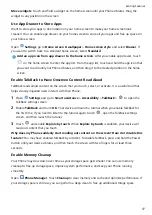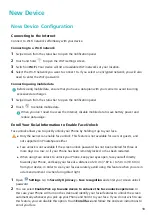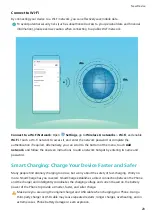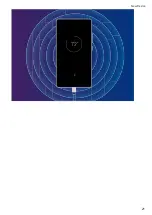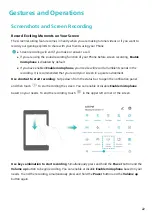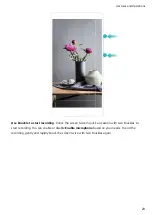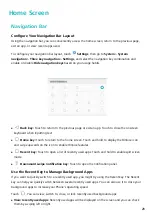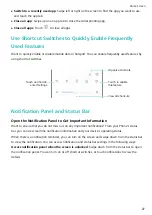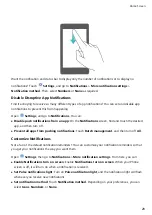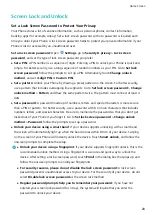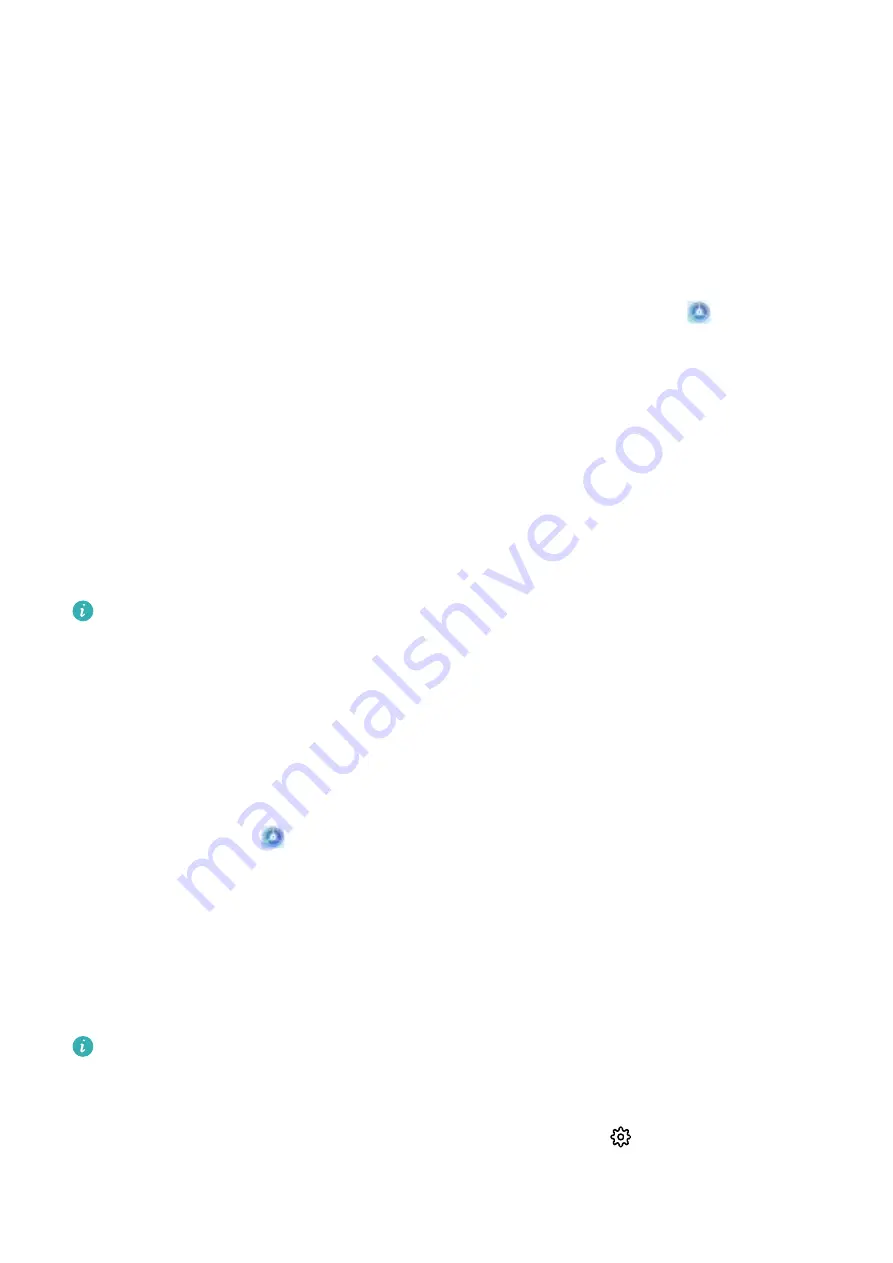
More Features
Enable Password Vault
Forget your password when logging in to an app? Password vault saves and automatically fills in your
passwords, allowing you to log in to apps on your Phone more conveniently and securely.
Enable or disable Password vault: Password vault is enabled by default. After you update your
Phone, you can enable Password vault by performing the following operations:
1
You need to enter the lock screen password to log in to Password vault. Open
Settings, and
go to Security & privacy > Password vault.
2
Enter the screen lock password to access the Password vault screen.
3
Enable Password vault. When you log in to the app for the first time and select SAVE, the login
account and password are automatically saved. When you log in to the app again, the password is
associated with one of the encryption methods such as your facial image by default, which is
convenient and secure.
4
Enable or disable Autofill settings for a single app. If the automatic filling function is enabled for
an app, you can use a facial image or fingerprint to automatically fill in the password when you
log in to the app, which is convenient and secure. If the automatic filling function is disabled for an
app, you must enter the account and password to log in to the app.
Password Vault is applicable to lots of applications such as WeChat and AliPay but not QQ, and
some applications are not applicable due to version limits.
Enable App Lock
App lock allows you to set a password for your important apps. Once you restart your Phone or
unlock the screen, you will be asked to enter your App lock password when opening the apps for the
first time. App lock enhances the protection of your private information and prevents unauthorized
access to important apps on your device.
Enable App lock: Open
Settings. Go to Security & privacy > App lock. When you access the
app for the first time, follow the onscreen instructions to set the password and enter the app lock. In
subsequent access, you can directly enter the app lock password. On the App lock screen, enable App
lock for the apps you want to protect. When accessing a locked app for the first time, you need to
enter the password in the password text box. If you forget the password, touch Forgot password,
enter the answer in the password protection question box, and reset the password. If you have not
set the password protection, the Forgot password option is not available.
If you have set up a fingerprint and facial recognition to unlock your Phone and are opening App
lock for the first time, you can follow the onscreen instructions to associate your fingerprint and
facial recognition with App lock for easier app unlocking.
Modify your App lock password and password protection: Touch
on the App lock screen,
and then touch Change password or Change password protection to modify your App lock
password or password protection.
Exciting Features
14
Summary of Contents for PCT-AL10
Page 1: ...User Guide ...
Page 25: ...New Device 21 ...
Page 29: ...Gestures and Operations 25 ...
Page 96: ...Device Connection 92 ...