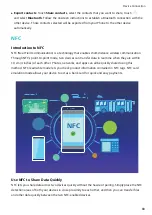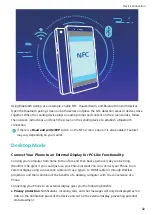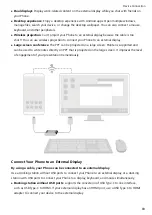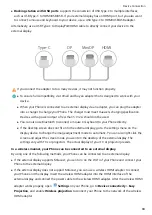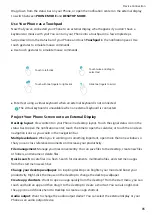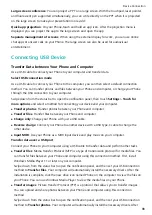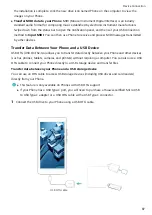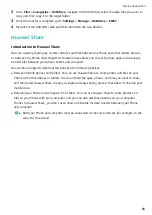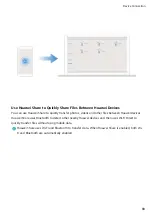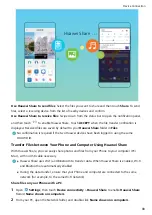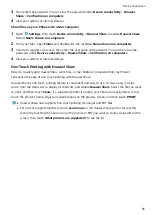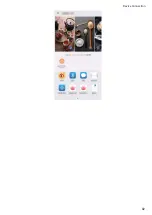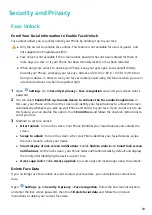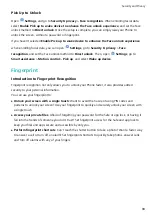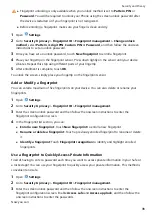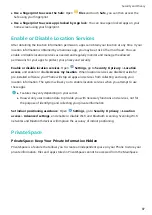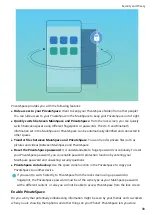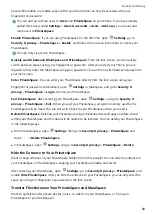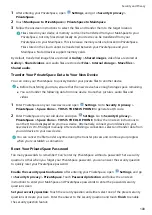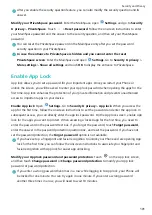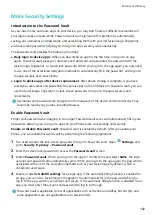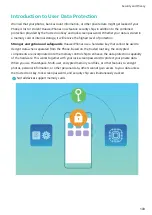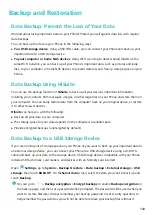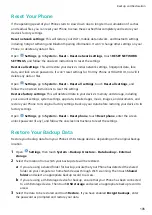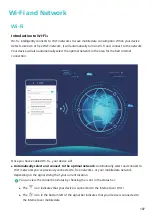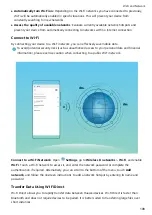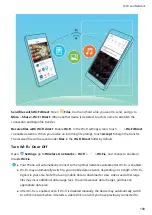Pick Up to Unlock
Open
Settings, and go to Security & privacy > Face recognition. When enrolling facial data,
select Enable Pick up to wake device to enhance the Face unlock experience, and set the Face
unlock method to Direct unlock. Once the setup is complete, you can simply raise your Phone to
unlock the screen, without a password or fingerprint.
If you haven't selected Enable Pick up to wake device to enhance the Face unlock experience
when enrolling facial data, you can open
Settings, go to Security & privacy > Face
recognition, and set the Face unlock method to Direct unlock. Then, open
Settings, go to
Smart assistance > Motion control > Pick up, and select Wake up device.
Fingerprint
Introduction to Fingerprint Recognition
Fingerprint recognition not only allows you to unlock your Phone faster, it also provides added
security to your personal information.
You can use your fingerprint to:
l
Unlock your screen with a single touch: Want to avoid the hassle of using PIN codes and
patterns to unlock your screen? Use your fingerprint to quickly and securely unlock your screen with
a single touch.
l
Access your private files: Afraid of forgetting your password for the Safe or app lock, or having it
fall into the hands of someone you don't trust? Set fingerprint access for the Safe and app lock to
keep your files and apps secure and accessible by only you.
l
Perform fingerprint shortcuts: Can't reach the shutter button to take a photo? Want a faster way
to answer a call or turn off an alarm? Set fingerprint shortcuts to quickly take photos, answer calls,
and turn off alarms with any of your fingers.
Security and Privacy
94
Summary of Contents for PCT-AL10
Page 1: ...User Guide ...
Page 25: ...New Device 21 ...
Page 29: ...Gestures and Operations 25 ...
Page 96: ...Device Connection 92 ...