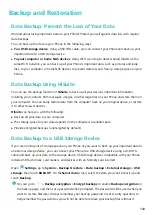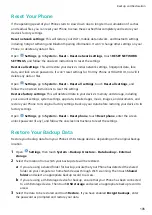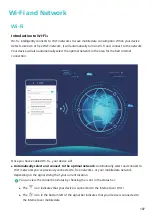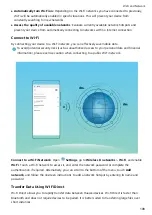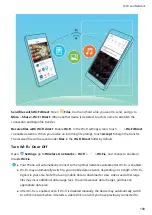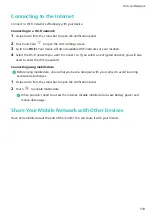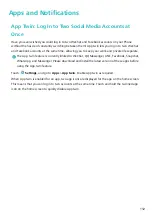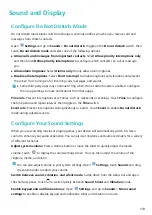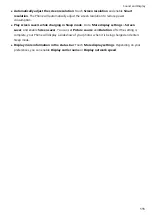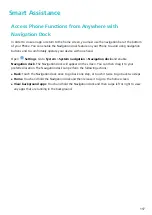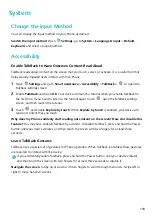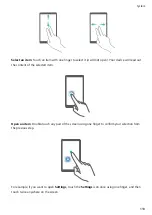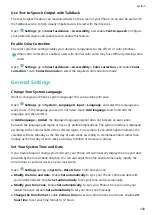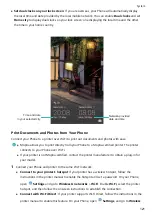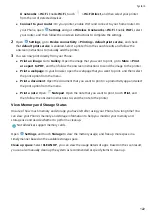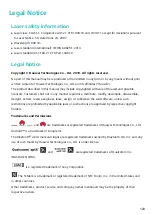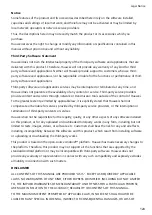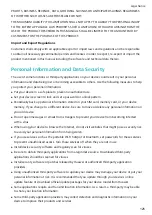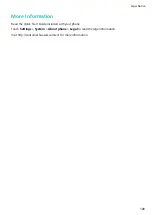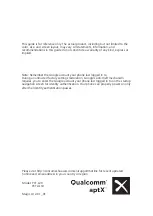System
Change the Input Method
You can change the input method on your Phone as desired.
Switch the input method: Open
Settings, go to System > Language & input > Default
keyboard, and select an input method.
Accessibility
Enable TalkBack to Have Onscreen Content Read Aloud
TalkBack reads aloud content on the screen that you touch, select, or activate. It is a useful tool that
helps visually impaired users interact with their Phone.
1
Open
Settings and go to Smart assistance > Accessibility > TalkBack >
to open the
TalkBack settings screen.
2
Enable TalkBack and touch OK. Your device will launch a tutorial when you enable TalkBack for
the first time. If you need to listen to the tutorial again, touch
, open the TalkBack settings
screen, and then launch the tutorial.
3
Touch
and enable Explore by touch. When Explore by touch is enabled, your device will
read out content that you touch.
Why does my Phone suddenly start reading out content on the screen? How do I disable this
feature? You may have enabled TalkBack by accident. To disable TalkBack, press and hold the Power
button until your device vibrates, and then touch the screen with two fingers for at least three
seconds.
Learn TalkBack Gestures
TalkBack uses a special set of gestures for Phone operation. When TalkBack is enabled, these gestures
are required to interact with the device.
If you accidentally enable TalkBack, press and hold the Power button until your device vibrates,
and then touch the screen with two fingers for at least three seconds to disable it.
Navigate the screen: Swipe up or down with two fingers to scroll through menu lists. Swipe left or
right to move between screens.
118
Summary of Contents for PCT-AL10
Page 1: ...User Guide ...
Page 25: ...New Device 21 ...
Page 29: ...Gestures and Operations 25 ...
Page 96: ...Device Connection 92 ...