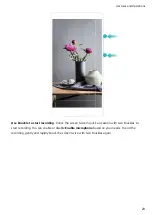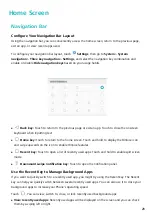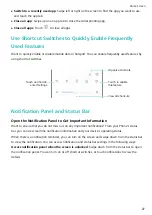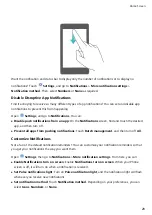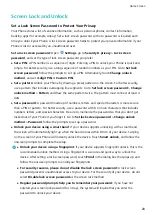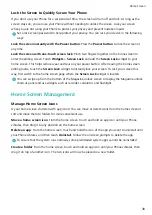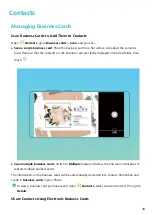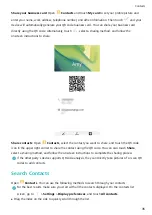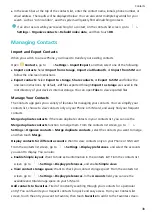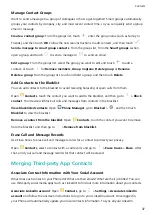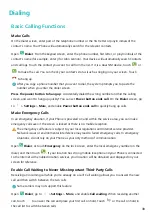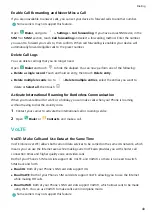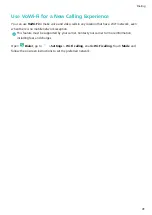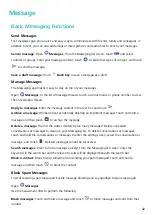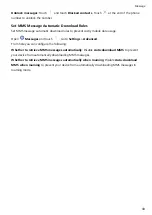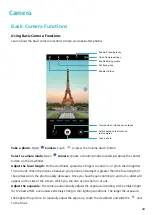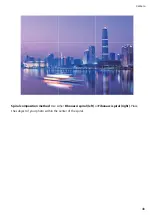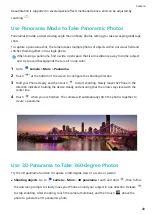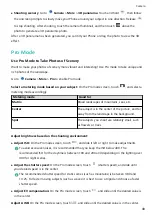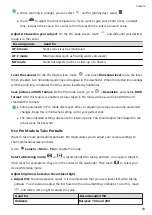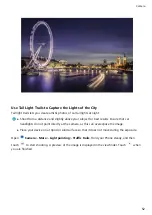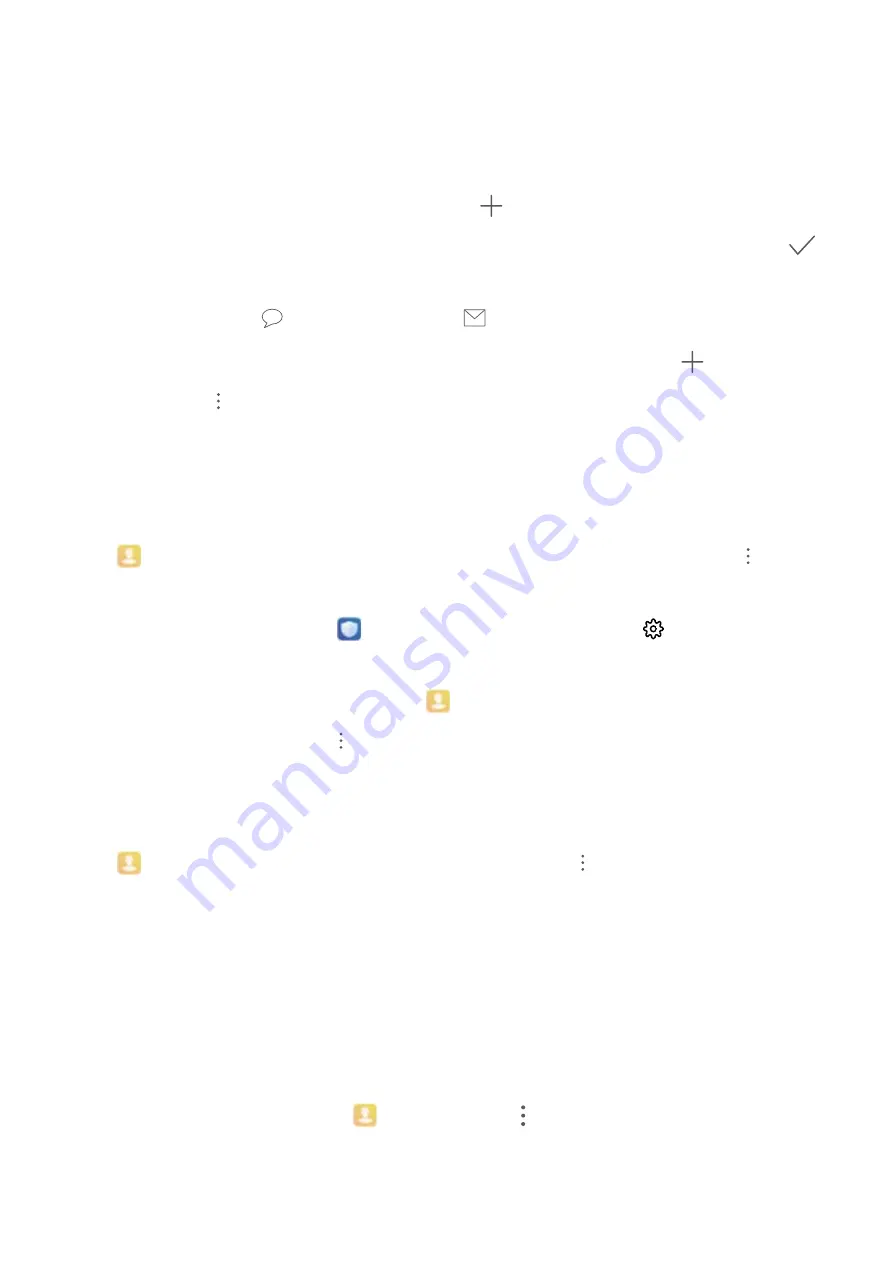
Manage Contact Groups
Want to send a message to a group of colleagues or host a get-together? Smart groups automatically
groups your contacts by company, city, and most recent contact time, so you can quickly send a group
email or message.
Create a contact group: From the groups list, touch
, enter the group name (such as Family or
Friends), and then touch OK. Follow the onscreen instructions to add contacts, and then touch
.
Send a message to smart group contacts: From the groups list, from the Smart groups section,
open a group and touch
to send a message or
to send an email.
Edit a group: From the groups list, select the group you want to edit and touch
to add a
contact, or touch
for Remove members, Group ringtone, Delete group or Rename.
Delete a group: From the groups list, touch and hold a group, and then touch Delete.
Add Contacts to the Blacklist
You can add contacts to the blacklist to avoid receiving harassing or spam calls from them.
Open
Contacts, touch the contact you want to add to the blacklist, and then go to
> Block
contact. Your device will block all calls and messages from contacts in the blacklist.
View blacklisted contacts: Open
Phone Manager, go to Blocked >
, and then touch
Blocklist to view the blacklist.
Remove a contact from the blacklist: Open
Contacts, touch the contact you want to remove
from the blacklist, and then go to
> Remove from blocklist.
Erase Call and Message Records
Use Erase traces to erase call and message records for a contact to protect your privacy.
Open
Contacts, select a contact with a call record, and go to
> Erase traces > Erase. After
that, all of your call and message records for that contact will be erased.
Merging Third-party App Contacts
Associate Contact Information with Your Social Account
What does each contact in your Phone do? What are their emails? What are their job titles? You can
use third-party social media apps (such as LinkedIn) to find out more information about your contacts.
Associate LinkedIn account: Open
Contacts, go to
> Settings > Associate LinkedIn
account and follow the onscreen instructions to log in to your LinkedIn account. Once logged in,
your Phone will automatically update your local contacts information. To sync all your LinkedIn
Contacts
37
Summary of Contents for PCT-AL10
Page 1: ...User Guide ...
Page 25: ...New Device 21 ...
Page 29: ...Gestures and Operations 25 ...
Page 96: ...Device Connection 92 ...