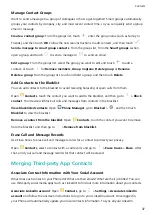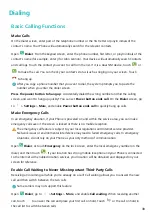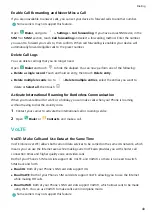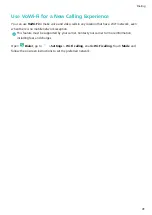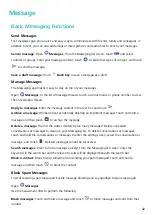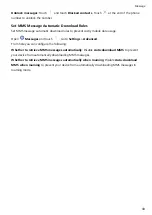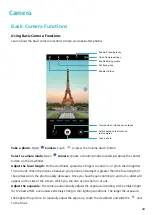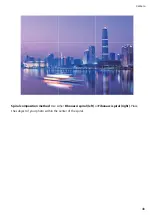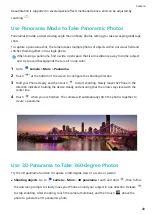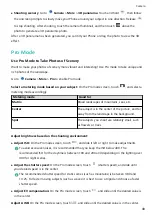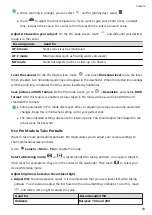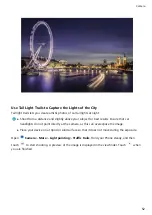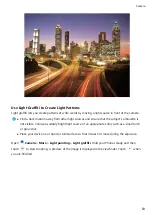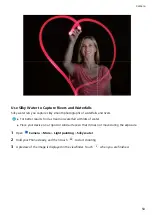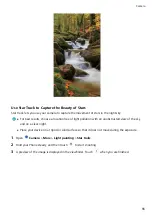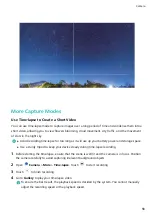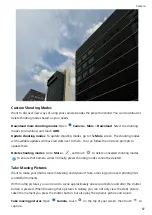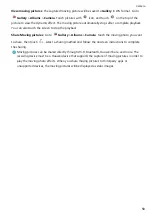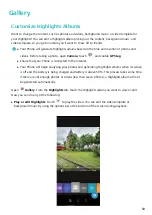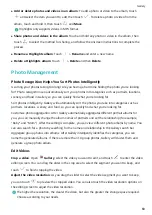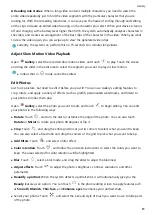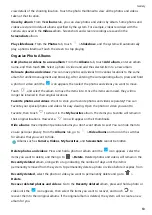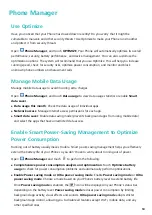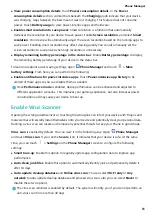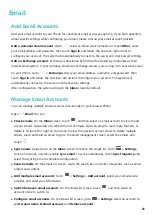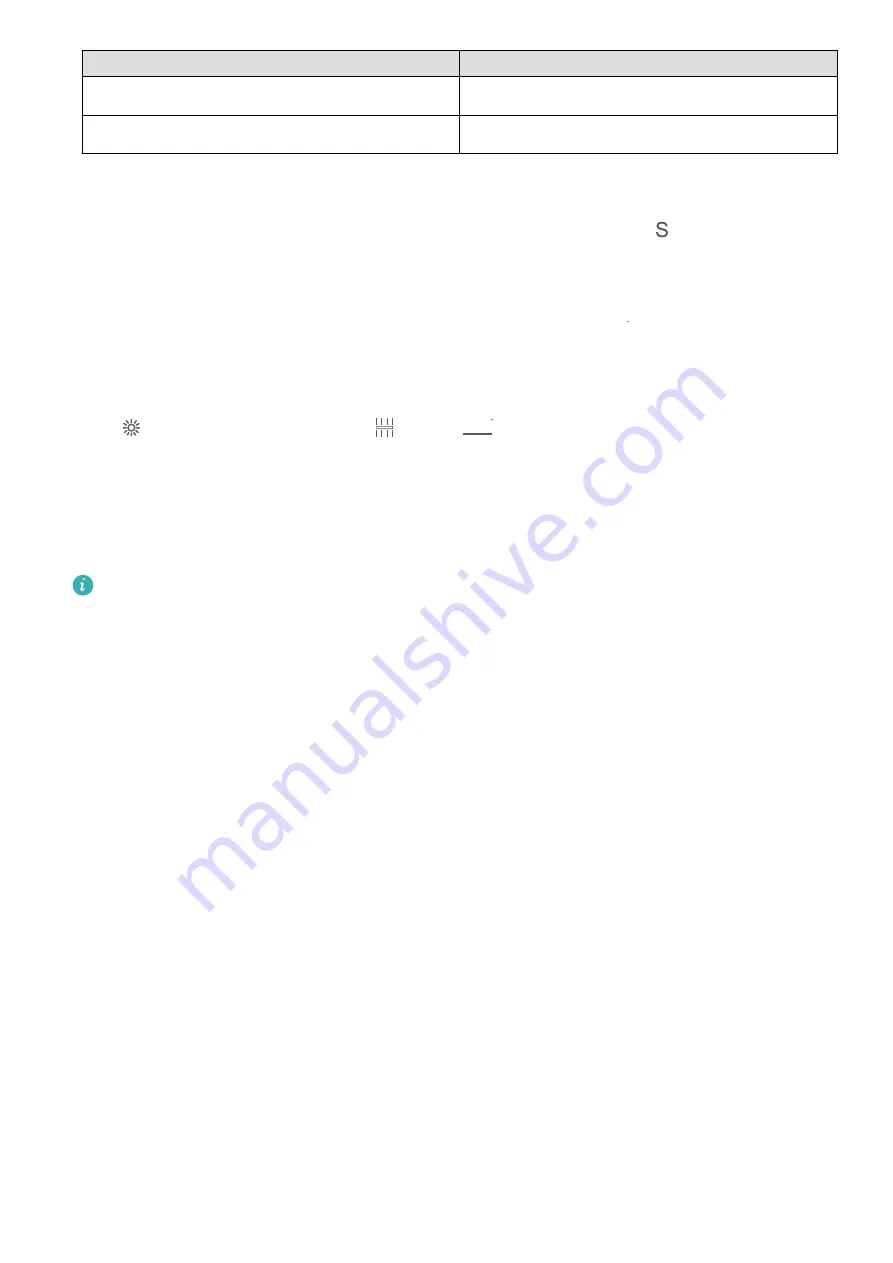
Good for
Recommended ISO
Indoors
Around 400
Night scenes
Between 400 and 800
l
Adjust shutter speed: Choose a slower shutter speed if the ambient light is low and a faster one
when it's stronger. The recommended shutter speed for static portraits is between 1/80 and 1/125.
To shoot moving subjects, select a shutter speed of 1/125 or above. Touch
(shutter speed),
slide until your desired speed is in the center.
l
Adjust EV compensation: Increase the EV compensation if the subjects or background is in dim
light, and decrease the EV compensation if the light is strong. Touch
&7
, and slide until the desired
value is in the center.
Adjust AWB: Select AWB depending on the lighting conditions. When shooting in sunlight, you can
select
, and for gloomy days, select
. Touch
"8#
, and slide until the desired value is in the
center.
Adjust focus: To make your subject stand out, it is recommended that you use manual focus (MF)
when shooting portraits. When taking a close-up shot, touch the focus on the shot in the viewfinder
to adjust the focus accordingly.
l
Some parameters in Pro mode affect each other, so adjusting one may cause some unwanted
changes. Keep this in mind when setting up for your perfect shot.
l
The recommended settings above are for reference only. You should adjust them based on the
actual scene for best shot.
Light Painting Mode
Light Painting: Shoot Light Trails
Light painting mode automatically sets a slow shutter speed to take long-exposure shots of light trails.
This mode produces stunning photos that have an ethereal quality.
Light painting mode offers four creative shooting modes for different subjects and light conditions:
l
Traffic trails: Captures light trails created by cars at night.
l
Light graffiti: Captures trails created by a moving light source in low-light conditions.
l
Silky water: Captures silky-smooth photos of waterfalls and flowing water.
l
Star trails: Captures stunning photos of star trails in the night sky.
Camera
51
Summary of Contents for PCT-AL10
Page 1: ...User Guide ...
Page 25: ...New Device 21 ...
Page 29: ...Gestures and Operations 25 ...
Page 96: ...Device Connection 92 ...