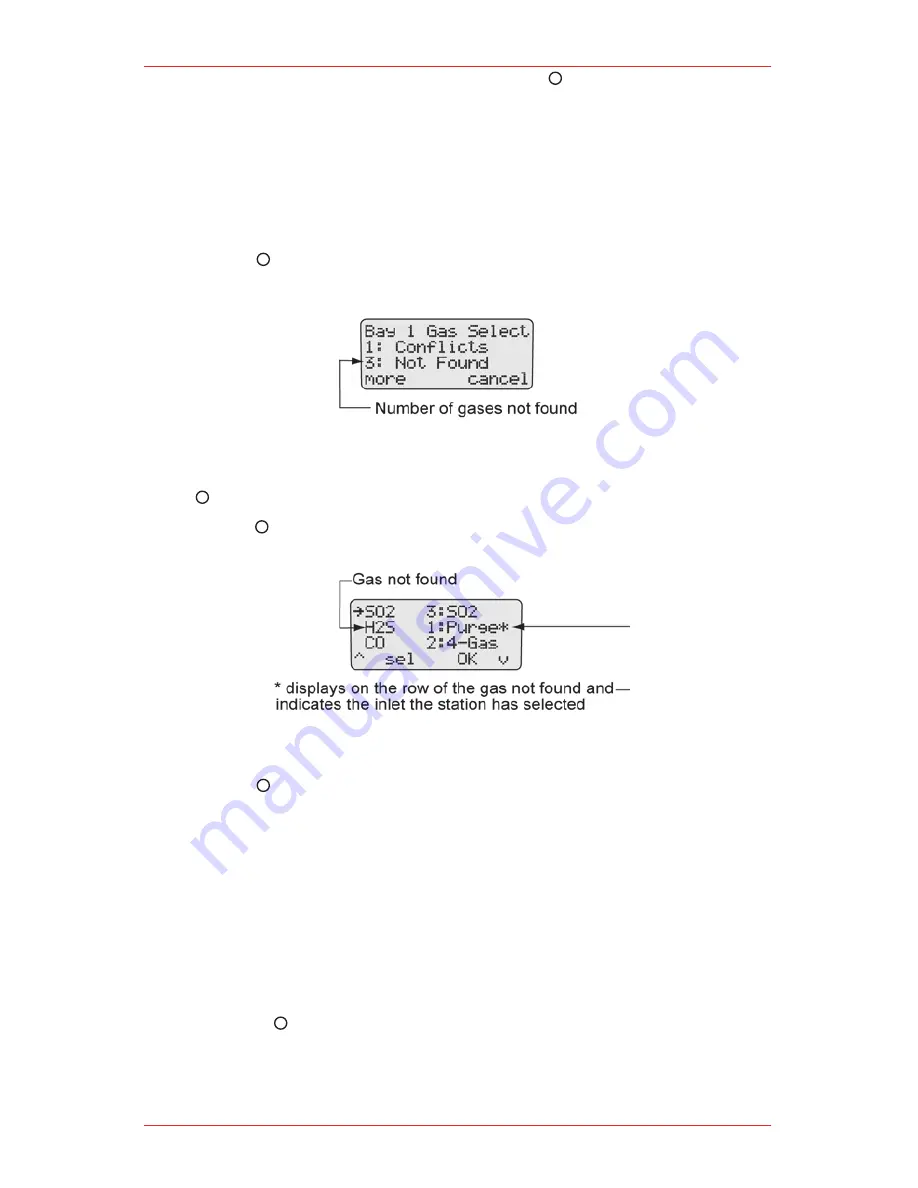
MicroDock II Automatic Test and Calibration Station
44
When the required inlet value displays, press
6.
sel to confirm the selection
and deactivate the field. The * no longer displays to the right of the inlet
indicating the conflict has been resolved.
Unsuccessful Conflict Resolution: If the conflict is not resolved by selecting a
different inlet, refer to the following:
Ensure that the selected inlet is correct.
•
Ensure the gas cylinder that is attached to the selected inlet is correct.
•
Press
•
OK to accept the station’s default selection.
Not Found
If a value of 1 or more displays before Not Found, complete the following:
Or
Press
cancel to quit the current bump check/calibration.
Press
1.
more to access the gas type/inlet screen to view which gas type(s)
cannot be found.
The * icon displays on the far right side on the row of the gas that cannot
be found. The station automatically defaults to the Purge inlet.
Press
2.
OK to accept the default Purge inlet.
Press sel to select a different inlet.
NOTe
For gases not found: If
sel
is not selected within 30 seconds, the station
automatically defaults to the
Purge
inlet.
If required, repeat steps #1-2 for any additional gases not found and confirm
3.
the following:
Ensure that the selected inlet is correct.
•
Ensure that the gas cylinder attached to the selected inlet is correct.
•
Press
•
OK to accept the station’s default selection.
Summary of Contents for MicroDock II
Page 1: ...MicroDock II Operating Manual MICRODOCK II AUTOMATIC TEST AND CALIBRATION ...
Page 2: ......
Page 8: ...MicroDock II Automatic Test and Calibration Station 8 ...
Page 38: ...MicroDock II Automatic Test and Calibration Station 38 ...
Page 64: ...MicroDock II Automatic Test and Calibration Station 64 ...
Page 67: ......






























