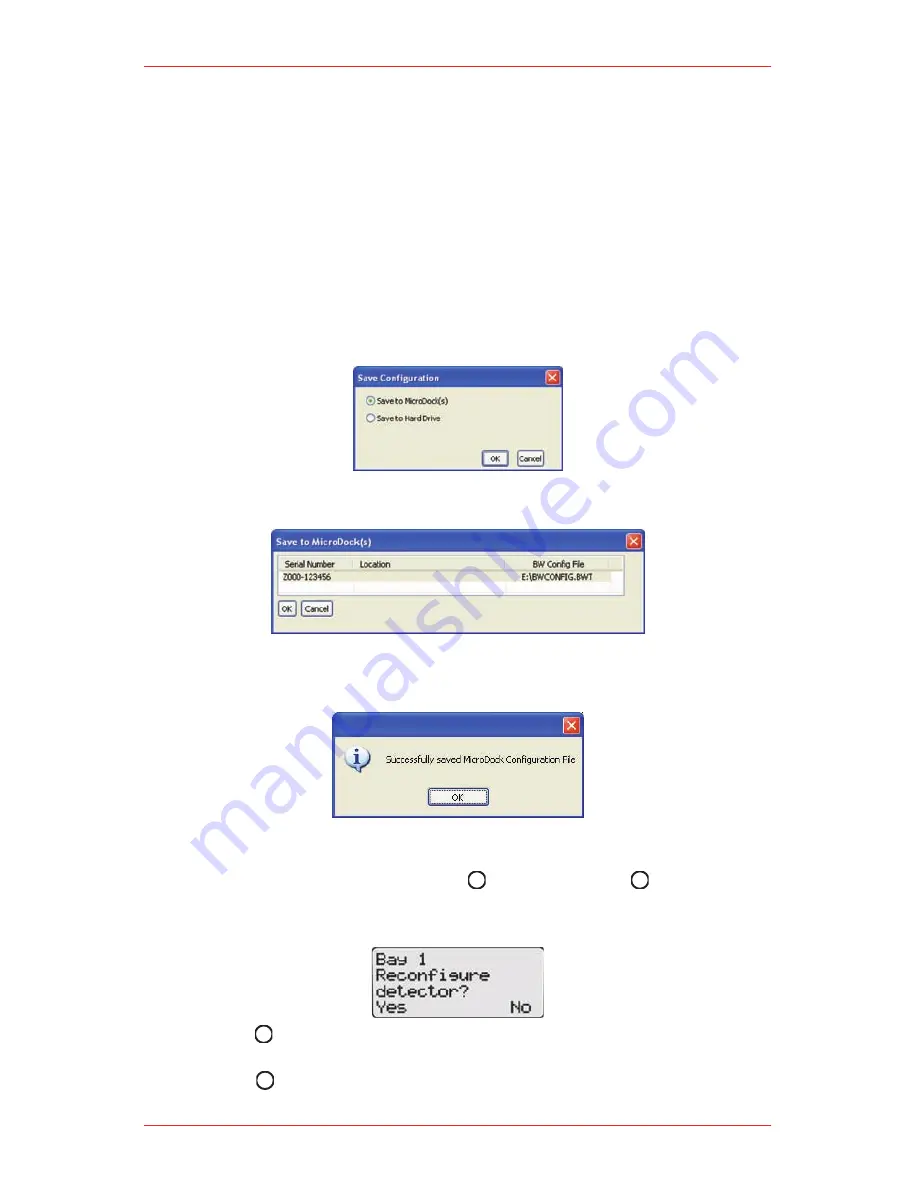
MicroDock II Automatic Test and Calibration Station
40
Select
Load existing configuration file from a MicroDock
•
Load existing configuration file from hard drive
•
Load default configuration file
•
The Device Configuration dialog box displays.
10.
Select which device to configure by clicking its tab.
11.
Configure the device.
12.
Ensure the Updatable checkbox is checked.
Select a program option that will reprogram the detector. Each detector’s
13.
configuration screen has different reprogram options. Refer to Configuring
Detectors in the Fleet Manager II User Manual.
When the configuration is complete, click
14.
Save. The Save Configuration
dialog box displays.
Select Save to MicroDock(s)
The Save to MicroDock(s) dialog box displays.
15.
Select a MicroDock II to save to and click
16.
OK.
A dialog box displays the message S
17.
uccessfully saved MicroDock
Configuration File. Click OK.
The detector configuration will be updated when the detector is inserted into
the docking module, and a bump test or calibration is initiated.
To reconfigure the detector, press
18.
BUMP CHECK or
CALIBRATION.
If Reprogram with user’s consent was selected under Program options,
Reconfigure detector? displays on the base station LCD.
Press
Yes to reconfigure the detector and proceed to the bump test or
calibration.
Press
No to bypass reconfiguration and proceed to the bump test or
calibration.
Summary of Contents for MicroDock II
Page 1: ...MicroDock II Operating Manual MICRODOCK II AUTOMATIC TEST AND CALIBRATION ...
Page 2: ......
Page 8: ...MicroDock II Automatic Test and Calibration Station 8 ...
Page 38: ...MicroDock II Automatic Test and Calibration Station 38 ...
Page 64: ...MicroDock II Automatic Test and Calibration Station 64 ...
Page 67: ......
















































