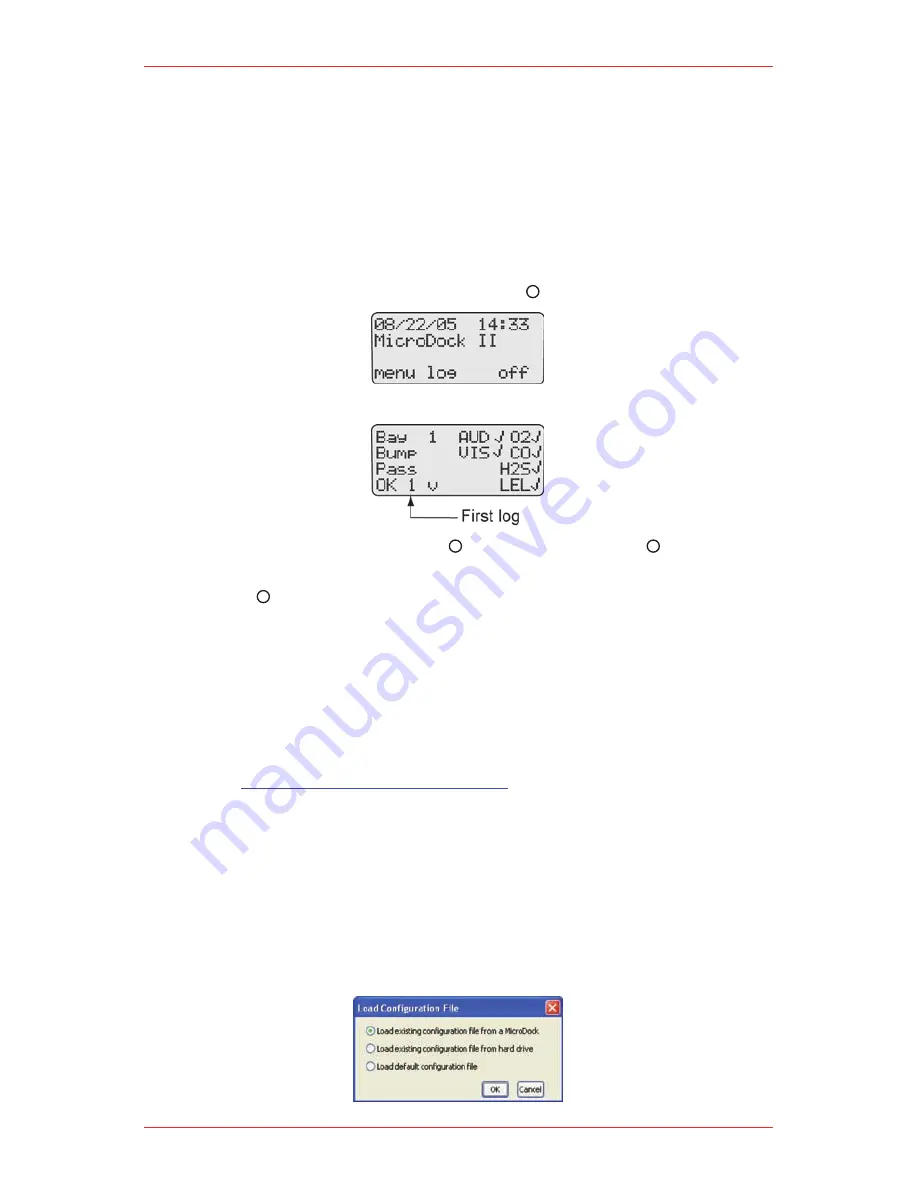
MicroDock II Automatic Test and Calibration Station
39
Results History
The results history function is used to display the results of the last ten records of
both bump checks and calibrations (combined total).
The results display from most recent to the oldest record. Test errors display as the
type of error; Unit removed, MMC error, and IR error.
NOTe
The results history log is erased when the station is deactivated.
To view the results history log, complete the following:
From the normal operating screen, press
1.
log.
The most recent history log (1) displays.
To access the next log, press
2.
^ . Continue to press
^ to view the
remaining logs.
Press
3.
OK to return to the normal operating screen.
Reconfiguring the Detector
Fleet Manager II can reconfigure XD and X5 detectors with the base station. The
detector can be reconfigured prior to performing a bump test or calibration. To
reconfigure a detector, complete the following:
Activate the base station. Ensure it is in normal operation.
1.
Ensure that a correctly formatted MMC card is inserted in the base station.
2.
See
Inserting/Replacing a MMC Card
.
Connect the USB cable to the computer and to the USB port on the base
3.
station.
Activate the detector and wait until it is in normal operation.
4.
Insert the detector into the detector bay.
5.
From the computer, open Fleet Manager II.
6.
Login to the Administration functions.
7.
Under the Devices tab, click Configure Devices.
8.
The Load Configuration File dialog box displays.
9.
Summary of Contents for MicroDock II
Page 1: ...MicroDock II Operating Manual MICRODOCK II AUTOMATIC TEST AND CALIBRATION ...
Page 2: ......
Page 8: ...MicroDock II Automatic Test and Calibration Station 8 ...
Page 38: ...MicroDock II Automatic Test and Calibration Station 38 ...
Page 64: ...MicroDock II Automatic Test and Calibration Station 64 ...
Page 67: ......






























