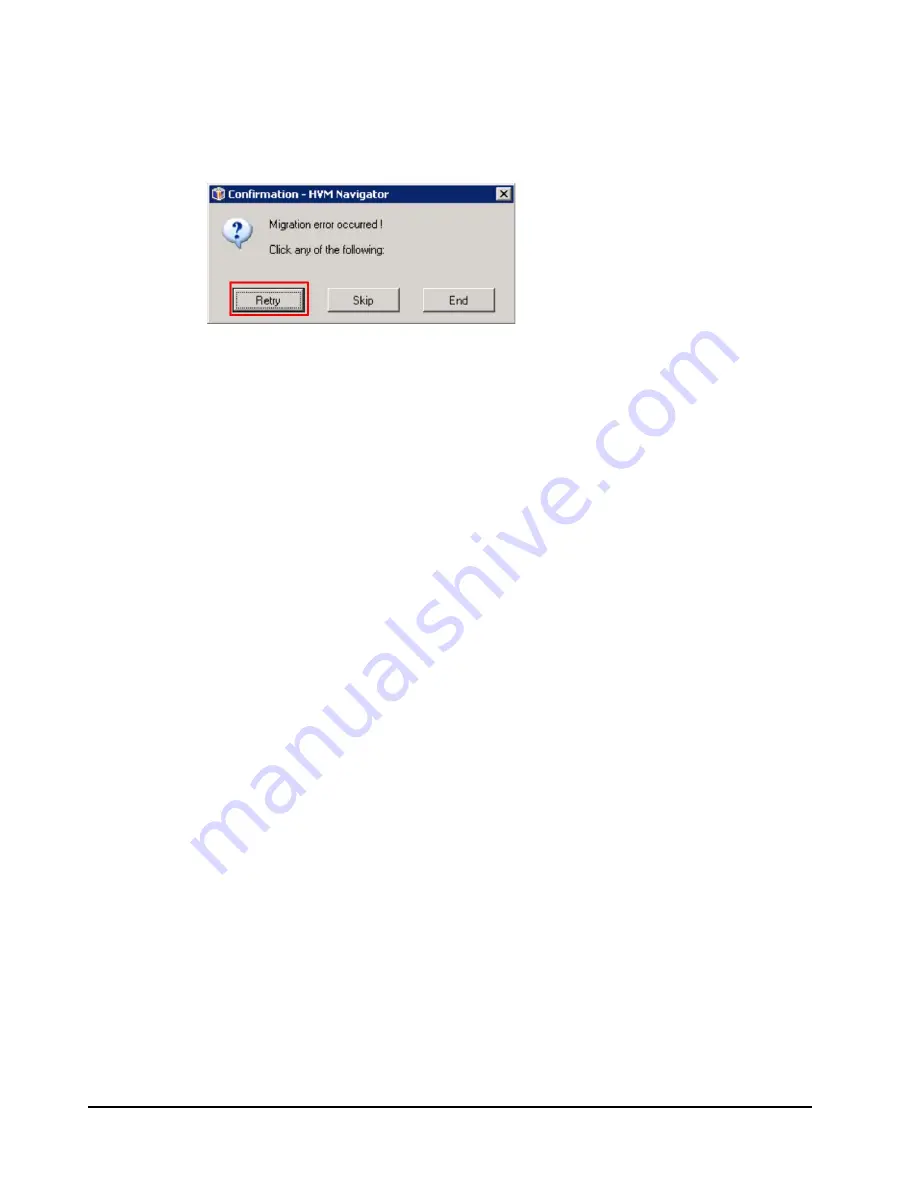
6-6
Troubleshooting
HVM Navigator User's Guide - Migration
4.
Take the following actions depending on your finding:
•
If the error displays and your configuration checking results have identified
the error cause and retry seems possible, eliminate the error cause and
then click Retry button in the confirmation window.
Figure 6-6 Confirmation window
•
If the error cause has not been identified, click Skip button to skip this
migration entry and resume from the next entry or End button to
terminate the Policy migration here.
•
In the event that you skipped or ended with an error-stopped migration
entry:
–
After the completion of Policy migration, execute single migration,
inspect the error cause, and take appropriate actions according to your
finding.
–
Either executes single migration or creates a new policy comprising
migration entries not executed and execute Policy migration using this
new policy.
Summary of Contents for HVM Navigator V03-06
Page 8: ...viii Contents HVM Navigator User s Guide Migration ...
Page 22: ...1 8 Overview HVM Navigator User s Guide Migration ...
Page 96: ...2 74 Usage environments HVM Navigator User s Guide Migration ...
Page 120: ...3 24 Migration procedures HVM Navigator User s Guide Migration ...
Page 134: ...3 38 Migration procedures HVM Navigator User s Guide Migration 10 Click Show Config button ...
Page 161: ...Migration procedures 3 65 HVM Navigator User s Guide Migration 4 Click Close button ...
Page 201: ...Migration procedures 3 105 HVM Navigator User s Guide Migration 3 Click OK button ...
Page 250: ...5 18 Usage notes HVM Navigator User s Guide Migration Figure 5 1 Migration Progress window ...
Page 254: ...5 22 Usage notes HVM Navigator User s Guide Migration Figure 5 3 HVM Console window ...
Page 262: ...5 30 Usage notes HVM Navigator User s Guide Migration ...
Page 306: ...6 44 Troubleshooting HVM Navigator User s Guide Migration ...
Page 310: ...7 4 List of icons HVM Navigator User s Guide Migration ...






























