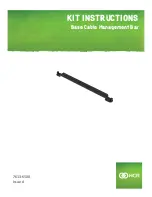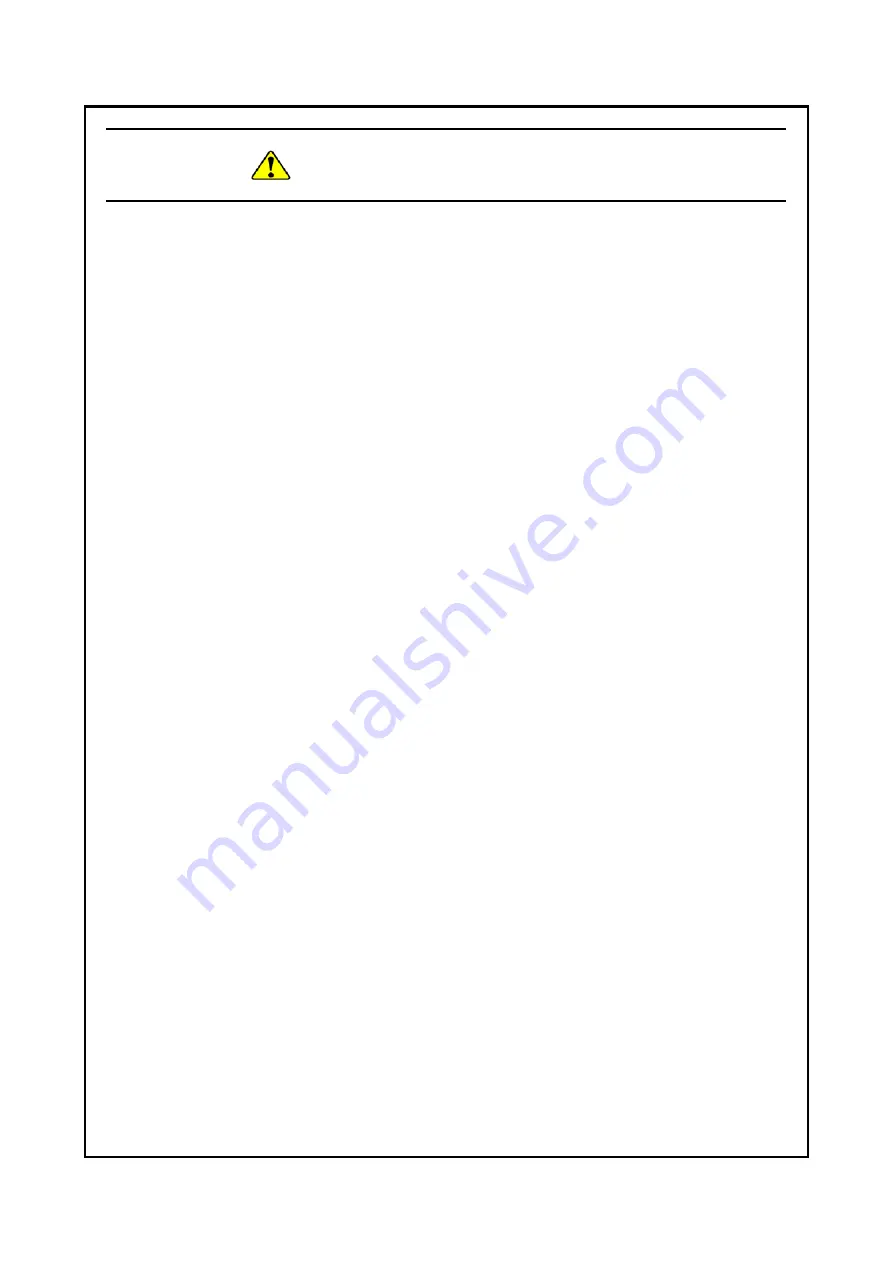
S-8
SAFETY INSTRUCTIONS (Continued)
2.3 Safety Warning Indicated as “NOTICE”
Depending on the type of failure, important files may be lost when you use this
equipment. Files can be lost by power failure and human mistakes during
operation in addition to the failure of the equipment. If such a situation occurs,
the files cannot be recovered. In order to prevent data loss, make it a routine to
save your files and establish a systematic schedule for backing up files.
(Page iii) (Page C-7)
When you transport or carry the equipment, pack it in a dedicated container
(the container and packing materials used when the equipment was delivered).
If you use other container or packing materials, that may damage the
equipment.
Do not use damaged or broken dedicated container when you transport or
carry the equipment. If you do, that may damage the equipment.
(Page C-1) (Page 1-9)
Never hot-swap a CFast card because that may result failure of the equipment
and CFast card.
When using a USB port, check the orientation of the USB connector, and then
insert the connector slowly. Otherwise, the USB port may be damaged.
Do not remove or insert a USB device during online operation (system
operation) because that may affect currently running applications.
Insertion or access to a CD or DVD from an external DVD drive or the like may
increase the system load and affect the running application. Do not insert or
access an optical disc during online operation (system operation).
(Page 1-3)
Summary of Contents for HF-W100E
Page 1: ......
Page 2: ......
Page 4: ...This Page Intentionally Left Blank ...
Page 36: ...This Page Intentionally Left Blank ...
Page 58: ...This Page Intentionally Left Blank ...
Page 80: ...This Page Intentionally Left Blank ...