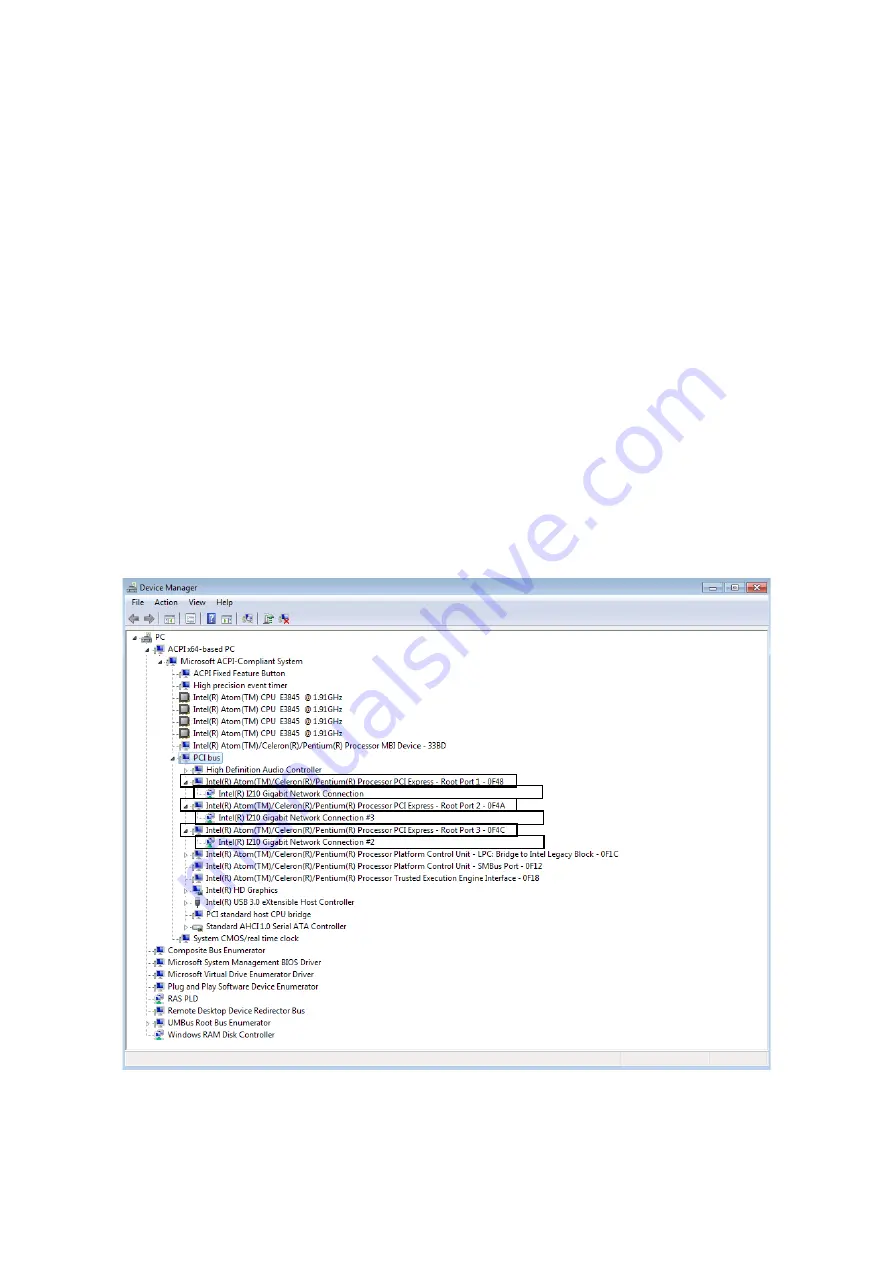
2. OPERATION
2-11
7. See the following and double-click the network adapter you want to configure and open
Network Connection Properties
window.
The figure below is an example. Please note that the display name of the network adapter
varies depending on the equipment.
[When you configure the built-in LAN (LAN A)]
Click
Intel(R) Atom(TM)/Celeron(R)/Pentium(R) Processor PCI Express – Root
Port1 – 0F48
.
Then double-click the network adapter under it (in the example in the figure below,
Intel(R) I210 Gigabit Network Connection#3
(*1)).
[When you configure the built-in LAN (LAN B)]
Click
Intel(R) Atom(TM)/Celeron(R)/Pentium(R) Processor PCI Express – Root
Port2 – 0F4A
.
Then double-click the network adapter under it (in the example in the figure below,
Intel(R) I210 Gigabit Network Connection#2
(*1)).
[When you configure the built-in LAN (LAN C)]
Click
Intel(R) Atom(TM)/Celeron(R)/Pentium(R) Processor PCI Express – Root
Port3 – 0F4C
.
Then double-click the network adapter under it (in the example in the figure below,
Intel(R) I210 Gigabit Network Connection
(*1)).
(
*1
)
The display name of the network adapter depends on the equipment.
(*1)
(*1)
(*1)
Summary of Contents for HF-W100E
Page 1: ......
Page 2: ......
Page 4: ...This Page Intentionally Left Blank ...
Page 36: ...This Page Intentionally Left Blank ...
Page 58: ...This Page Intentionally Left Blank ...
Page 80: ...This Page Intentionally Left Blank ...






























