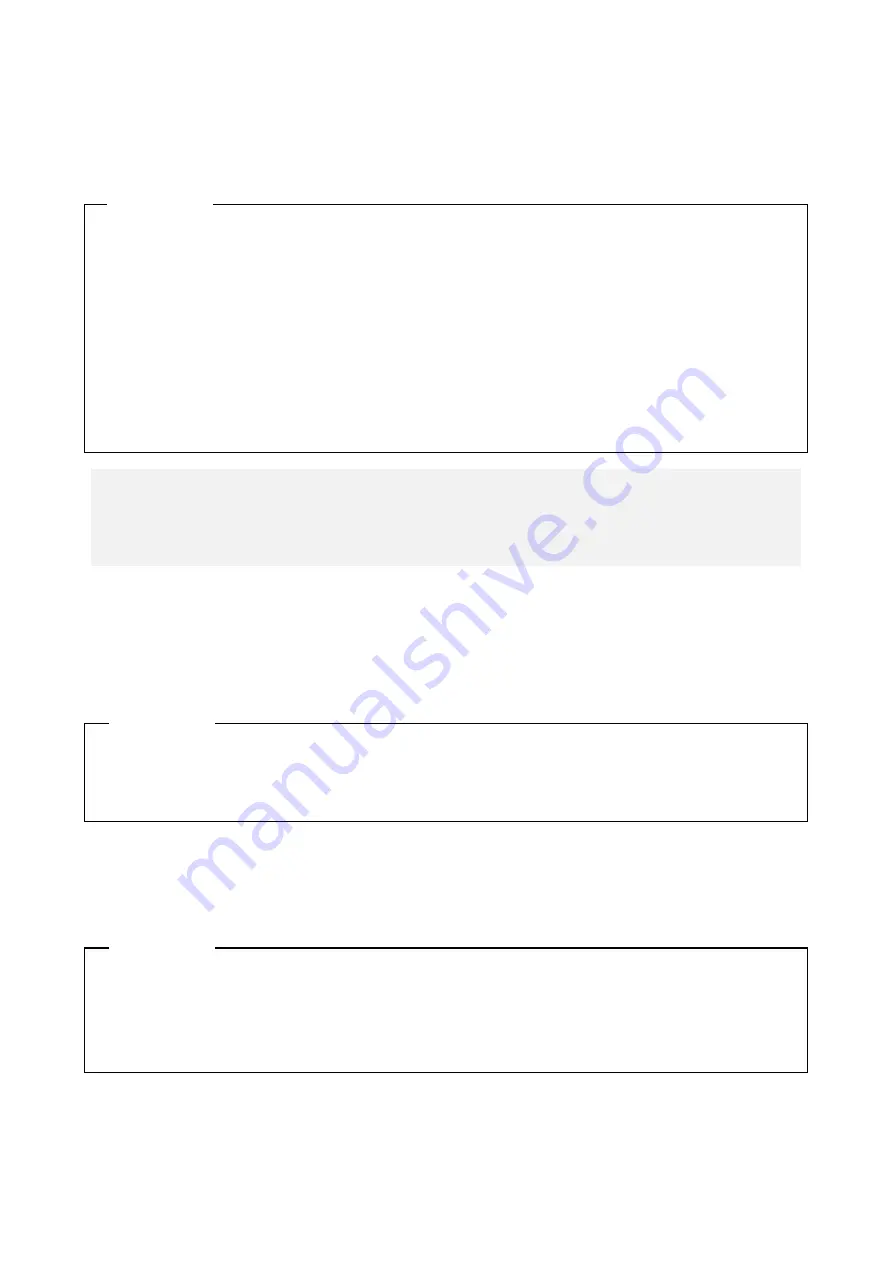
9. TROUBLESHOOTING
9-7
(3) The equipment does not respond.
<Possible cause>
There is an error in hardware or software.
(4) The equipment automatically goes into the standby mode, or restarts.
a) A warning or error message is recorded in the event log.
<Possible cause>
There is an error in hardware or software.
b) Neither a)
<Possible cause>
There is a problem with a cable connection, or the power supply is unstable.
1. The screen can seem to be frozen when an application freezes. If the equipment responds by
pressing
Alt
+
Tab
or
Ctrl
+
Alt
+
Delete
, try the following procedure.
i) Switch applications by pressing
Alt
+
Tab
and identify which application has frozen.
ii) After you identify the frozen application, use Task Manager to terminate the
application. To start Task Manager, press
Ctrl
+
Alt
+
Delete
. The
Windows Security
window will open. Click
Task Manager
.
iii) Restart the equipment.
2. If executing steps 1 does not resolve the symptom, remove all USB devices except a
keyboard and mouse when the power is off and then start the equipment.
<Action>
<Forcibly terminating the equipment>
If the shutdown fails, press the power button for at least four seconds. The power is turned off
and the equipment goes into the standby mode.
1. Check the description of the messages in the “System” or “Application” category in the
event log and take actions accordingly. (See “9.4 Event Log.”)
2. If the source of the message is a component purchased by the user, contact the supplier.
<Action>
1. Make sure that the power cable is firmly connected to the DC power connector and the
AC adapter power connector.
2. If the symptom persists after step 1, the power supply may be unstable. Check that the
power voltage is appropriate.
<Action>
Summary of Contents for HF-W100E
Page 1: ......
Page 2: ......
Page 4: ...This Page Intentionally Left Blank ...
Page 36: ...This Page Intentionally Left Blank ...
Page 58: ...This Page Intentionally Left Blank ...
Page 80: ...This Page Intentionally Left Blank ...






























