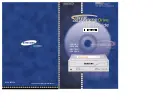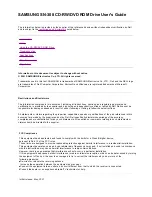General Dynamics Itronix | 72-0137-003
GD8000 User Guide
Troubleshooting
Restart the computer.
Too many applications may be running at the same time. Close
applications you don’t need.
Make sure you have enough space on your hard disk (at least
15% free).
Holding down the Power button to reset the com-
puter doesn’t always work
Try resetting the computer again. If this doesn’t work, remove all
power, including the battery pack, and allow the unit to remain
idle for ten minutes. After ten minutes, connect external power
and retry.
The LEDs, backlight, and/or keyboard backlight don’t illuminate.
You may have enabled
Stealth mode
in the Setup Utility.
Disable Stealth mode.
The computer doesn’t make any sounds, even dur-
ing boot-up
You may have enabled
Stealth mode
in the Setup Utility.
Disable Stealth mode.
The fan stopped running
You may have enabled
Stealth mode
in the Setup Utility.
Disable Stealth mode.
Can I improve the startup speed of my programs by
cleaning up and rearranging files on the hard drive?
Using the Windows utilities to defragment your drive may
improve the startup speed of programs.