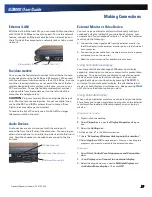General Dynamics Itronix | 72-0137-003
GD8000 User Guide
Operating with Battery Power
The computer operates on AC or battery power. This section
contains the information you need to know to operate the
computer on battery power and describes how your computer
manages and saves power. Effective use of power management
options can greatly conserve and extend your battery life.
Be sure to read the
Battery Safety and Precautions
section.
Frequently Asked Battery Questions
Does it harm the Li-Ion battery pack to frequently “top off” the bat-
teries?
No. Connect the computer to an approved charging source
whenever available.
What constitutes a charge cycle?
A full recharge of the battery to 100%.
Where can general battery charge state information be obtained?
To see how much power the battery has left, move the
cursor over the
Power Saver
icon ( or ) or
DynaPower
icon
in the System Tray area of the Taskbar. The status
will show as a pop-up.
What effect will temperature have on battery life and performance?
Using the computer at very low temperatures will reduce the
battery performance and may decrease how long the battery
lasts compared to operation at moderate temperatures. The
battery performance will recover when the computer returns
to a normal range, around 20°C (68°F). However, storing Li-Ion
batteries at low temperatures reduces Li-Ion aging effects.
The Battery
Employs current battery technology standards. The computer
uses a “smart” Lithium-Ion battery to consistently provide the
long battery life best suited for mobile users
Uses a temperature sensor and memory device to gather and
store information about the battery, such as how much charge is
left and how many times it has been recharged
Warns when the battery charge level is low by sounding an
alarm beep or displaying a warning on the screen. If you receive
a battery low warning you should save your work and recharge
the battery as soon as possible.
Use the AC adapter whenever possible and consider carrying an
extra fully-charged battery as backup.
Using a battery for the first time
The first time you use the battery, you should:
Connect the AC adapter to the computer and a power source.
Calibrate the battery
to set the gas gauge to accurately reflect
battery capacity. You only need to do this once with a new
battery or with a battery that’s been stored without being used
for a long time. If the computer will be stored for more than two
weeks, it is recommended you remove the battery.
Battery and Temperature
The battery is most efficient at room temperature. It operates
in a wide temperature range but the battery capacity is
affected by higher or lower temperatures.
WARNING
Do not expose the battery to temperatures below
0ºC (32ºF) or above 46ºC (115ºF). This may adversely affect the
battery pack.
NOTE
While the battery may not provide 100% capacity
at temperature extremes, its capacity is restored when the
battery temperature return to a normal range, around 20°C
(68°F).
Replacing the Battery
CAUTION
Before removing the battery pack, make sure that
you have an AC adapter connected to the computer or a media
bay battery installed; otherwise, first turn off the computer.
To Remove the Battery:
1.
Plug in AC power or turn off the computer.
2.
Turn over the computer so you are looking at the bottom.
3.
Press and hold down the battery lock in the hinge to unlock the
battery.
4.
Slide the battery release latches toward the inside of the com-
puter to release the battery.
5.
Gently slide the battery out of the computer.
Temperature
Approximate Available Capacity
0°C (32°F)
80%
20°C (68°F)
100%
45°C (113°F)
100%
Battery Release Latches
Press down Battery Lock