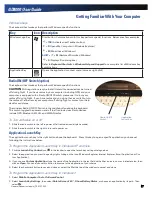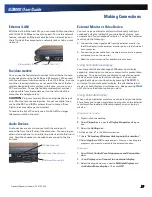General Dynamics Itronix | 72-0137-003
GD8000 User Guide
Audio
Your computer includes 24-bit high-fidelity stereo audio
output and an integrated microphone. You can also attach
external audio devices via the audio in and out jacks on the
left side of the computer.
To Adjust the Volume
To decrease volume, press
FN+F8
To increase volume, press
FN+F9
To mute the volume, press
FN+F10
You can also adjust the volume with the Windows volume
control applet located on the taskbar. However, the volume
control function keys override the Windows volume control
applet. If your volume is too low or too high after setting
the volume in the applet, adjust the volume with the
function keys.
Inserting the Card
1.
The top side of a PC Card is usually identified with a label.
Insert the card into the slot with the top up and the edge with
pinhole contacts or arrow, going in first. You will feel some
resistance as the card slides into the back of the slot.
2.
PC Cards require drivers, or a program that allows the operat-
ing system to use a specific device. Many drivers are included
with Windows so the PC Card will be automatically recognized;
but if not, you will be prompted to install the driver included
with your card.
3.
The PC Card becomes a removable disk drive and is assigned a
letter drive.
NOTE
Please read the instructions included with individual
PC Cards. Some cards may be inserted with power on, while
others require that the computer be turned off.
Speakers
Audio Jacks
Microphone
LED
Icon
LED
Description
Power
Lit
Flashing
Power is ON
Suspend to RAM
Wireless Modem
Lit
LED off
One or more installed radios are ON
All installed radios are OFF
Getting Familiar With Your Computer
The PC Card Slot
Use the PC card slot, located on the right side of the computer under the media bay, as an interface between your computer and
a variety of communications devices, such as network adapters, SCSI adapters, and fax/modems, or to provide additional data
storage capacity. Your computer’s PC Card slot supports single Type I or II PC Cards, 32-bit CardBus cards, and Zoomed Video
cards.
CAUTION
Do not remove or change any hardware while your computer is hibernating or in a Sleep/Standby state.