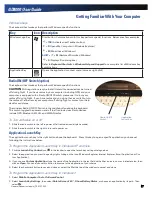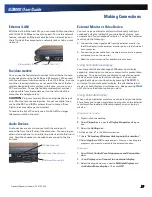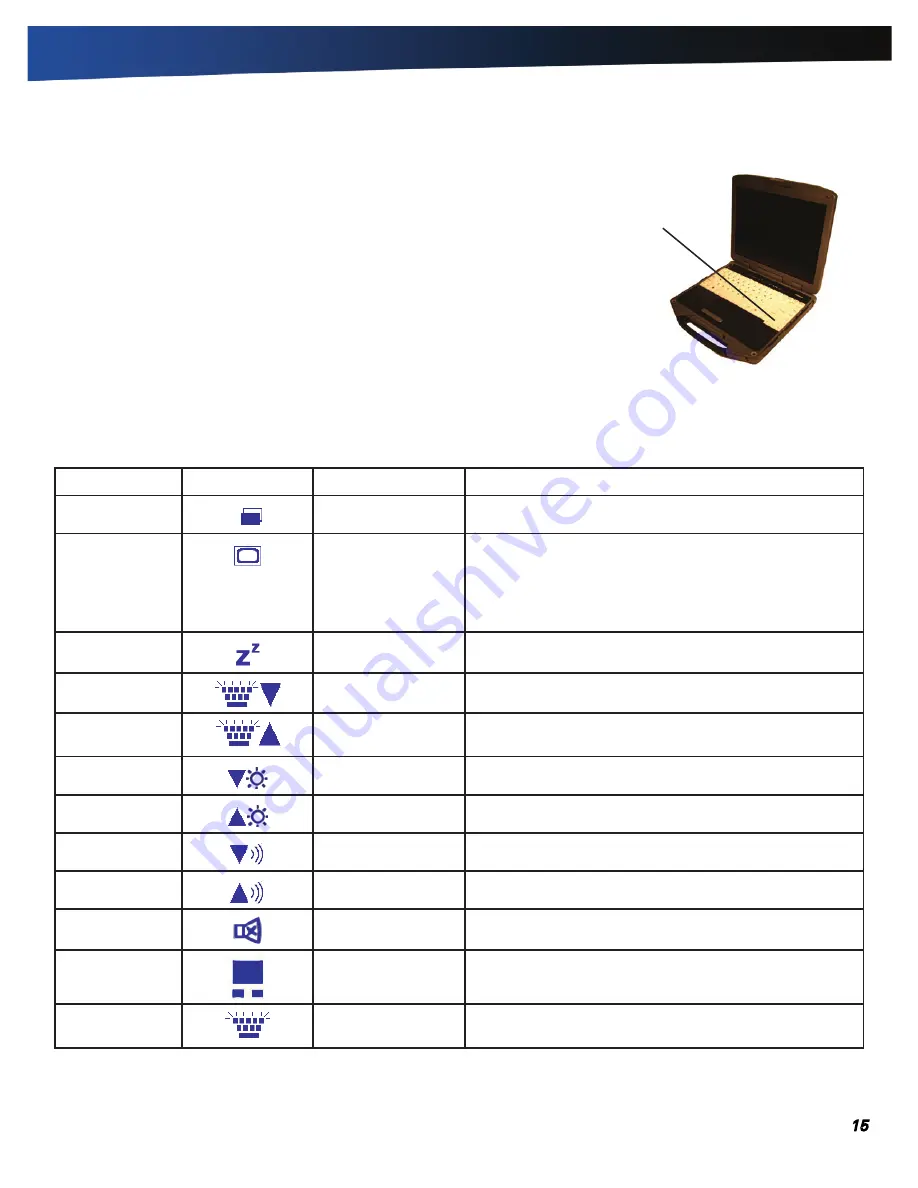
GD8000 User Guide
Arrow Keys
General Dynamics Itronix | 72-0137-003
The arrow keys are defined by the software application.
UP ARROW:
usually moves the cursor up one line. In some cases, you can use
the up arrow to make selections from menus and scrollable list boxes.
DOWN ARROW:
usually moves the cursor down one line. In Windows, you can
use the down arrow to make selections from menus and scrollable list boxes.
RIGHT ARROW:
usually moves the cursor one character position to the right.
LEFT ARROW:
usually moves the cursor one character position to the left.
Function Key Icon
Function
Description
FN+F1
Screen blank
Turns off the display screen backlight. Press it again to turn
the light back on.
FN+F2
Display toggle
Switches the display output between the display screen,
external monitor (if connected) and both the display screen
and external monitor
NOTE
When a DVD or VCD is playing display toggle is
disabled.
FN+F3
Standby
Puts the computer in standby mode.
FN+F4
Keyboard Backlight
Brightness Down
Decreases the keyboard backlight brightness if you have the
optional EL keyboard.
FN+F5
Keyboard Backlight
Brightness Up
Increases the keyboard backlight brightness if you have the
optional EL keyboard.
FN+F6
Display Brightness
Down
Decreases the screen brightness
FN+F7
Display Brightness Up Increases the screen brightness
FN+F8
Audio Volume Down
Decreases the audio volume
FN+F9
Audio Volume Up
Increases the audio volume
FN+F10
Speaker on/off
Turns the speakers on and off; mutes the sound
FN+RIGHT ALT
Touchpad on/off
Toggles the touchpad on and off
FN+ LEFT SHIFT
Keyboard backlight
Toggles the keyboard backlight (option) on and off
Function Keys and Key Combinations
When using function keys, press and hold the
FN
key before pressing the other key in the key combination.
Arrow Keys
Getting Familiar With Your Computer