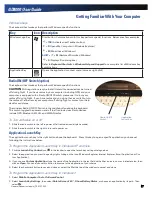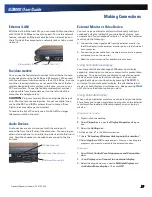General Dynamics Itronix | 72-0137-003
GD8000 User Guide
The Hard Disk Drive (HDD)
Your computer features a removable, shock-mounted hard disk to provide high-capacity storage and fast access. The operating
system and most programs are stored here. Your computer identifies the hard disk drive as drive C. You can do a one-time
configuration of your hard disk space through the
HDD Space Setup Wizard
. The Wizard can run when it is convenient for you;
however, should be run after first start-up.
See the
BIOS Setup Utility
to password protect your removable hard disk drive.
Remove screws
Turn toward inside
Remove by the ribbon
Getting Familiar With Your Computer
Replacing the hard disk drive
1.
You should print these instructions
before continuing. They will not be
available after you shut down the
computer in step two.
2.
Shut down the computer and remove
power.
3.
Remove the battery (see
Battery Re-
moval
)
Smart Card or EXPRESS Card Slot (option)
Your computer comes with a Smart Card Reader or ExpressCard slot (option) that supports ExpressCard/34 and ExpressCard/54.
This slot is located on the left side of the computer.
To Insert a Card
Insert the compatible card with the label side up into the slot until it clicks
into place. The card will appear as a removable storage device that you can
copy files to and from.
To Remove a Card
1.
Make sure no operation is using the card (such as file copying or deletion).
2.
Press the card further into the slot to release the card. You will hear a click.
3.
Remove the card
CAUTION
Do not remove or change any hardware while your computer is
hibernating or in a Sleep/Standby state.
4.
Turn the computer over so you are looking
at the bottom.
5.
If installed, use a Phillips screwdriver to
remove the two optional screws in the
hard disk drive cover.
6.
Flip open the HDD locks and turn both of
them toward the center of the computer.
7.
Lift the HDD cover off of the computer.
8.
Using the ribbon, remove the HDD from
the computer.
9.
Line up the connectors and insert the HDD
in the computer.
10.
Replace the door and turn the HDD locks
toward the outside of the computer to
lock it.
11.
If desired, install the optional HDD screws.