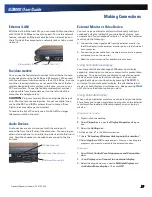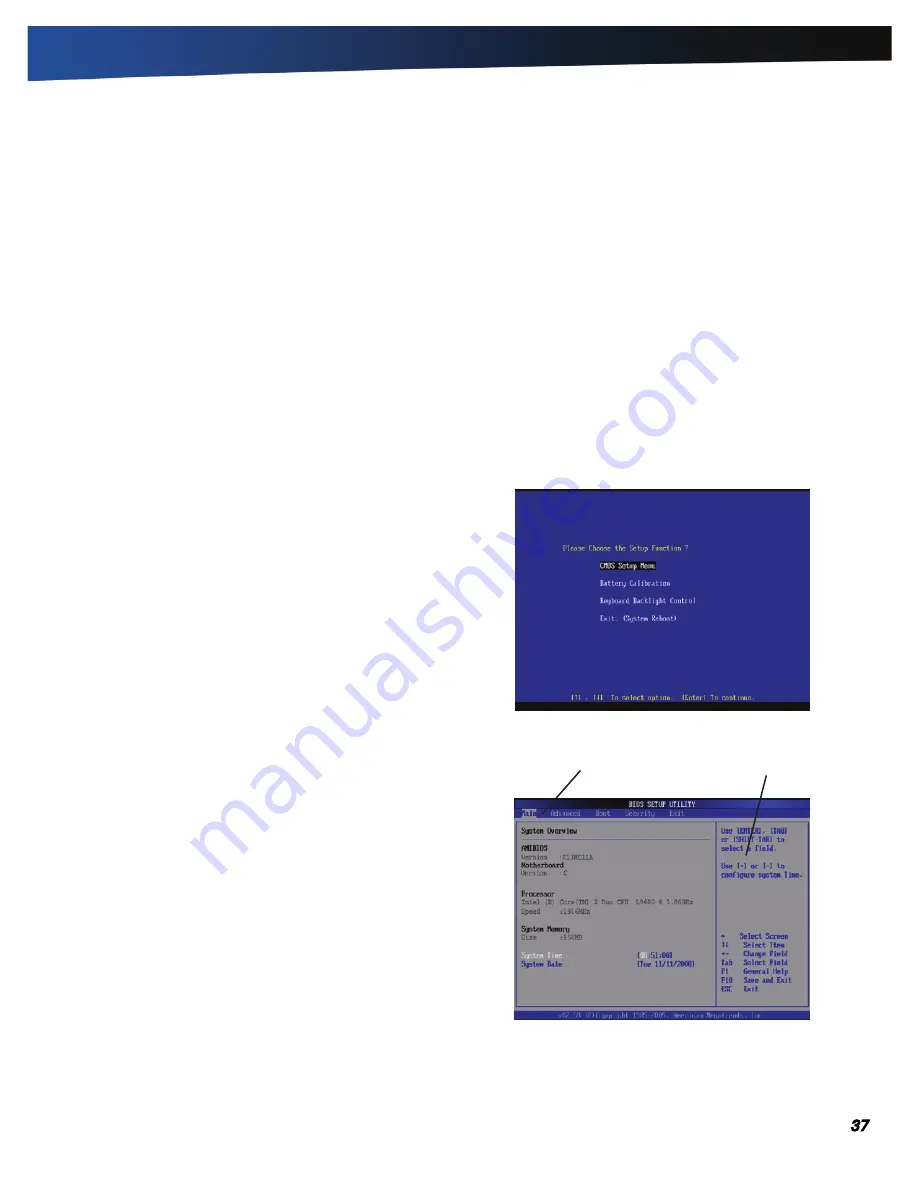
General Dynamics Itronix | 72-0137-003
GD8000 User Guide
Customizing Your BIOS
When you turn your computer on, the system reads the BIOS
Settings to test and initialize components and make sure everything
runs properly when the system is operating. You can use the Setup
Utility to change your computer’s startup configuration. For example,
you can change your system’s security routine.
The GD8000 is configured with a set of default values. The
default values may not be appropriate for your work environ-
ment. For example, you can set a boot password to protect
your system when booting.
CAUTION
It is recommended that you use the default set-
tings. If you set incorrect system option settings, the system
may not run properly.
In this section the default field values are shown in bold.
Starting the Setup Utility
You can only start the Setup Utility shortly after the computer
has been turned on or rebooted. To execute a controlled
reboot, select
Start, Shut Down, Restart
. Shortly after the
computer restarts, the following prompt appears at the bottom
of the screen:
“
Press F10 for HDD Recovery. Press F11 to display Boot Menu.
Press DEL to enter Setup. Press TAB to show POST informa-
tion
”
Press the
DEL
key when you see this prompt. The system will
start the Setup Utility. Select “
CMOS Setup Menu
” and press
ENTER
.
Navigation and Help
The Setup Utility has five menu options in the Menu Bar at the
top of the window. Press the left or right arrow keys to cycle
through these menu screens:
M
AIN
:
Displays basic system information and allows you to
set the date and time
A
dvANCEd
:
Use to set the advanced features
B
OOT
:
Use to select the sequence of boot devices that are
searched to load an operating system
S
ECURITy
:
Use to set user and supervisor passwords
E
xIT
:
Use to exit the current Setup session
The
Field Help Window
is on the right side of each menu. It
displays the help text for the currently selected field. This text
updates as you move the cursor from field to field.
The
General Help Window
describes the legend keys. You can
display it by pressing
F1
on any menu.
Menu Bar
Field Help Window