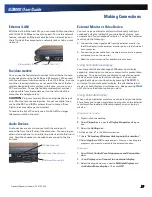General Dynamics Itronix | 72-0137-003
GD8000 User Guide
Operating with Battery Power
Turn off the Wireless LAN when not using it. Turning on the
Wireless LAN increases the computer’s power requirements.
Avoid or minimize using applications that keep the CPU busy
a large percentage of the time. The following will help you
determine if your system is running such applications:
Identifying power wasting programs
To determine if applications or processes are keeping the CPU
busy:
1.
Start the
Task Manager
utility. To open
Windows Task
Manager
, right-click an empty space on the taskbar, and then
click
Task Manager
.
2.
Select the
Performance
tab to view running applications, and
the
Process
tab to view running processes.
3.
Watch the CPU Usage. It is okay if the processor usage is
occasionally 100 percent, but if it is 100 percent most of the
time, this may indicate a problem.
What to do if applications are keeping the CPU busy
If possible, close applications that keep the CPU busy when you
are not using them.
Turn off or suspend your computer whenever you are not using
it. This will help to conserve power.
Tip 3. Calibrate your battery
Over time the accuracy of the Windows battery gas gauge
may be affected by repeated charging and discharging of the
battery. Calibrating the battery every 3 or 4 months helps to
keep the gas gauge accurate. Refer to
Battery Calibration
for
more information.
Tip 4. Get a good charge
Your computer will charge more quickly if it is turned off or
suspended.
In warmer or cooler temperatures the battery can take much
longer to fully charge.
If your battery is charged in a cold (less than 41°F/5°C) or very
warm (greater than 122°F/50°C) environment, it is possible that
the
Battery LED
will indicate that the charge has stopped;
however, this does not necessarily mean that your battery is fully
charged.
Tip 5. Prevent data loss
Follow these guidelines to prevent data loss when removing
your battery or storing your computer:
You will lose data if you remove the battery while the computer
is operating or suspended and AC power is disconnected. To
prevent this, shutdown your computer or put it into hibernate
(suspend-to-disk) mode before removing your battery
If you plan to store your computer for more than a few days,
shutdown your computer or put it into hibernate mode.
Remove
the battery
before storing the computer.
Tip 6. Clean terminals
Dirty terminals can be a cause of charging problems. Clean
battery terminals with a cotton swab dipped in isopropyl
alcohol. Make sure that the alcohol has evaporated before
reinstalling the battery.
Tip 7. Storing batteries
Stored Li-Ion battery packs gradually deteriorate, particularly if
they are not stored in ideal conditions, and their life expectancy
decreases. When storing Li-Ion battery packs for extended
periods, consider these recommendations:
When storing batteries for extended periods store them between
3°C to 7°C (38°F to 45°F) to slow self-discharge and battery aging.
If you store batteries at normal ambient temperatures, use the
following charging policy to maintain battery pack condition:
Charge installed batteries every 21 days to maintain their charge
capacity
Charge uninstalled batteries every 6 months.
Unused or stored batteries can lose power over time. When you
install a battery that has not been used recently, connect external
power to the computer and fully charge your battery
Fully charged Li-Ion batteries deteriorate faster than partly
discharged ones. For ideal storage, charge the battery to 100%
and then discharge them to 50% charge before storing.
Do not allow stored Li-Ion batteries to discharge completely, as
this may permanently damage them. Stored batteries should be
recharged to 50% capacity every six months