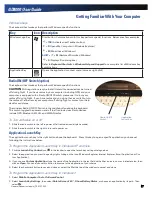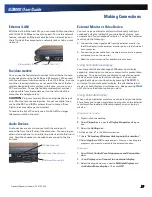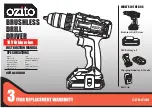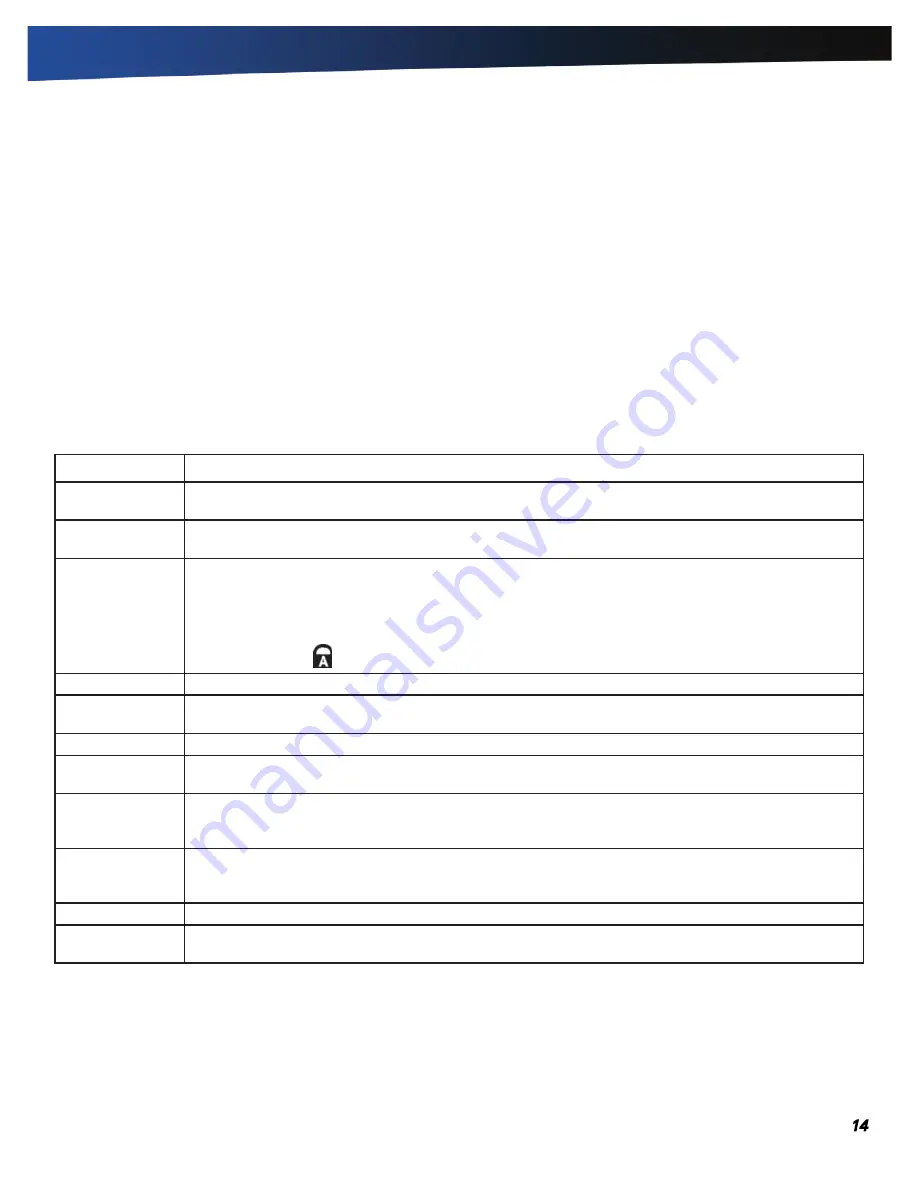
GD8000 User Guide
Keyboard Basics
General Dynamics Itronix | 72-0137-003
The GD8000 features:
Full size, glow-in-the-dark (GID) keys on a 85-key keyboard
Twelve function keys
Embedded numeric keypad
Application Launch Key
(programmable button)
Radio ON/OFF Switch
(option)
Ergonomically designed wide palm rest located below the keyboard.
Key
Description
ALT
The
ALT
(alternate) key is used with other keys to perform special tasks. On some operating systems
pressing
CTRL+ALT+DEL
twice soft reboots the computer.
BACKSPACE
The
BACKSPACE
key, sometimes represented on the keyboard as a left arrow, moves the cursor one posi-
tion to the left. The character to the left of the cursor is erased.
CAPS LOCK
Pressing the
CAPS LOCK
key one time locks keys
A
through
Z
in the UPPER CASE position. Pressing the
CAPS LOCK
key again returns the letters to lower case. While in the upper case mode, pressing the
SHIFT
key results in lowercase characters when entered. You still have to use the
SHIFT
key to display characters
located on the upper portion of the keyboard. For example, press
SHIFT+8
to type an asterisk (*), even
when the
CAPS LOCK
key is activated.
The Caps Lock LED
lights when the keyboard is in Caps Lock mode.
CTRL
The
CTRL
(control) key works with other keys to perform a variety of functions.
ENTER
The
ENTER
key signals the computer that you have completed your entry. This is your way of telling the
computer to process the information that you have entered.
ESC
The
ESC
(escape) key allows you to exit a pop-up window or message box.
PRTSC
In Windows, pressing the
PRTSC
(print screen) key or
ALT+PRTSC
key copies the current screen or window
to the clipboard so you can paste it into documents.
SHIFT
The
SHIFT
key changes the keys
A
through
Z
to the UPPER CASE position. When you press an alphabetic
key, the character appears as a capital letter. When you press
SHIFT
with other keys, the characters on the
upper part of the keys appear. For example, pressing
SHIFT+7
displays an ampersand (&).
FN
Some special
FN
(function) keys have been established to perform important tasks when pressed in
combination with the
FN
key. These keys are described later in this document. The
FN
key legend is color
keyed to other special keys on the keyboard.
SPACEBAR
Use the
SPACEBAR
to enter a space and move the cursor one character to the right.
TAB
The
TAB
key moves the cursor to the next tab stop or field. Tab stops are defined by your operating system
or application program. Press the
TAB
key to move from one field or text box to another.
Primary Keys
Getting Familiar With Your Computer