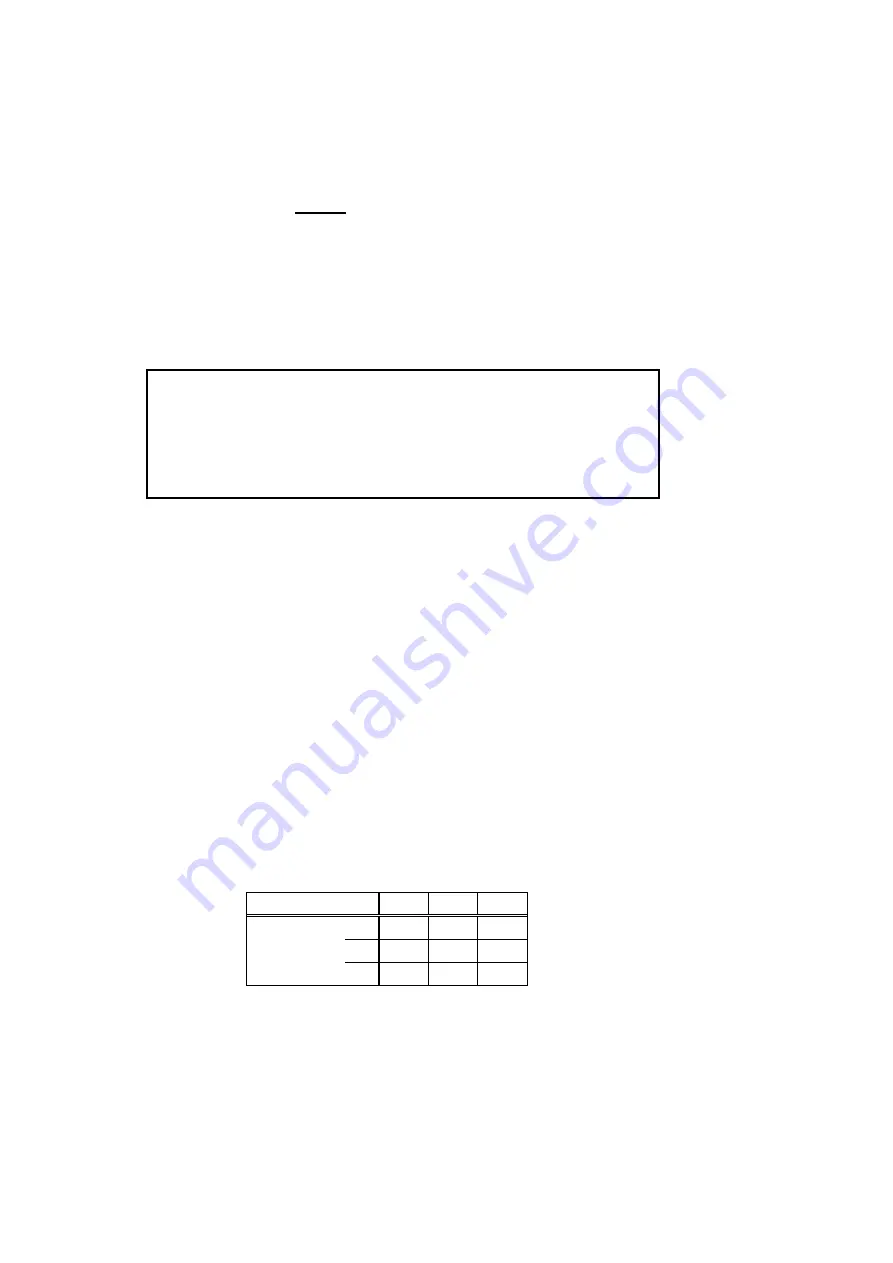
42
5.2.2 Comparison measurement
Set conditions for comparing a measured value with permissible upper-limit and
lower-limit values and for automatically deciding acceptable or not acceptable.
Press the [COMP] (COMPARE ACTIVE) key.
The screen changes to the screen to set comparison measurement conditions.
(See Fig. 5.12) This function decides whether measured results are large,
small or between upper-limit and lower-limit values after comparing with
upper-limit and lower-limit values and outputs a result by a side mark or to an
external handler interface.
If a comparison result is NG, the side mark (“
►
”) will flash.
C O M P A R E M O D E P A R A M E T E R
M O D E : H I / I N / L O
U P P E R : [ 0 . 0 0 0 0 E + 0 0 ] Ω
L O W E R : [ 0 . 0 0 0 0 E + 0 0 ] Ω
Fig. 5.12 Comparison Measurement Setting Screen
Select an item to be set on the setting screen by keying the [
▲
] and [
▼
] keys.
The selected item will be highlighted on the screen.
Select a mode by keying the [
◄
] and [
►
] keys. Select “HI,” “IN” or “LO.”
Setting of “UPPER” or “LOWER” sets the input status of the numeric keys.
Input a numeric value to be input. Refer to 1) and 2) in the following.
Press the [ENTER] key to finish setting. The screen will return to the
Measurement screen.
(1) Compare Mode setting
Select a range (“HI,” “IN” or “LO”) in which a comparison decision result is
treated as “GO” (acceptable) by operating the “
◄
” and “
►
” keys.
Set by operating the “
▲
” and “
▼
” keys or by pressing the [ENTER] key.
Pressing the [ENTER] key exits the Setting screen and returns to the
Measurement screen.
Table 5.11 Setting Ranges for Comparison Measurement
HI
IN
LO
GO
GO
UPPER
LOWER
GO
(2) Setting upper-limit UPPER and lower-limit LOWER
Setting UPPER and LOWER enables input by the numeric keys. Input a value
to be set. The numeric input keys will be enabled automatically without
pressing the [SHIFT] key.
Set the value input by pressing the [ENTER] key.
Press the [ENTER] key to finish setting and to return to the Measurement
screen.
Summary of Contents for DSM-8104
Page 2: ......
Page 20: ...10 3 2 Block Diagram...
Page 82: ...72 Syntax Chart Fig 7 1 Message Syntax Chart...
Page 83: ...73 Command program header Fig 7 2 Program Header Syntax Chart...
Page 84: ...74 NRf format Fig 7 3 Syntax Chart of Data Part...
Page 130: ...120 11 Product Full View...
Page 131: ......
Page 132: ......






























