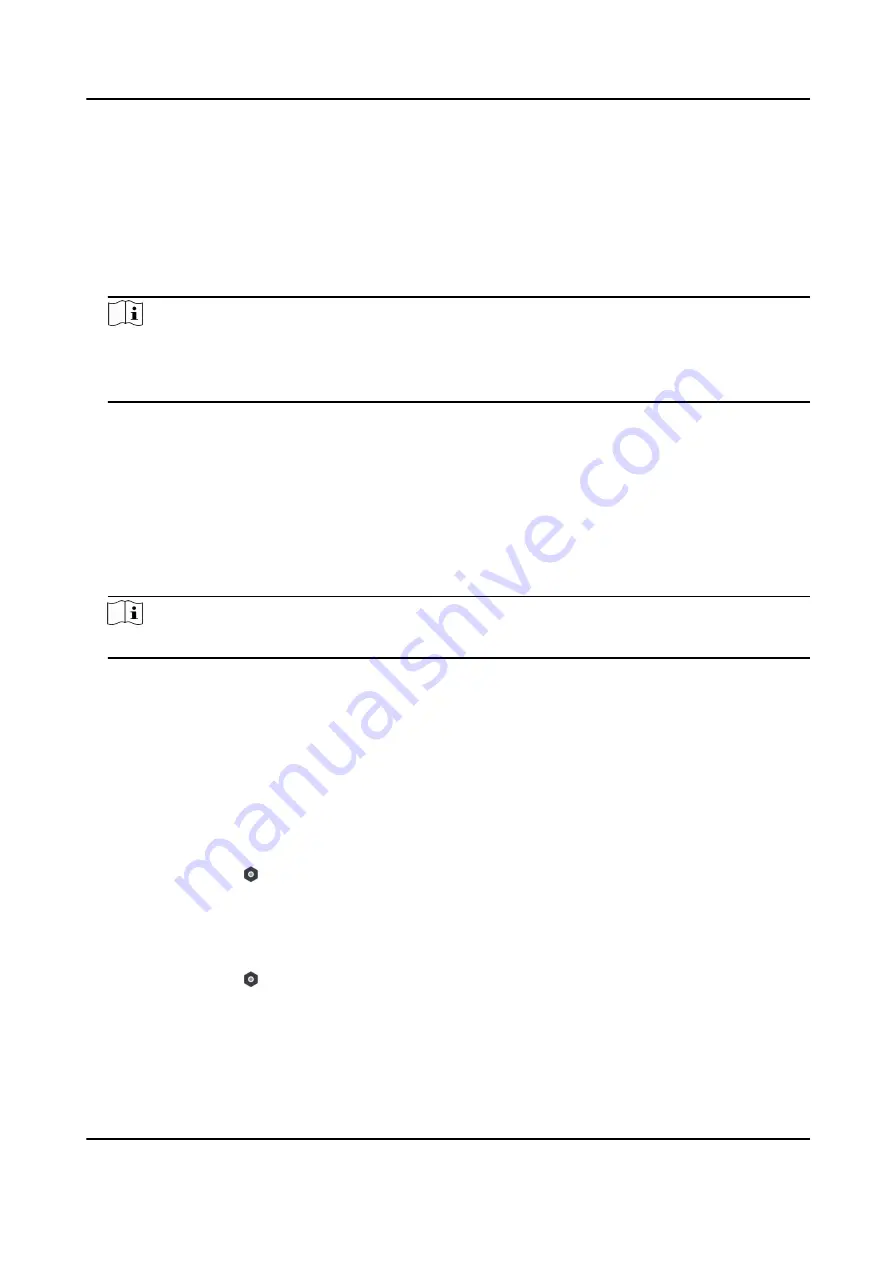
Enable the area to automatically arm itself in a specific time point.
Auto Arm Time
Set the schedule for the area to automatically arm itself.
Late to Disarm
Enable the device to push a notification to the phone or tablet to remind the user to disarm the
area when the area is still armed after a specific time point.
Note
You should enable the Panel Management Notification function on the Web Client of
Communication Parameters → Event Communication before enabling the Late to Disarm
function.
Late to Disarm Time
Set the time point mentioned in Late to Disarm.
Weekend Exception
If enabled, Auto Arm, Auto Disarm, and Late to Disarm are disabled on the weekend.
Excepted Holiday
Enable the function and the zone will not be armed/disarmed in the holiday. You should set the
holiday schedule after enabling.
Note
Up to 6 holiday groups can be set.
4.3.13 Check System Status (Zone Status/Communication Status)
You can view the zone status and the communication status via the mobile client.
View Zone Status
In the Area page, tap Zone to enter the Zone tab. You can view the each zone's status in the list.
Communication Mode
In the Area page, tap → Device Information to enter the page. You can view the device
communication status, including the battery, Ethernet network, Wi-Fi, mobile network, data usage
and so on.
Enable Arming Process
In the Area page, tap to enter the page. Slide to enable Enable Arming Process. After enabled,
the device will auto detect its faults during the arming process. You can determine whether to
continue arming or not if faults are detected.
Hybrid Security Control Panel User Manual
78
Summary of Contents for DS-PHA20-M
Page 1: ...Hybrid Security Control Panel User Manual...
Page 127: ...UD19878B...






























