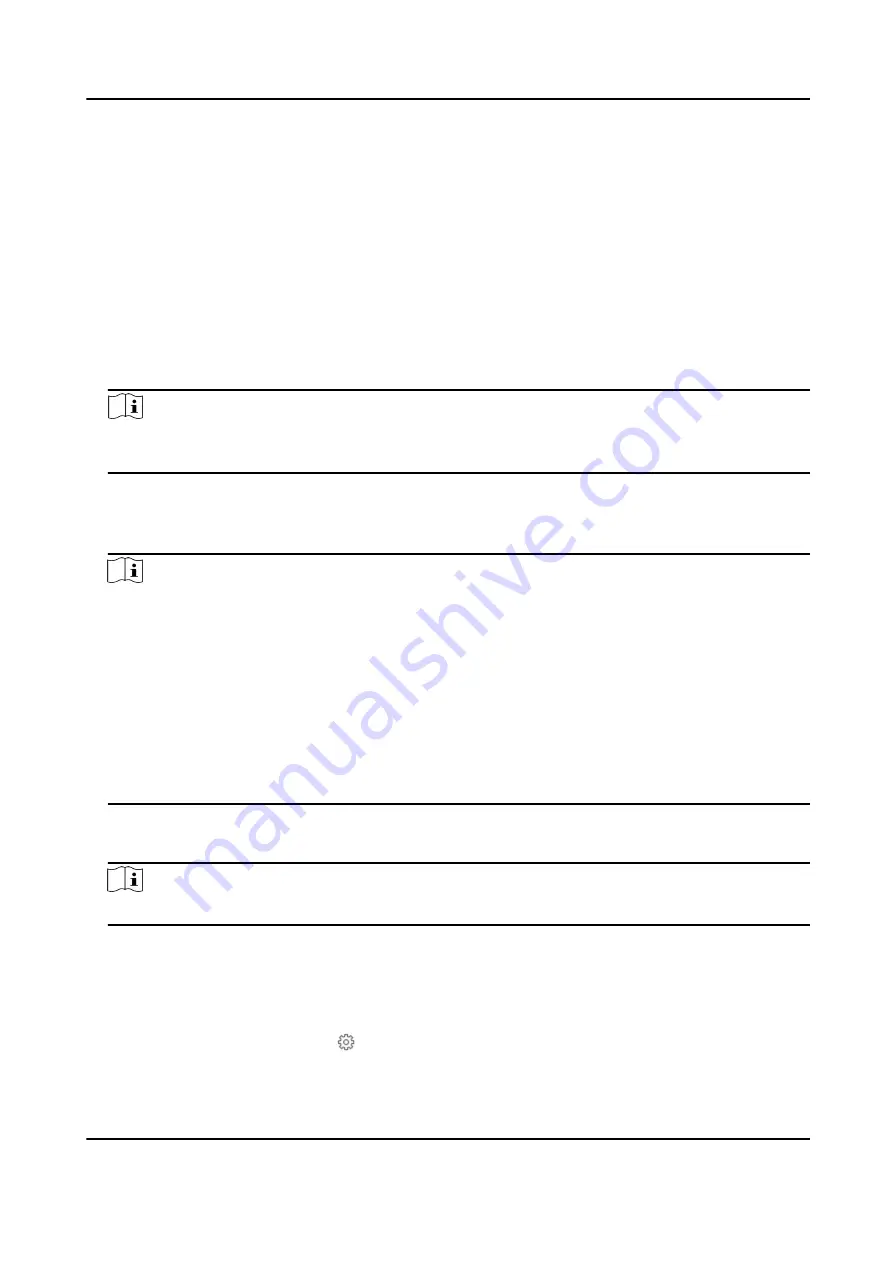
Key Zone
• By Zone Status → Trigger Arming: The linked area will away arm after detectors being
triggered, and disarm after being restored. Reports will be upload.
• By Zone Status → Trigger Disarming: The linked area will disarm after detectors being
triggered, and away arm after being restored. Reports will be upload.
• By Trigger Time: When the key zone is triggered, if the device has been armed, the linked
area will be disarmed; if the device has been disarmed, the linked area will be armed.
Reports will be upload.
• In the case of the tampering alarm, the arming and disarming operation will not be
triggered.
4. Set the zone sensitivity and zone resistor.
Note
The resistor wired on the on-board zone should be the same as the resistor configured on this
page.
5. Select a detector type.
6. Enable Stay Arming Bypass, Silent Alarm, Dual-Zone Settings, Forbid Bypass on Arming and
Double knockaccording to your actual needs.
Note
Some zones do not support the function. Refer to the actual zone to set the function.
Dual-Zone
After enable the Dual-Zone Settings, one zone can be expanded to two zones.
Forbid Bypass on Arming
After enabled, you can not bypass zones when arming.
Double knock
After enabled, the time interval can be set. If the same detector is triggered twice or
continuously in a period of time, the alarm will be triggered.
7. Select the panel video channel No. and zone tampering wiring mode.
8. Click OK.
Note
After setting the zone, you can enter Device Status → Zone to view the zone status.
Wireless Zone Settings
Steps
1. Select a wireless zone and click to enter the Zone Settings page.
Hybrid Security Control Panel User Manual
33
Summary of Contents for DS-PHA20-M
Page 1: ...Hybrid Security Control Panel User Manual...
Page 127: ...UD19878B...






























